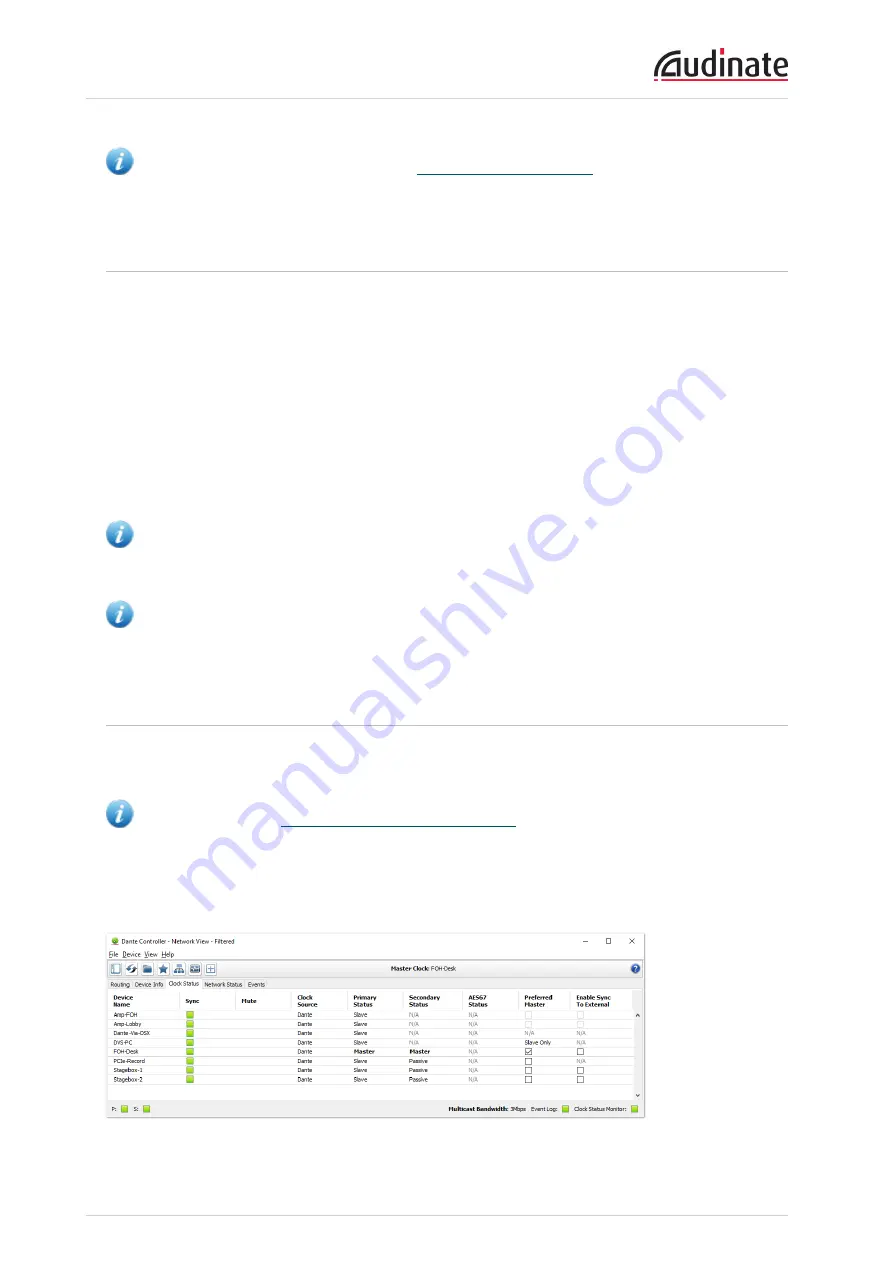
Dante-MY16-AUD2 User Guide
Copyright © 2016 Audinate Pty Ltd. All rights reserved.
-40-
Note: It is recommended that you read the
before setting up multicast
flows.
Setting Latency
To adjust the latency setting, open a Device View for the selected device in Dante Controller, and select
the Device Config tab. This allows several device settings to be viewed and modified. It shows the current
receive latency setting and allows the user to change the operating receive latency for the selected device.
The typical allowed values are:
n
0.25ms (250 microseconds) - suitable for a Gigabit network containing three switches
n
0.5ms - suitable for a Gigabit network containing five switches
n
1.0ms - suitable for a Gigabit network containing ten switches
n
2.0ms - suitable for a Gigabit network with 100 Mbps leaf nodes
n
5.0ms – a safe value for a network of almost any conceivable size
Note: Making latency changes temporarily suspends existing audio routes to the device, resulting in
some loss of audio data.
Note: When using a daisy chain configuration, upstream Dante-MY16-AUD2 cards are counted as
independent switches.
Configuring the Dante-MY16-AUD2clock
First, you will need to decide whether your Yamaha equipment should be the network clock master, or
sync to one of the Dante-MY16-AUD2 cards.
Note: Please refer to
Dante Synchronization and Clocking
for a fuller discussion and diagrams of
this subject.
The Clock Status tab within the Network View provides a network wide overview of the clocking state
within the network.






























