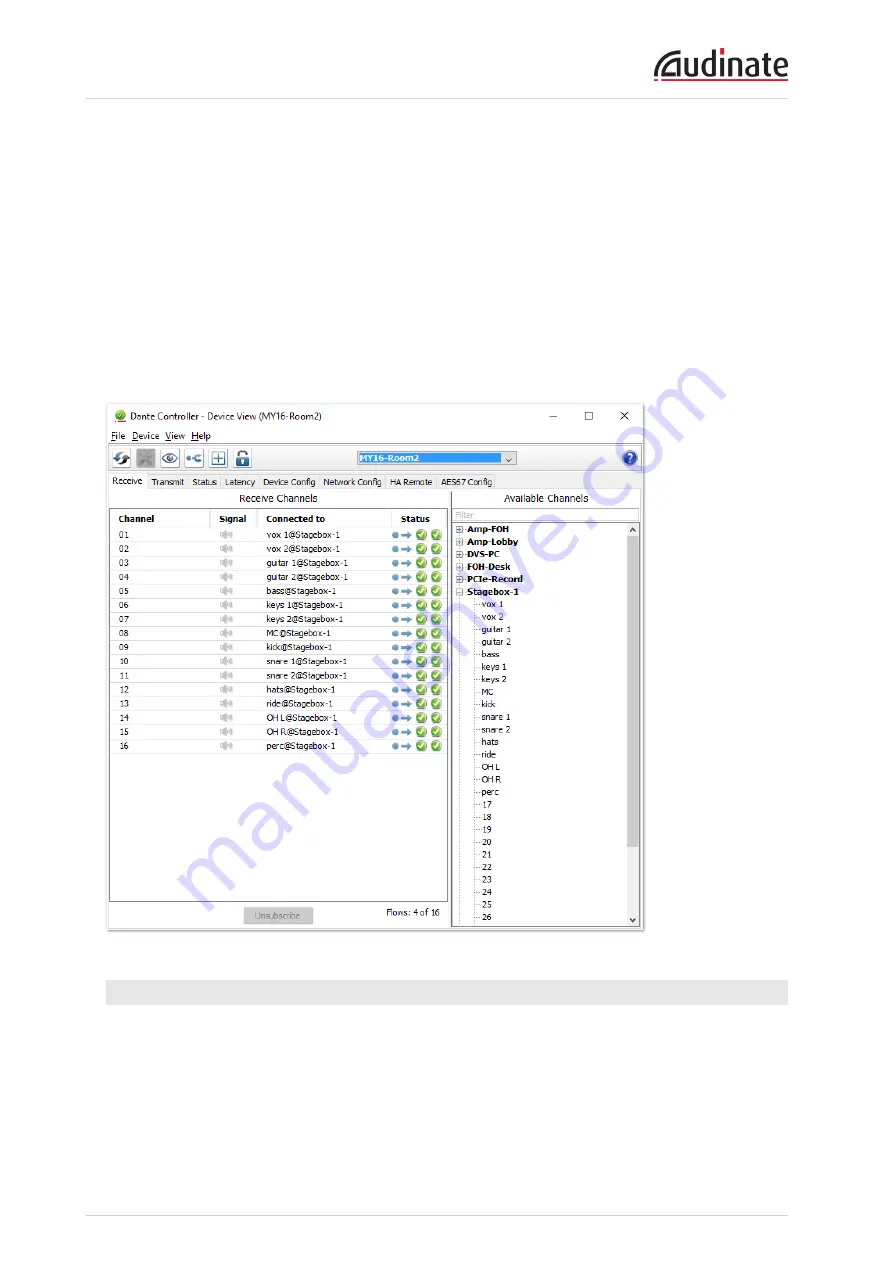
Dante-MY16-AUD2 User Guide
Copyright © 2016 Audinate Pty Ltd. All rights reserved.
-35-
There are two ways that you can select the device. You can either:
n
Click on the device name in Dante Controller network grid view. This can be done either by clicking
on the entry in the transmitter row, or by clicking on the entry in the Receiver column. This opens a
Device View window for the selected device
OR
n
Go to the Devices dropdown list in the Network View menu bar and select Device View (or simply
type Ctrl+D). This opens a Device View window with no device selected. Select the device to con-
figure using the dropdown list of available devices in the Device View toolbar.
The Device View includes a range of tabs, usually including Receive, Transmit, Status, Latency, Device
Config, Network Config, HA Remote (specific to Dante-MY16-AUD cards) and AES67 Config. A typical
Receive tab is shown below.
Identifying individual Dante-MY16-AUD2 cards
When you have several Dante-MY16-AUD2 cards installed, it can be very useful to know which card is
which.
Once you have selected a particular card within Device View in Dante Controller, you can click on the
'identify' icon in the Device View toolbar. This will cause all of the LEDs on the Dante-MY16-AUD2 card to
flash green for about ten seconds.






























