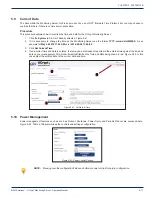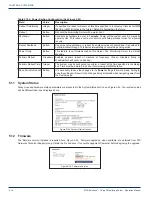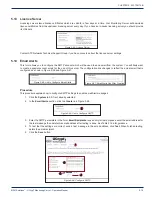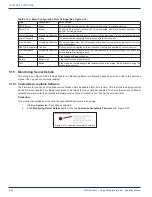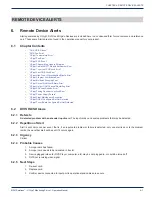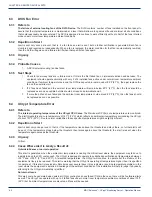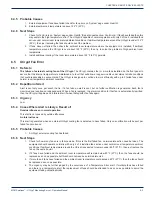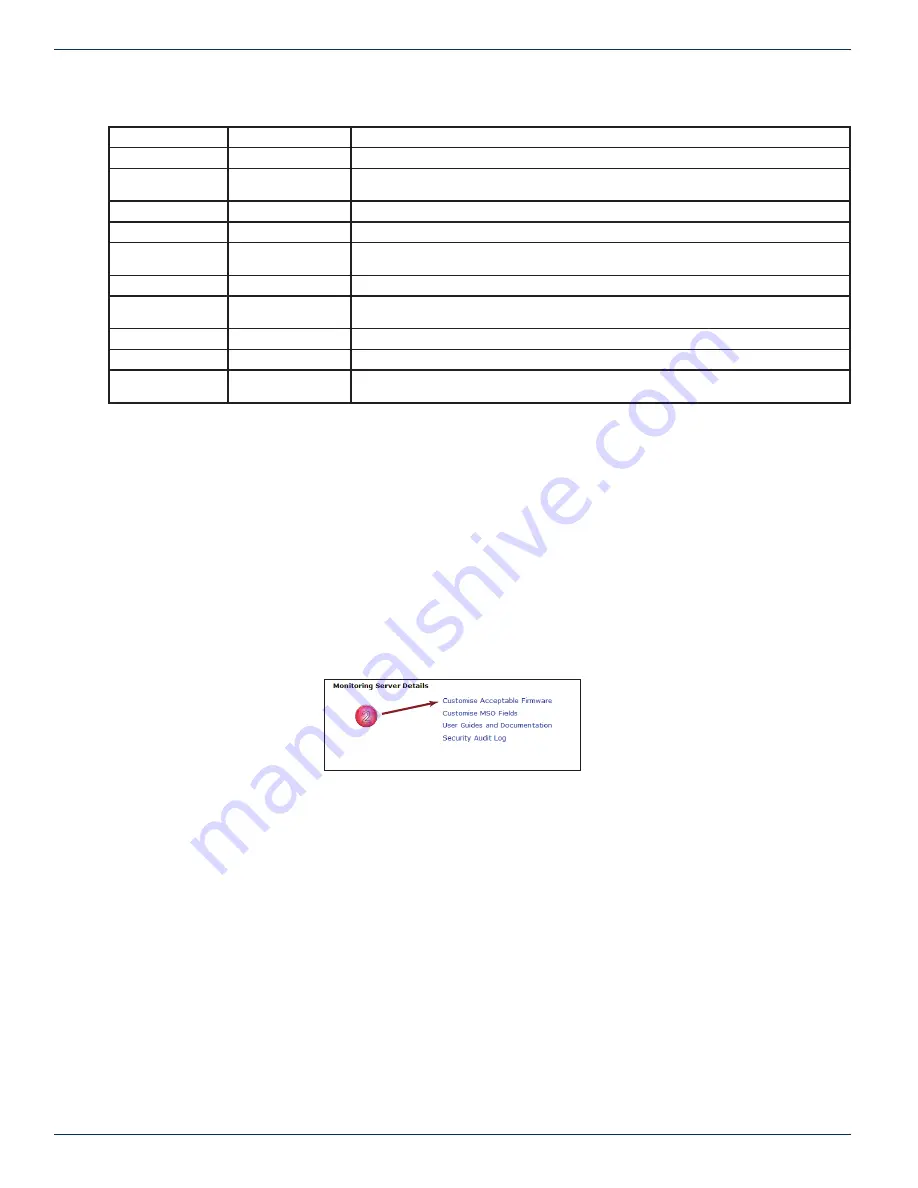
CHAPTER 5: SYSTEM TAB
5-20
MDU Solutions
®
– UCrypt
®
Monitoring Server - Operation Manual
Table 5 .14a: Email Confi guration Form Settings (See Figure 5-49)
Field
Confi gurable
Value Entered
SMTP Server
String
Fully qualifi ed domain name of the server to connect to i.e. mail.example.com
Server Port
integer
Port on which to connect; default is 25 for un-encrypted, 465 for encrypted connections. Use
port 587 for Goggle email.
Login Username
String/Email address The authentication address used to connect to the email server. i.e. [email protected]
Login Password
String
The authentication password used to connect to the email server.
From Address
String/Email address The email address from which massages will be sent (your server may require this to match
the account name.
Use TLS Encryption Tick Box
Tick to use TLS encryption on this connection. Use this if supported by your email server.
Alert Recipients
String/Email address Used only for test purposes, enter the email address for the test message then delete this
email address after testing is done.
Save
Button
Click to save and apply changes.
Delete
Button/Link
Click to delete the account entered.
Test
Button
Click to send a test message to the recipient listed in the dialog “Alert Recipients’ using the
confi guration entered.
5 .15 Monitoring Server Details
This section, see Figure 5-50, provides links to two Monitoring Server confi guration pages as well as a link to the operating
manual (the one you are currently reading).
5 .15 .1 Customize Acceptable Software
The fi rmware for your base of installed remote Devices may be updated from time to time. This tool aids in keeping remote
Device fi rmware updated by notifying technicians of machines that have not been updated. To ensure that you are notifi ed of
outdated fi rmware, enter the acceptable fi rmware version for each product in your fl eet in the provided form.
Procedure
This procedure explains how to set up the Acceptable Firmware versions page.
1. Click the
System
tab if isn’t already selected.
2. In the
Monitoring Server Details
section, click the
Customize Acceptable Firmware
link , Figure 5-50.
2
Figure 5-50: Customize Acceptable Firmware