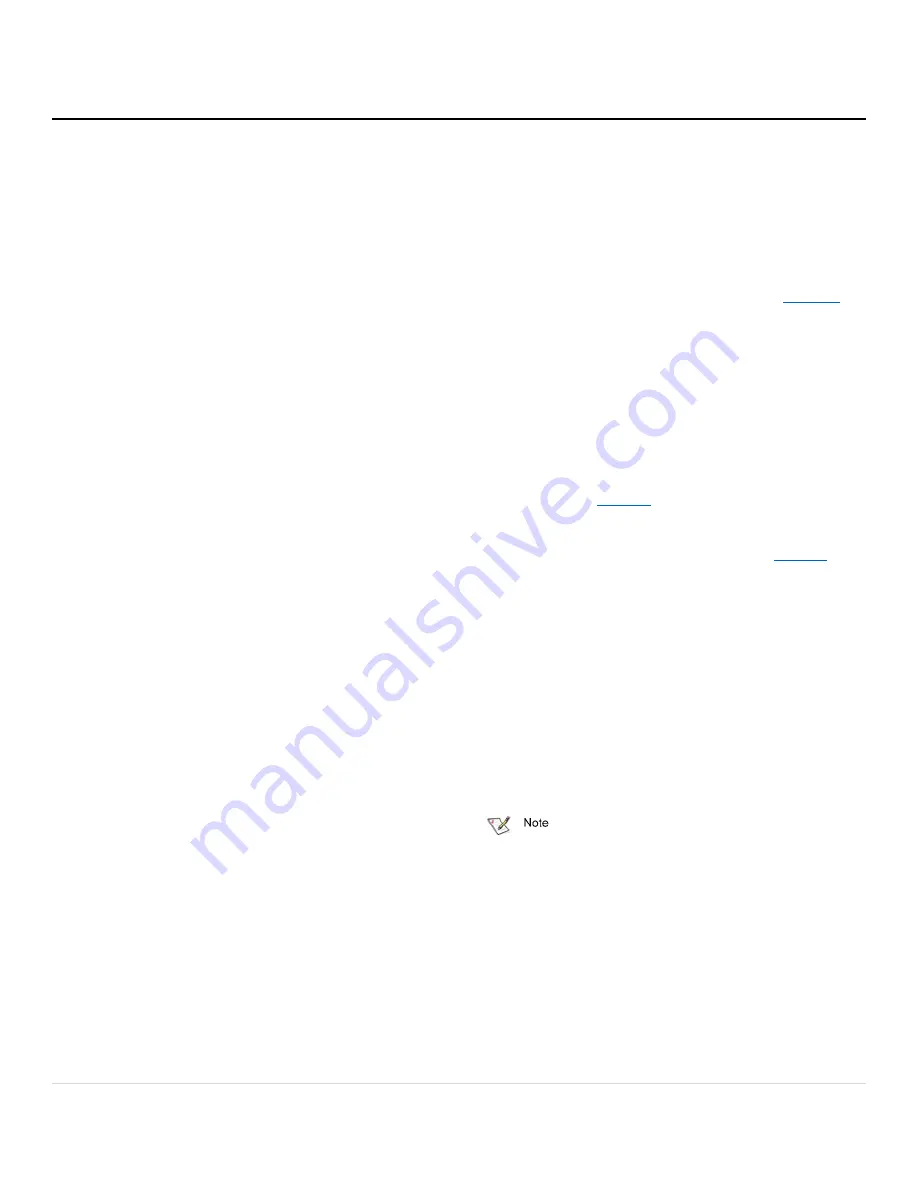
7 |
P a g e
Navigating the ConfigTool
Host Discovery
The ATTO ConfigTool is able to discover hosts automatically,
as well as manually. A host will be discovered and displayed
in the
Adapter Listing
only if the system service is installed
and running on the host. A host that only has the GUI
Application installed will not be displayed in the
Adapter
Listing
.
Automatic Discovery
Hosts on the local subnet are automatically discovered and
placed into the
Adapter Listing
.
Manual Discovery
A host can be found manually by using the Network menu
and selecting “Find host”. The IP address or hostname of the
remote host is required.
Host Login Status
The GUI Application must login into each host before that
host can be managed or configured.
The GUI Application indicates the login status for a host as
follows:
•
A host that is not logged in will display the host icon
and the text as gray and italicized.
•
A host that is logged in will display the host icon with
a green background and black non-italicized text.
•
A host that was logged in but the host is rebooting
will display the host icon and text as gray and
italicized with a strike through.
Login to a Host
A login is started when the host's Adapter Listing tree is
expanded. A login dialogue box displays and you must enter
a username and password. The username and password of
an administrator for the host is required to proceed.
•
In Windows and macOS, the login information is
checked against any user in the Administrators group.
If three successive login attempts fail, the GUI Application
will be locked out from the host for three minutes.
Once a login is established, the icon of the host is
highlighted green and the text becomes black with normal
font.
Select a Host
Select any host by clicking on it in the
Adapter Listing
p.
The following tabs display in the
Configuration Options
pane:
•
The
Basic Info
tab displays information about the
booted operating system on that host. It also shows
scheduled reboot information and provides the
ability to install a driver on that host. See
•
The
Notification
tab allows you to set up notification
of certain events in the ThunderLink Adapter.
Select an Adapter
The following tabs display in the
Configuration Options
pane when you select a specific Adapter in the
Adapter
Listing
pane .
•
The
Basic Info
tab provides basic information about
the Adapter currently highlighted in the Adapter
listing. See
•
The
Flash
tab provides information about the current
revision of flash loaded on the highlighted Adapter
and allows you to update the flash. See
•
The
Tasks
tab displays information about tasks that
are scheduled to run. In this tab, users can reschedule
a task or remove the scheduled task.
Select a Channel
The following tabs display in the
Configuration Options
pane when you select a specific channel in the
Adapter
Listing
pane:
•
The
Basic Info
tab displays PCI information for the
selected channel.
•
The
NVRAM
tab displays the NVRAM parameters of
the selected channel.
ATTO Adapters are designed to operate properly using
factory settings. Entering invalid or incorrect settings when using an
NVRAM configuration utility such as the ATTO ConfigTool may cause
your Adapter to function incorrectly.
















