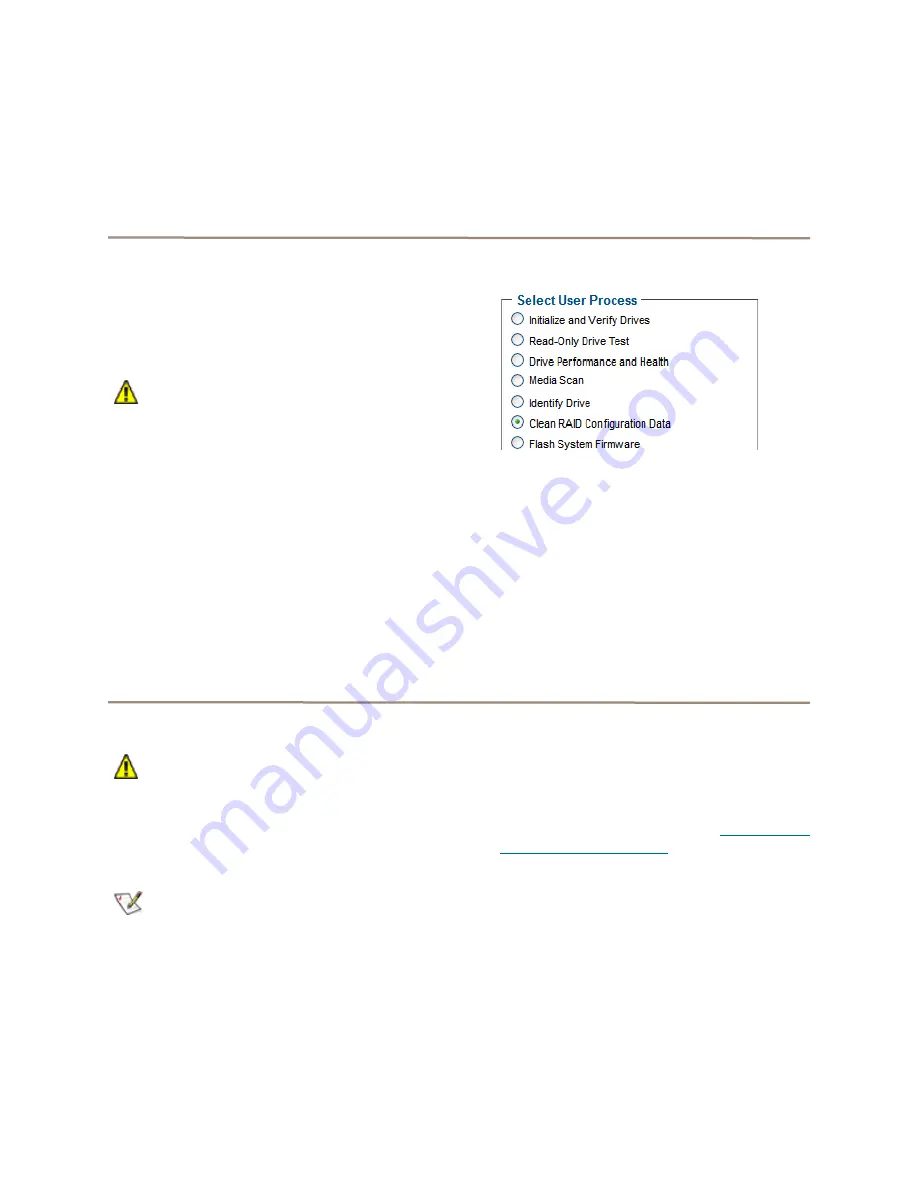
41
7
When you have completed your changes, click
Commit
.
8
A warning box appears. In the warning box,
verify that you want to complete the
configuration by clicking on
Yes
. Clicking on
No
ends the procedure without making a change.
9
The
Health and Status Monitor
screen
appears.
Removing RAID configuration data
If you move single drives between FastStreams
without erasing the drives, you should clean stale
RAID configuration data from the drives, permanently
removing the drive from the RAID Group. This
operation can be performed on drives that belong to a
RAID Group now or have once belonged to a RAID
Group and are labeled
Replaced
after system scans.
CAUTION
CAUTION
Continue with extreme caution: data is lost
on the drive when it is cleaned of RAID
information.
1
If you are not already in the ExpressNAV
Storage Manager, type the IP address of your
controller in a standard browser. On the splash
screen, click
Enter Here.
In the box provided
,
type in your user name and password, and click
OK
.
2
Click the
Diagnostics
button on the
Menu
Items
list on the left hand side of the
ExpressNAV Storage Manager.
3
Click in the
Clean RAID Configuration data
radio button from the
Select User Process
box.
4
Click
Next.
5
Click on the drives you wish to update; the
drives are highlighted.
6
Click on
Commit.
7
A warning box appears. In the warning box,
verify that you want to complete the
configuration by clicking on
Yes
. Clicking on
No
ends the procedure without making a change.
8
When the process is complete, the
Health and
Status Monitor
screen appears.
RAID CLI page
Changes to various parameters may be made using
the
RAID CLI
page.
CAUTION
CAUTION
Do not use this page unless you are
directed to by an ATTO technician.
Changing parameters may cause loss of
data and/or disruption to the performance
and reliability of the FastStream.
Note
The ExpressNAV Storage Manager is the
preferred method to manage the FastStream.
1
If you are not already in the ExpressNAV
Storage Manager, type the IP address of your
controller in a standard browser. On the splash
screen, click
Enter Here.
In the box provided
,
type in your user name and password, and click
OK
.
2
In the left-hand menu, click on the
RAID CLI
menu item.
3
The
RAID CLI
page appears. Wait for the
Ready
prompt, then
type in the CLI command
in the text box provided. Refer to
4
Click the
Submit
button: this is equivalent to
typing in the CLI command into a telnet or serial
port CLI session.
A text field beneath the box lists the most recent
commands issued to the FastStream through this
page. If you enter an incorrect parameter, the CLI help
text is displayed, showing the parameters available.
An asterisk next to the
Ready
prompt indicates you
must type
SaveConfiguration restart
in the text box
for changes to take effect.






























