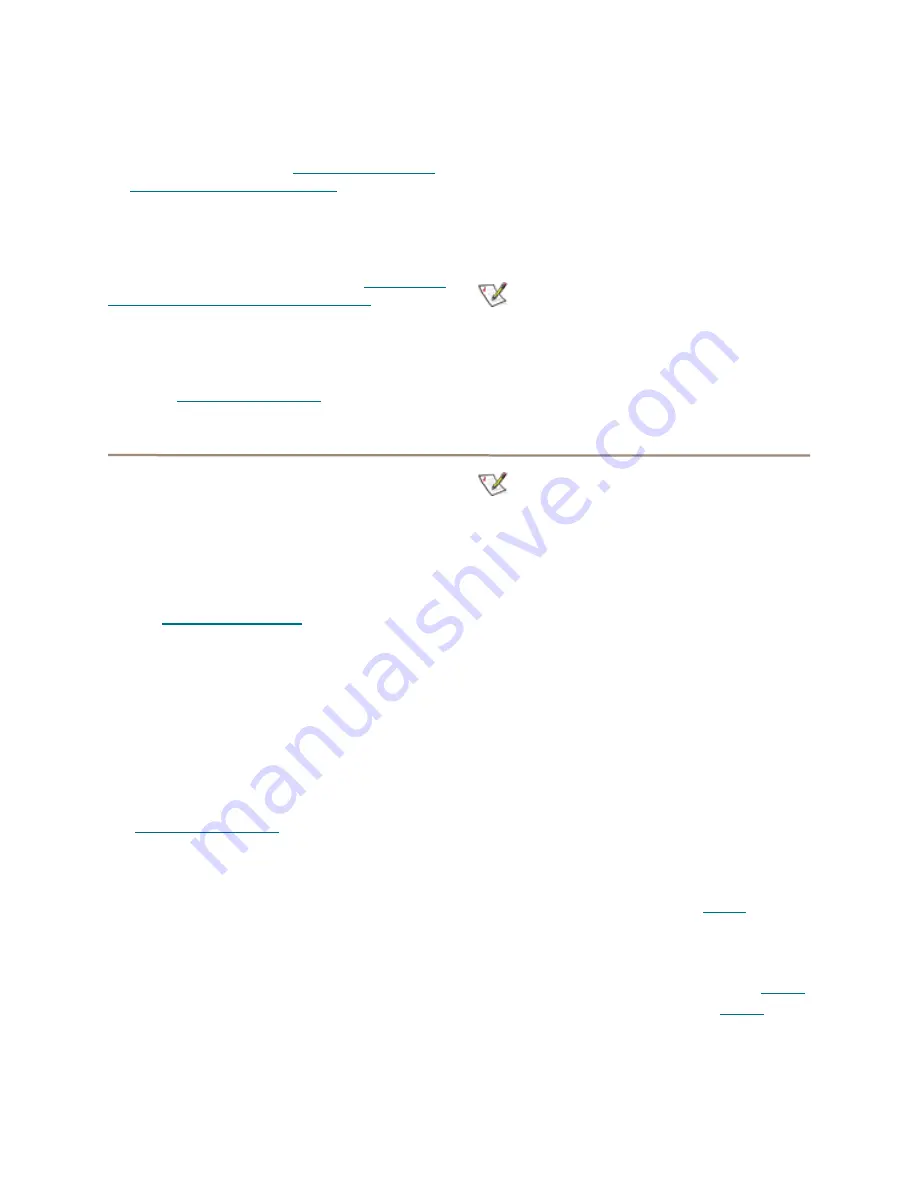
22
ATTO Technology Inc. FastStream SC Installation and Operation Manual
However, if you require maximum fault
tolerance, it is best practice to have a Hot Spare
available to supply the unallocated drive for
immediate use. Refer to
Fault Tolerance
Choose either
Standard Fault Tolerance
(no Hot
Spare drives) or
Maximum Fault Tolerance
(which
adds Hot Spares to the system). Refer to
process: adding or removing Hot Spares
for details.
Initialization
If you have not already initialized your drives as
outlined in
may choose to use the
Advanced Initialization
for
new drives to erase and verify drive media and correct
some soft drive errors. The RAID Group is unavailable
until the operation completes.
Choose
Express Initialization
to perform a quick
background initialization if you have already
completed a full initialize and verify operation. The
RAID Group being initialized is available for use during
express initialization.
Note
For RAID levels other than RAID 4,5 or 6,
“None” is the displayed option instead of
“Express”
Selecting an application
After initializing drives or setting up new storage,
select an application from the
Initial Setup
or via the
Manage
page. The FastStream finds all available
drives and creates the appropriate setup using those
drives.
The most flexible choice is to use
Custom Setup
, but
you must understand your needs and your system well
to use this option.
Refer to
A for more information about RAID.
Preliminary steps
1
If you are not already in the ExpressNAV
Storage Manager, type the IP address of your
appliance in a standard browser. On the splash
screen, click
Enter Here.
In the box provided
,
type in your user name and password, and click
OK
.
2
If you have not performed the steps detailed in
on page 15 or created
other RAID Groups, the
Initial Setup Menu
appears.
If you have initialized your storage or created
other RAID configurations,
a. From the selections at the left, select
Manage.
b. Click on the
RAID Groups
arrow.
c. Click on
Create Group
.
d. Click on
Next
.
3
Select one of the following and continue using
the directions in each specific section:
Note
DVRAID is only available using the
Digital
Video
setup wizard.
•
Digital Video
: provides parity RAID protection
for digital applications for configurations using
three or more drives.
•
Audio
: Audio track streaming technology
provides parity RAID protection while managing
latency to allow high-speed availability to
support up to 192 tracks of 16-bit audio or 96
tracks of 24-bit audio in a single editing session.
•
General IT
: provides parity RAID protection
optimized for random access applications using
three or more drives.
•
Database:
provides parity RAID protection for
database applications (small transfer, random
access) for configurations using more than three
drives.
Digital Video
After choosing
Digital Video,
the
Setup Wizard
page appears.
For the SC 8250 Only, Skip to
.
Select your operating system.
1
This sets up multipathing support. If you chose
Windows
, click
Yes
and the system restarts.
After the restart completes, continue to
If you chose
Mac
, continue on to
Physically add or disconnect drives as needed
and rescan.






























