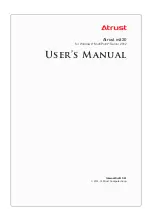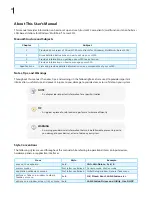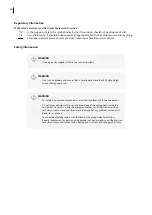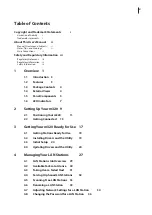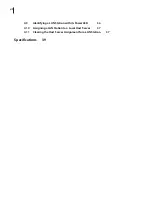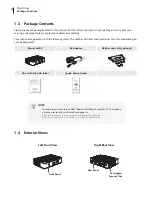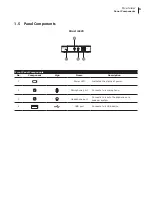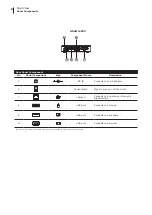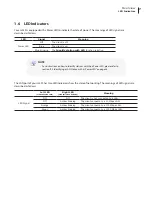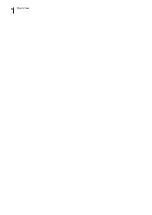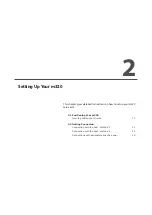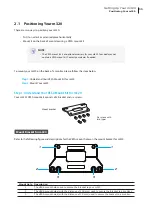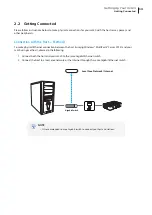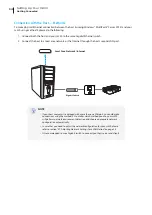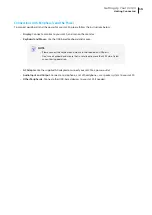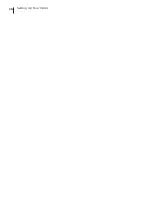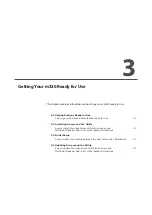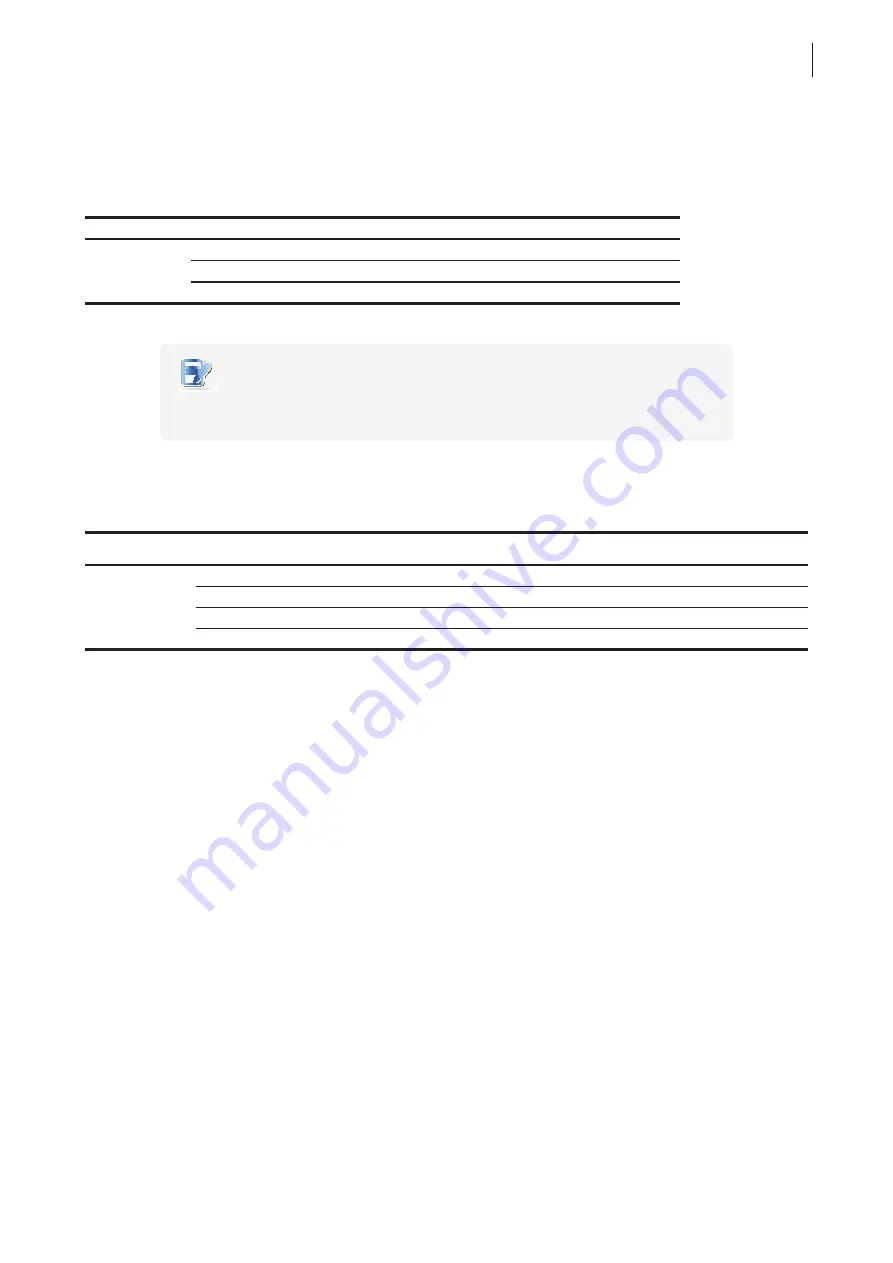
Overview
LED Indicators
7
1.6 LED Indicators
Your m320 is equipped with a Power LED to indicate the state of power. The meanings of LED signals are
described as follows:
LED
Signal
Meaning
Power LED
Off
The client is off.
Blue
The client is on.
Blue blinking
The
Identify station with LED
function is active.
NOTE
•
For instructions on how to identify stations with their Power LED, please refer to
section “4.9 Identifying a LAN Station with its Power LED” on page 36.
The LAN port of your m320 has two LED indicators show the state of networking. The meanings of LED signals are
described as follows:
Left LED
(transmission rate)
Right LED
(transmission activity)
Meaning
LED Signal
Off
Off
The client is not connected to a LAN.
Off
Amber blinking
The client connects to a 10 Mbps LAN.
Orange
Amber blinking
The client connects to a 100 Mbps LAN.
Green
Amber blinking
The client connects to a 1000 Mbps LAN.
Summary of Contents for m320
Page 2: ...UM m320 WMS12 EN 14012810...
Page 10: ......
Page 16: ...Overview 8...
Page 18: ......
Page 24: ...Setting Up Your m320 16...
Page 26: ......
Page 36: ......
Page 48: ...40...
Page 49: ...UM m320 WMS12 EN 14012810...
Page 50: ......