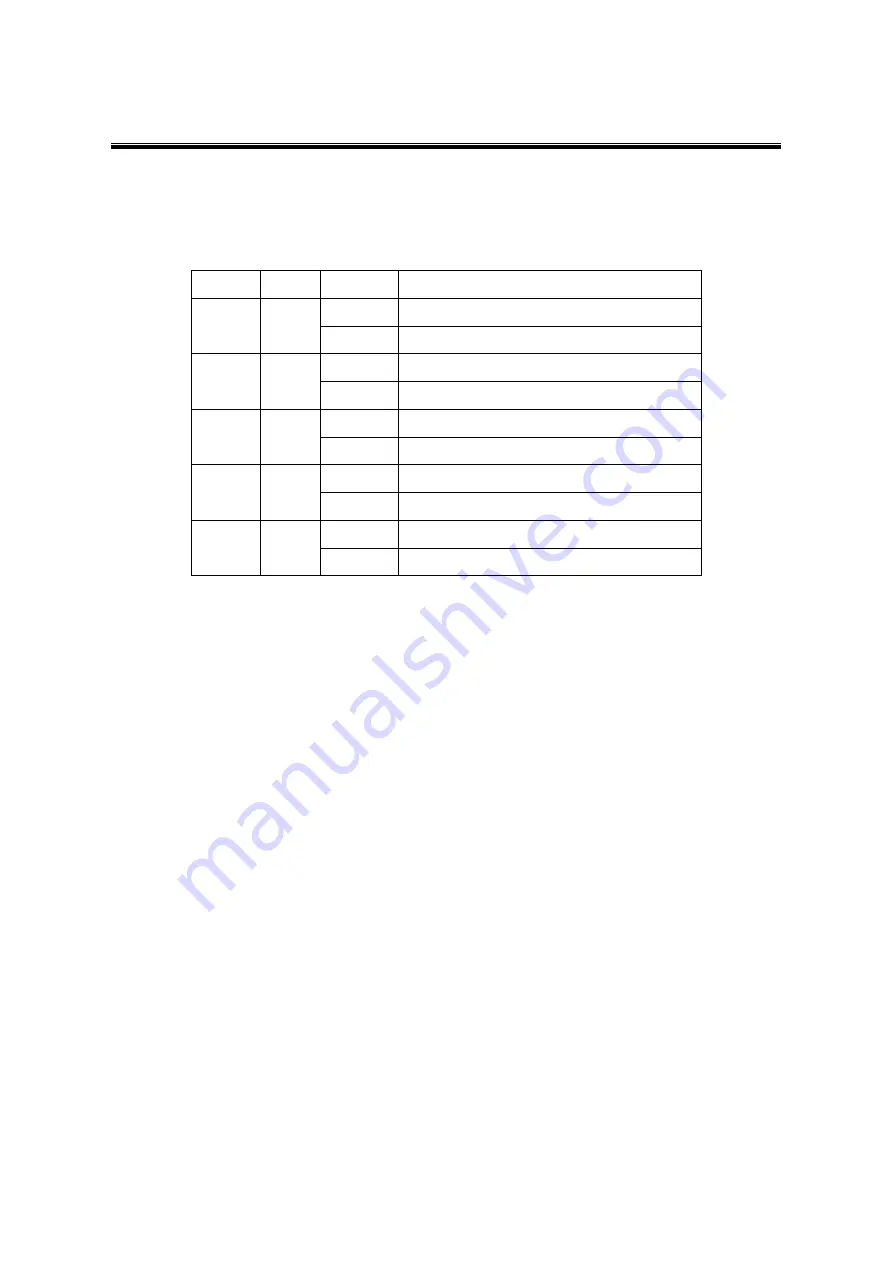
Atop Smart Security Server
IS150
User Manual V1.0
62
5.5 LED Indicators
Table 5.1
Name
Color
Status
Message
RUN
Red
Blinking
Device is powered on and running
Off
Device is not powered on
COM
Green
Blinking
DI/DO communicating
Off
DI/DO not communicating
DI
Green
On
The attached device has a NC contact
Off
The attached device has a NO contact
DO1-7
Green
On
DO is triggered
Off
DO is not triggered
DO8
Blue
On
Security is on/locked
Off
Security is off/unlocked
















