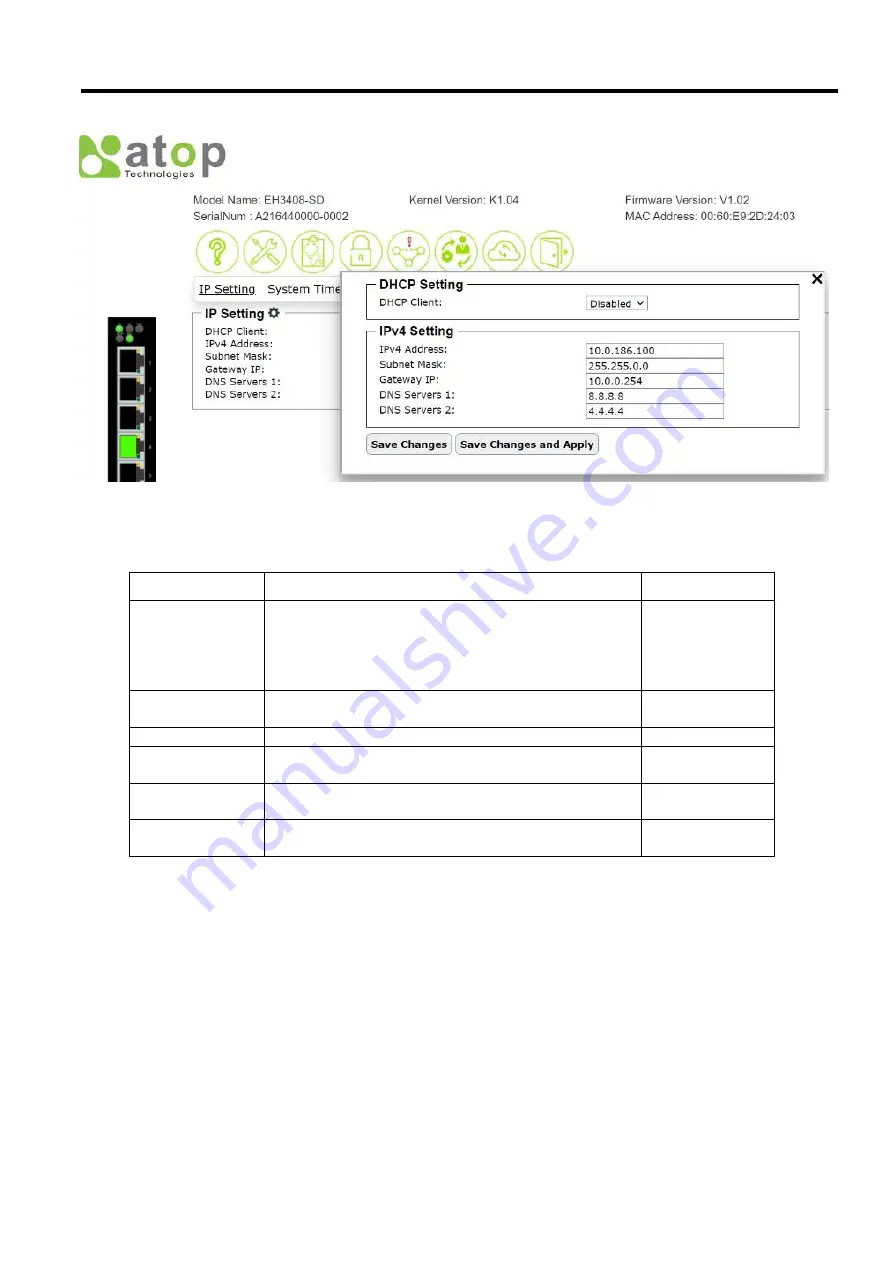
Industrial Managed
Ethernet Switch
User Manual
Configuring
with a Web
Browser
Page
18
of
49
Figure 2.14 IP Setting Pop-up Window
Table 2.5 Description of IP Setting Pop-up Window
Label
Description
Factory Default
DHCP Client
By selecting
Enabled
, an IP address and related fields
will be automatically assigned. Note the fields below
will be grey out. Otherwise, users can select
Disabled
and continue to set up the static IP address and
related fields manually.
Disabled
IPv4 Address
The current IPv4 address of the device. Users can set a
new static IP address for the device.
10.0.50.1
Subnet Mask
Display current Subnet Mask or set a new subnet mask
255.255.0.0
Gateway IP
Show current Gateway IP address or user can set a
new one
0.0.0.0
DNS Server 1
Show current primary DNS IP address to be
used by
your network or user can set a new one
0.0.0.0
DNS Server 2
Show current secondary DNS IP address to be
used by
your network or user can set a new one
0.0.0.0
2.3.2
System Time feature
The second feature under the system setting function is the
System Time
feature as shown in Figure 2.15. Atop
’
s
industrial managed switch has internal calendar (date) and clock (or system time) which can be set manually or
automatically. This web page shows the configuration of
System Time
and Simple Network Time Protocol (
SNTP
).
The first line in the figure indicates the
Current Date & Time
. The next line shows the current
Time Zone
. Then, the
Mode
option indicates the current mode of system time setting. This could be manual or automatic. The next three
fields are
NTP Server IP
,
SNTP Server IP
, and
NTP Server Setting
. Finally, the last four lines on this web page provides
information about the daylight time saving status, which are
Daylight Saving State
,
Start Date
,
End Date
, and
Offset
.






























