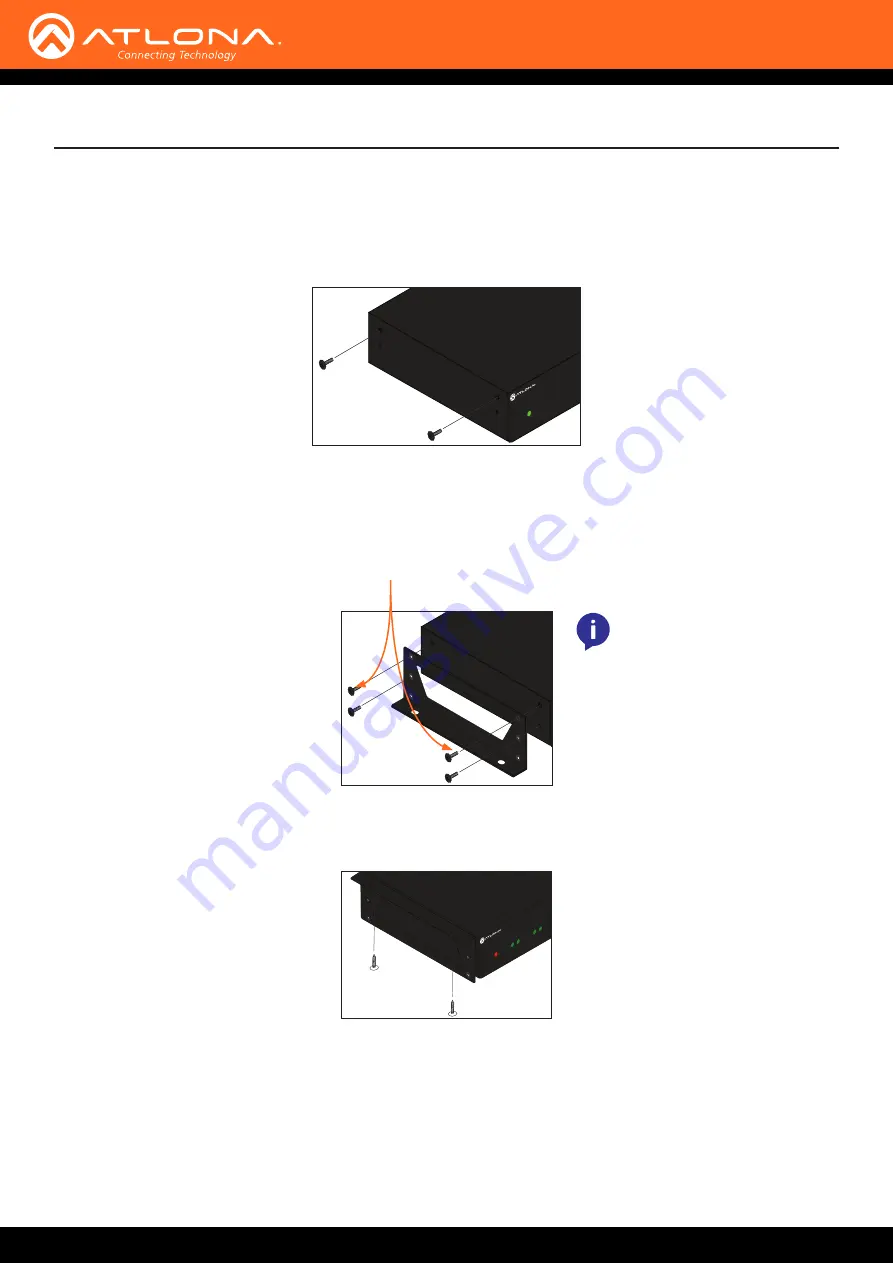
AT-OMNI-232
12
Installation
The AT-OMNI-232 includes two mounting brackets and four mounting screws, which can be used to attach the unit
to any flat surface.
1.
Using a small Philips screwdriver, remove the two screws from the left side of the enclosure.
1.
Position one of the rack ears, as shown below, aligning the holes on the side of the enclosure with one set of
holes on the rack ear.
2. Use the enclosure screws to secure the rack ear to the enclosure.
3. To provide added stability to the rack ear, use two of the included screws and attach them to the two holes,
directly below the enclosure screws, as shown below.
1. Repeat steps 1 through 4 to attach the second rack ear to the opposite side of the unit.
2.
Mount the unit using the oval-shaped holes, on each rack ear. If using a drywall surface, a #6 drywall screw is
recommended.
1
2
HDMI
PWR
1
2
LINK
DISPLA
Y
INPUT
ID
VOLUME
TM
O
MNI
S
TREAM
PWR
TM
O
MNI
S
TREAM
Included screws
NOTE:
Rack ears can also
be inverted to mount the unit
under a table or other flat
surface, as shown below.
1
2
HDMI
PWR
1
2
LINK
DISPLA
Y
INPUT
ID
VOLUME
TM
O
MNI
S
TREAM
Mounting Instructions












































