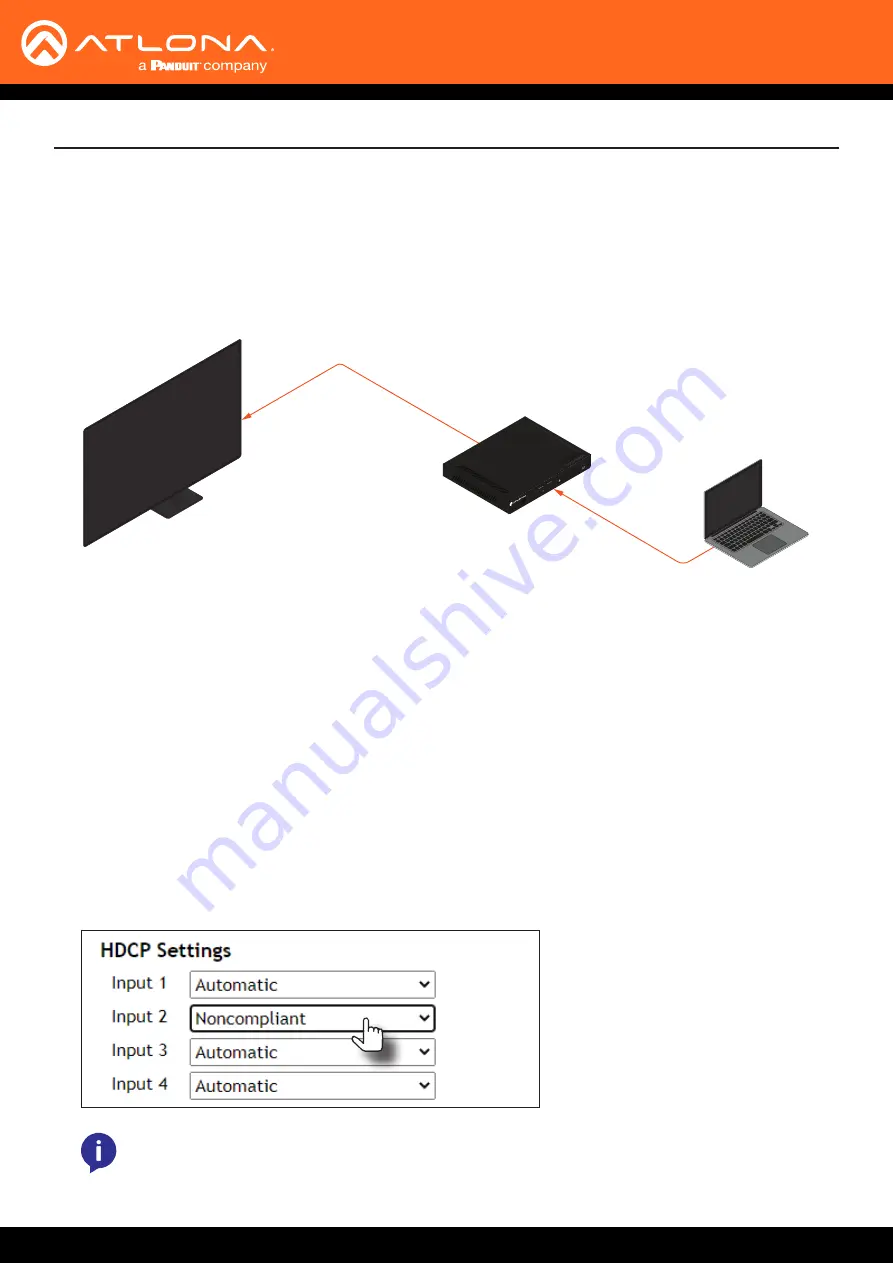
AT-OPUS-RX41
22
HDCP Settings
Normally, if a source is transmitting HDCP content to a display that is not HDCP-compatible, then the resulting image
on the display will result in “snow”, image flickering, or no picture.
For example, in the illustration below, a laptop source is connected to the AT-OPUS-RX41. A non-compliant display
is connected to the AT-OPUS-RX41 using an HDMI cable.
By default, the laptop may transmit HDCP content. However, when connected to a display that does not support
HDCP, the laptop must be instructed to send non-HDCP content, in order for the content to be displayed.
1.
Open the desired web browser and enter the IP address of the AT-OPUS-RX41.
2.
Log in as the
admin
user with the required credentials. The factory-default username and password for the
admin user are listed below:
Username:
admin
Password:
Atlona
3. Click
A/V Settings
in the menu bar.
4. Click the drop-down list, next to the HDMI input that is connected to the source, and set it to the
Noncompliant
.
This will instruct the source device to send non-HDCP content, if possible. In the example below, the source is
connected to
Input 2
and the connected display does not support HDCP content.
HDMI
AT-OPUS-RX41
HDMI
Non-Compliant Display
Laptop
POWER
INPUT
FW
1
2
3
4
INPUT
AT-O
PUS-RX41
OPUS
TM
NOTE:
Not all source devices are capable of transmitting non-HDCP content. For example, Sony
PlayStation® gaming consoles and Mac® computers always transmit HDCP-encrypted content.
Device Operation






























