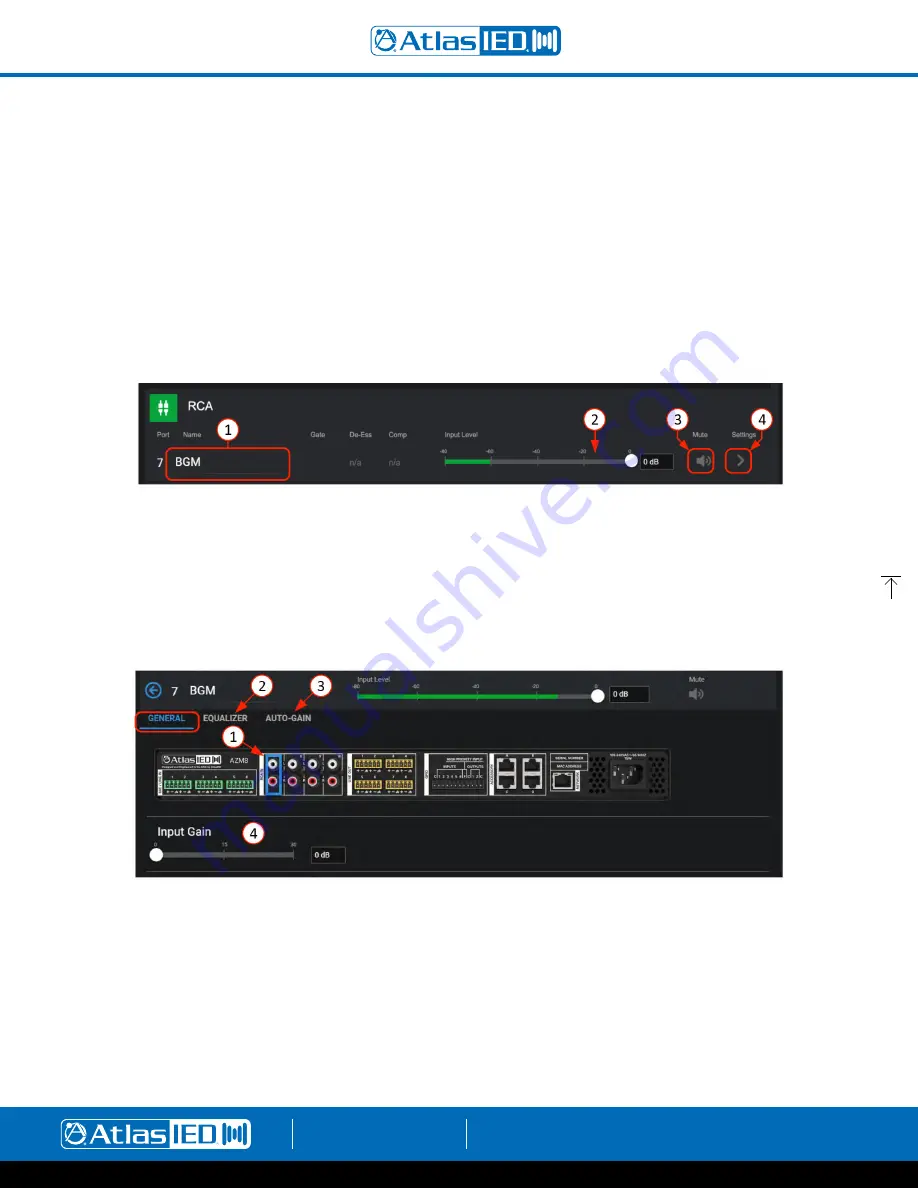
Atmosphere
User Manual
AtlasIED.com
TELEPHONE: (800) 876-3333
1601 JACK MCKAY BLVD.
ENNIS, TEXAS 75119 U.S.A.
– 20 –
•
Target Window:
When AGC output level is within the Target Window, AGC does not modify the gains. This is a sort of hysteresis
control which helps AGC avoid being over-active once the general target gain has been reached. 15 dB is a good general setting for
speech or music. Reduce the window to keep output levels closer to the target. Increase the window if AGC is causing noticeable
“pumping” gain movements during normal operation.
•
Max Boost/ Cut:
These dictate how much gain the algorithm can boost/ cut as it attempts to maintain the required output level.
•
Speed:
How fast Auto-Gain adjusts gains to maintain the requested output level.
Note:
A higher “Speed” is likely to produce the best results for voice while a slower “Speed” setting is best for background
music applications.
4. AGC Input bar graph level with threshold setting and AGC Output level with target setting to manage settings range.
5. Bar graph meter displays the applied boost/ cut gain (dB) to keep signal in range in real time.
RCA Inputs
1. Each input can be named here and will be added to the Inputs Selection list as well as populate all other respective inputs where displayed,
system wide.
2. Input Level adjust – move fader to desired level or type in dB level in window. When signal is present, fader animates as a pre-fader peak meter
and shows: Green-signal activity, Red-clipping.
3. Mute – Select to toggle mute state.
4. Opens RCA input General Settings page.
General Settings Page
1. Displays rear panel and identifies physical location of input for wiring.
2. Equalizer – (same as Mic/Line Input EQ page above).
3. Auto-Gain Control – (same as Mic/Line Input AGC page above).
4. 0 - 30dB of make-up gain available to fine tune input sensitivity.






























