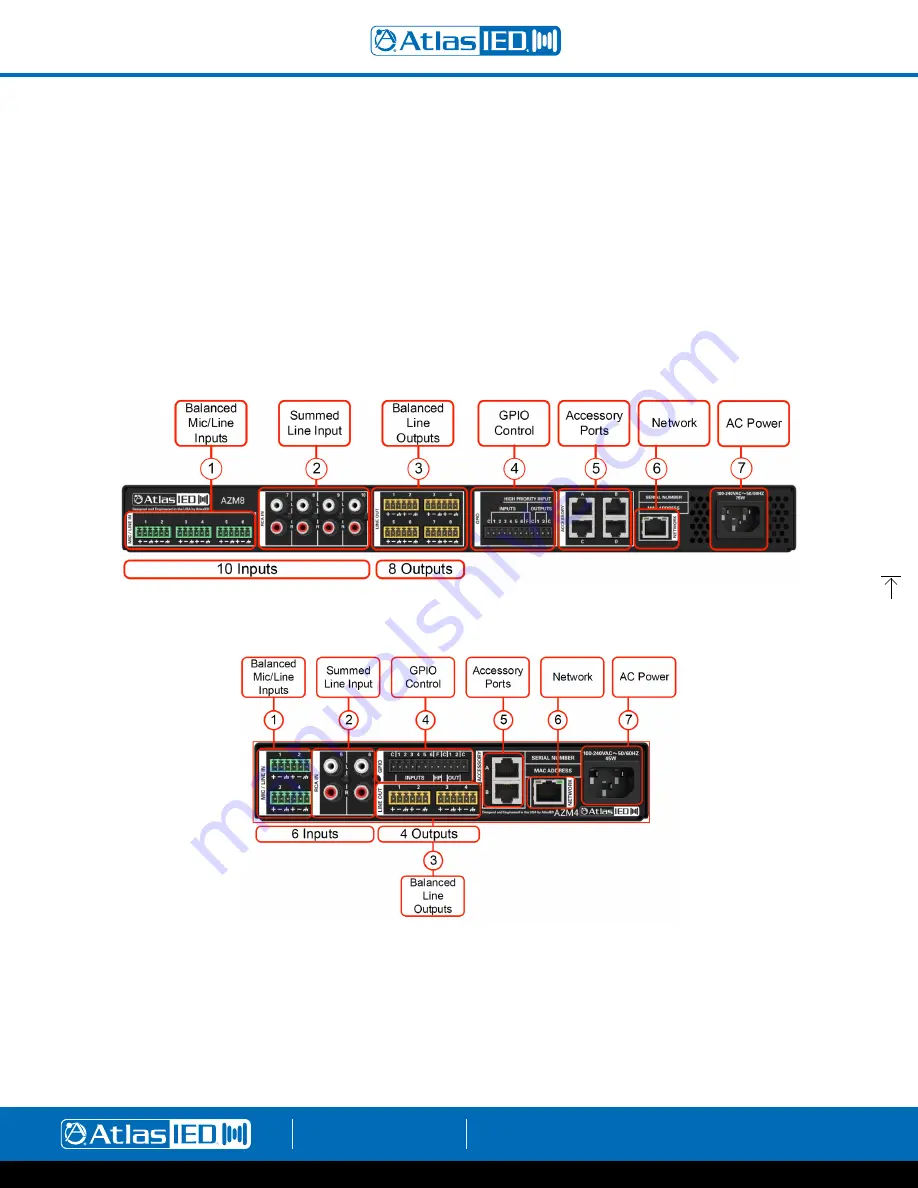
Atmosphere
User Manual
AtlasIED.com
TELEPHONE: (800) 876-3333
1601 JACK MCKAY BLVD.
ENNIS, TEXAS 75119 U.S.A.
– 9 –
4. Light Bar System “State” Indicator
This indicator monitors the current state of the AZM.
•
Blue
= Unit powered ON and operating properly
•
Flash RED
= Live Fault is detected
If a Fault is indicated, use the Menu Display to navigate to “Faults”, and evaluate the source of the problem, or go to the UI Dashboard
and see Faults for specific cause. Fault is only cleared after resolving the issue. Typical issues that will trigger a Live Fault condition are:
•
“Port Wall Plate Overload” – Too many controllers on the port.
•
“Port Audio Wall Plate Overload” – Too many Audio Wall Plates on a port.
•
“Product Wall Plate Overload” – too many Wall Plates plugged into the AZM.
•
“Backwards Audio Error” – Audio Wall Plate connected backwards.
•
“Critical Temp Error” – Temperature exceeds maximum acceptable value.
AZM8 Back Panel
AZM4 Back Panel
1. Balanced Mic/Line Inputs
Inputs 1-4 (AZM4) and 1-6 (AZM8) accept balanced input signals via the removable 3.5mm Phoenix type connector. For wiring, follow the labeling
on the rear of the AZM. For unbalanced signals, connect the (–) and (GND) pins together. Note: DSP configuration and zone assigning are done in
the UI. Any Source Input can be assigned to any Zone Output.
2. Summed Line Inputs
Inputs 5-6 (AZM4) and 7-10 (AZM8) accept standard stereo RCA Line level source devices (media players or computers) and are summed to
mono internally for assigning to zones.










































