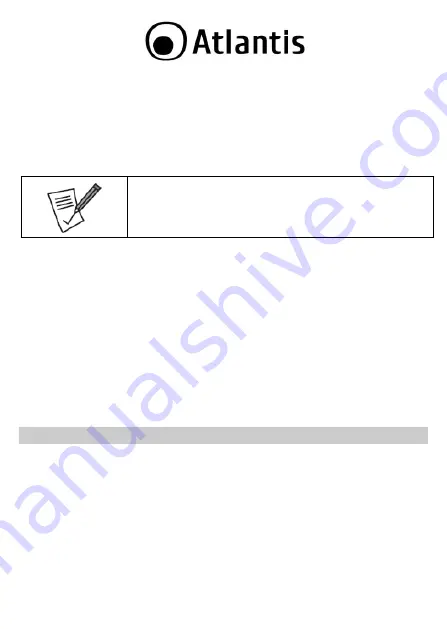
46
3.1 Utility and Driver Installation
Insert the CD-ROM and the Auto-run program will appear (alternatively, open a
file browser and double click on the
start.htm
file located in the CD directory).
Click on
A02-UP3-WN
icon to select NetFly USB Home Page.
Select Driver and the install wizard will begin installing the software. Follow the
install wizard instructions to complete the installation.
Follow the Install Shield Wizard Instructions. Click
Next
to continue and finish
it.
If you need to install the driver/utility manually, refer each
Windows OS to the following CD-Rom directory path:
CD-
ROm:\A02-UP3-WN\Driver\< OS>
Please plug Wireless USB Adapter into USB Slot, it will be recognized and auto
installed.
The installation program will help you to setup the Wireless LAN utility.
3.2 Uninstallation
To uninstall the Wireless USB Adapter, go to the
Control Panel
of your system.
Open the
Add/Remove Programs.
Select the
Realtek Wireless LAN Driver & Utility
in the
Add/Remove
Programs
and then click on the
Remove.
Click on
Remove ALL
[or Overwrite the older version install without remove].
Then chose
Yes, I want to restart my computer
and click
Finish.
Now You can remove the Adapter.
4. HARDWARE INSTALLATION
4.1 Hardware Installation for USB Adapter
Please plug the Wireless adapter (only when requested from OS) to a free USB slot on
the PC.
4.2 Using the Configuration Utility
When the Wireless LAN Adapter was installed, you will see the icon on the Windows
task bar. The user can configure the wireless settings using the Wireless Adapter
Configuration Utility. Double-click the utility icon that appears in the taskbar
Summary of Contents for NetFly UP3 WN
Page 1: ......
Page 38: ...38...
Page 55: ...55 Email info atlantis land com...
Page 78: ...78...
Page 91: ...Atlantis spa Via S Antonio 8 10 Lainate MI Italy info atlantis land com...






























