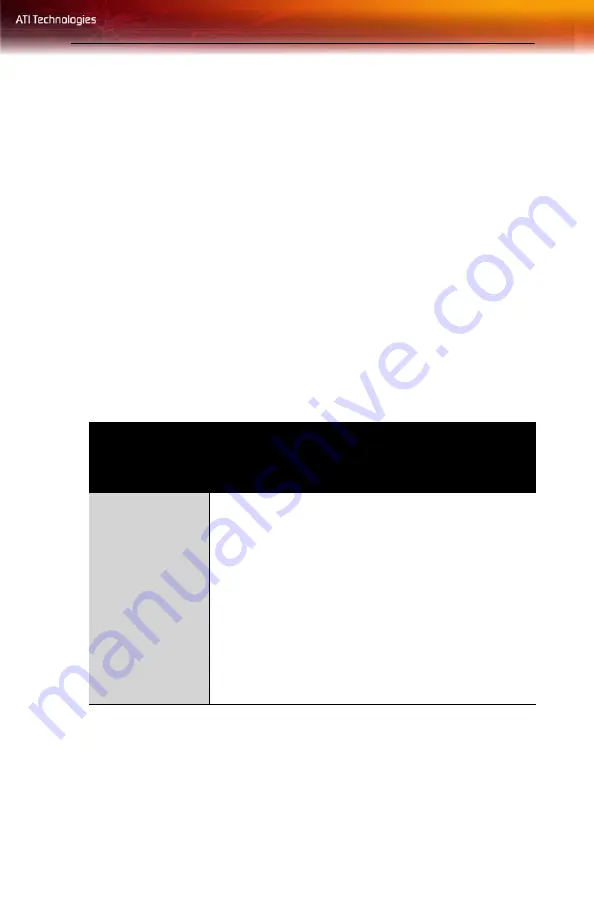
Troubleshooting 39
CHAPTER 7:
Reference
This chapter provides information on troubleshooting, where to get
additional accessories, how to register your product, plus warranty and
compliance information.
Troubleshooting
The following troubleshooting tips may help if you experience problems.
ATI’s documentation contains helpful installation/configuration tips and
other valuable feature information. Please contact your dealer for more
advanced troubleshooting information.
General Troubleshooting
Problem
Possible Solution
Computer Does
Not Boot-Up
Properly
•
Verify that the installation instructions were properly
followed.
•
Check that the card is properly installed in your system
and connected to your monitor.
•
If you have problems during start-up, restart your
computer in
Safe Mode
.
While starting Windows® XP, press and hold
F8
until
you see the Windows® Advanced Options Menu. Use
the arrow keys to select
Safe Mode
, and press
Enter
.
•
Check the system configuration utility of your operating
system for the interrupt assignments.
•
Contact ATI’s Customer Care or your local technical
support.
Summary of Contents for All-In-Wonder X1800 Series
Page 1: ...All In Wonder X1800 Series Installation and Setup User s Guide P N 137 70993 10...
Page 4: ...iv...
Page 8: ...4...
Page 24: ...16 Input and Output Adapters...
Page 40: ...32 Using TV Out...
Page 56: ...48 FCC Compliance Information...














































