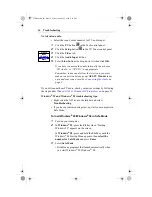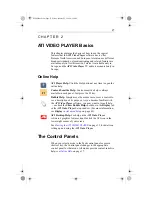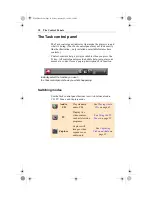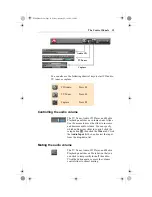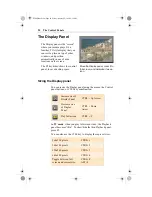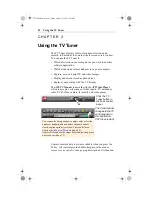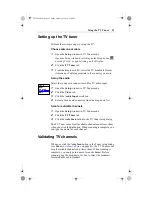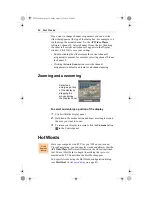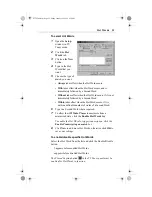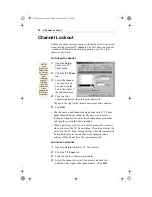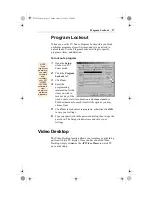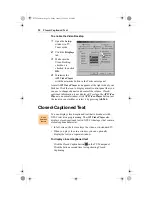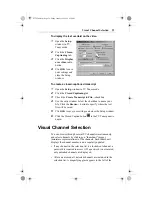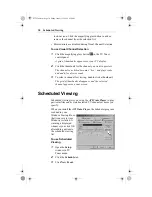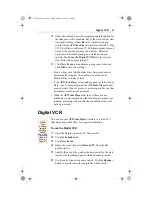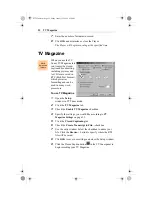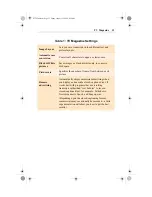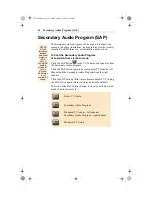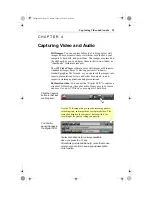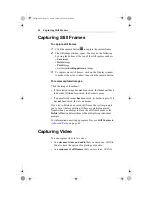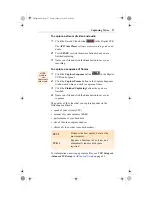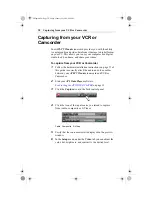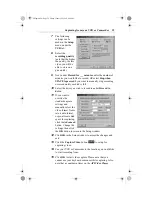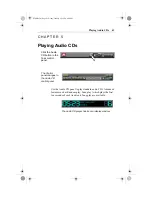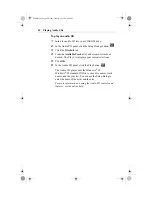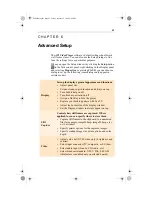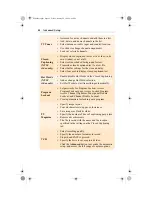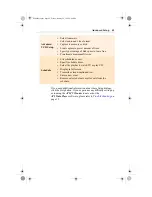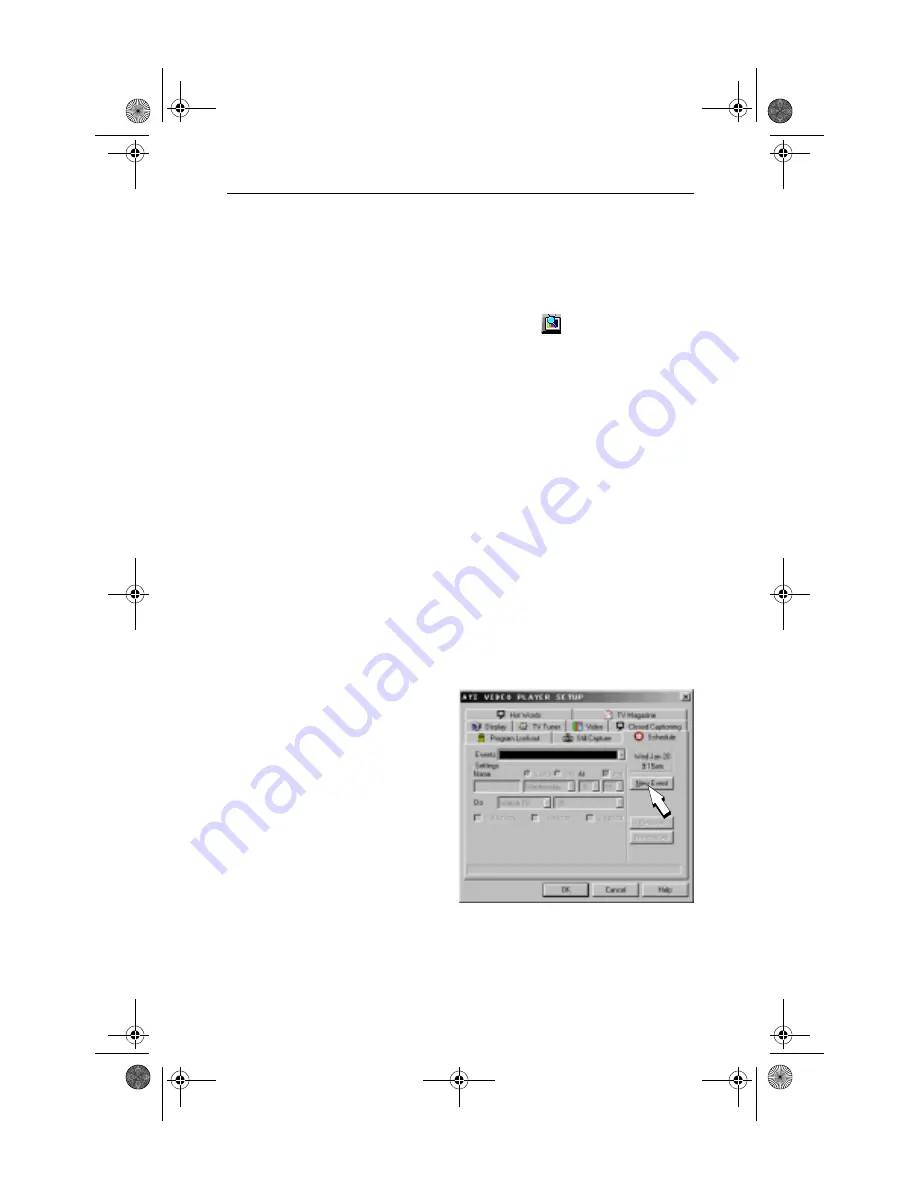
30
Scheduled Viewing
lock-out icon. Click the magnifying glass button to add or
remove the channel from the selection list.
• Most controls are disabled during Visual Channel Selection.
To use Visual Channel Selection
1
Click the magnifying glass button
in the TV Tuner
control panel.
A grid of thumbnails appears over your TV display.
2
Click the thumbnail for the channel you want to preview.
The channel you clicked becomes “live”, and plays video
and audio for a few seconds.
3
To select a channel for viewing, double-click a thumbnail.
The grid of thumbnails disappears, and the selected
channel appears on your screen.
Scheduled Viewing
Scheduled viewing lets you set up the ATI Video Player to play
particular files and/or watch selected TV channels at times you
specify.
When you install the ATI Video Player, the Scheduler program
is added to your
Windows Startup file, so
that it runs every time
Windows is started. A
warning is displayed
whenever you click OK
after adding an item to
the scheduled viewing
list.
To use Scheduled
Viewing
1
Open the Setup
window in TV
Tuner mode.
2
Click the Schedule tab.
3
Click New Event.
03TVTuner.fm Page 30 Friday, January 22, 1999 4:38 PM