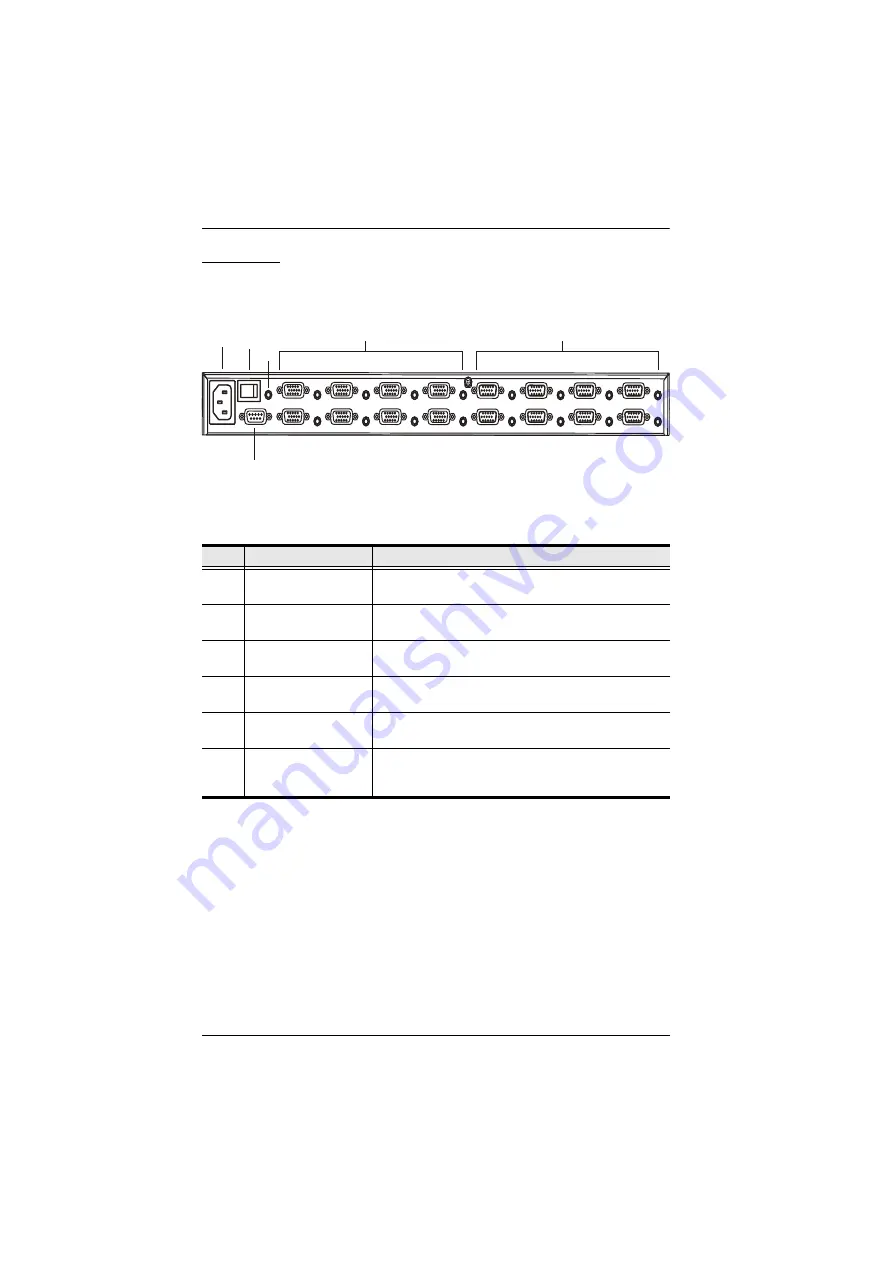
VM0808 User Manual
6
Rear View
No.
Component
Description
1
Power Socket
This is a standard 3-pin AC power socket. The power
cord from an AC source plugs in here.
2
Power Switch
This is a standard rocker switch that powers the unit
on and off.
3
External IR Receiver
Port
3.5 mm Mini Stereo Jack which connects the IR
Receiver unit included with your product.
4
RS-232 Serial Port
This serial remote port is for input source selection and
high-end system control.
5
Audio/Video Input
Ports
The VGA ports are for connecting your input source.
The Mini Stereo Jack ports are for the audio source.
6
Audio/Video Output
Ports
The VGA ports are for connecting your output
displays. The Mini Stereo Jack ports are for the audio
speakers.
1
2
3
4
5
6















































