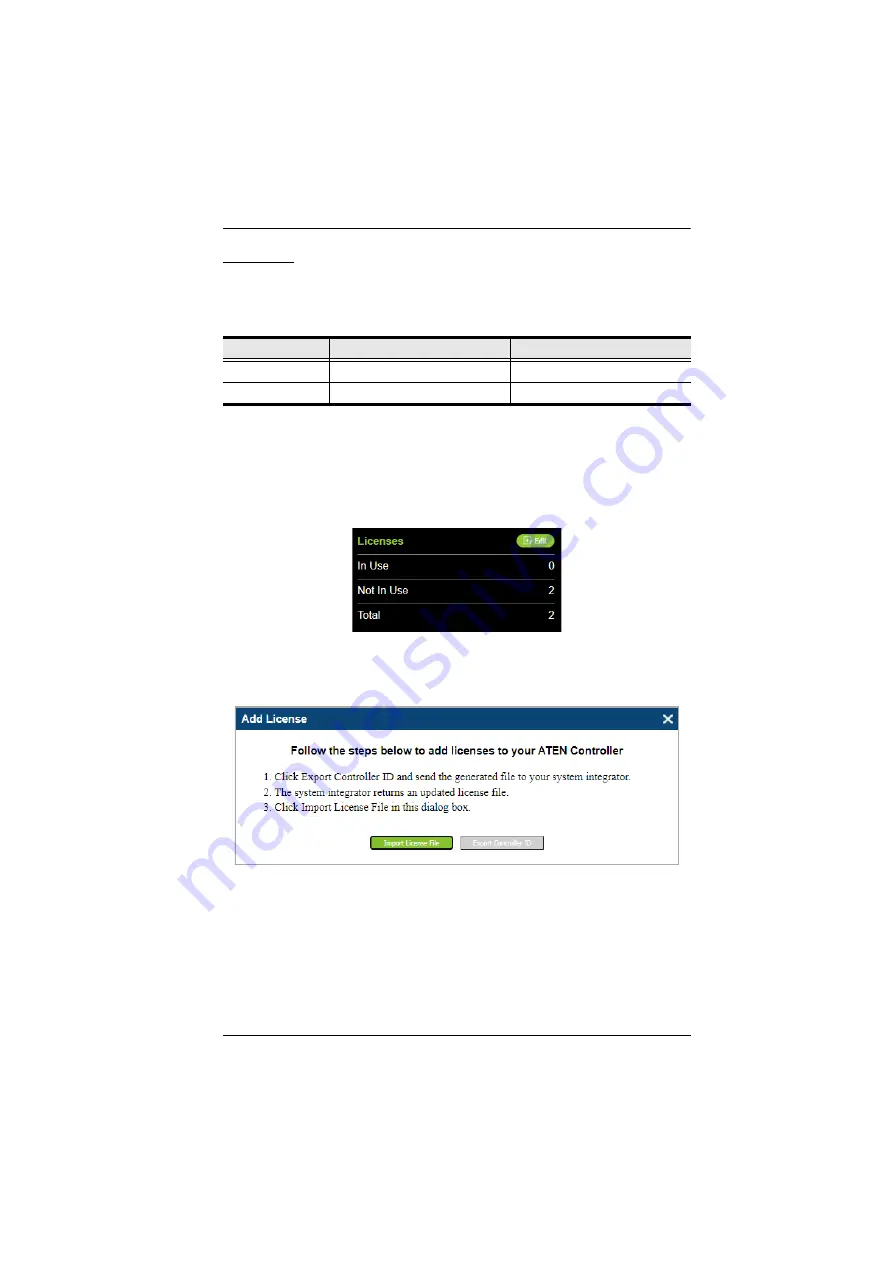
Initialization
18
Licenses
A license is a software permit that a Control Box grants to a mobile device for
remote control. The Control Box’s numbers of free and maximum licenses are
described below:
Adding Licenses
By default, the Control Box is supplied with 2 free licenses for granting remote
control to 2 mobile devices.
To add additional licenses, click
Edit
next to
Licenses
on its web interface main
page, and click
Add License
. Then follow the on-screen instructions to export
a license file, apply for a license upgrade, and import the upgraded license file.
License
VK1100A / VK2100A
VK1200 / VK2200
Free Licenses
2
2
Max. Licenses
16
32



























