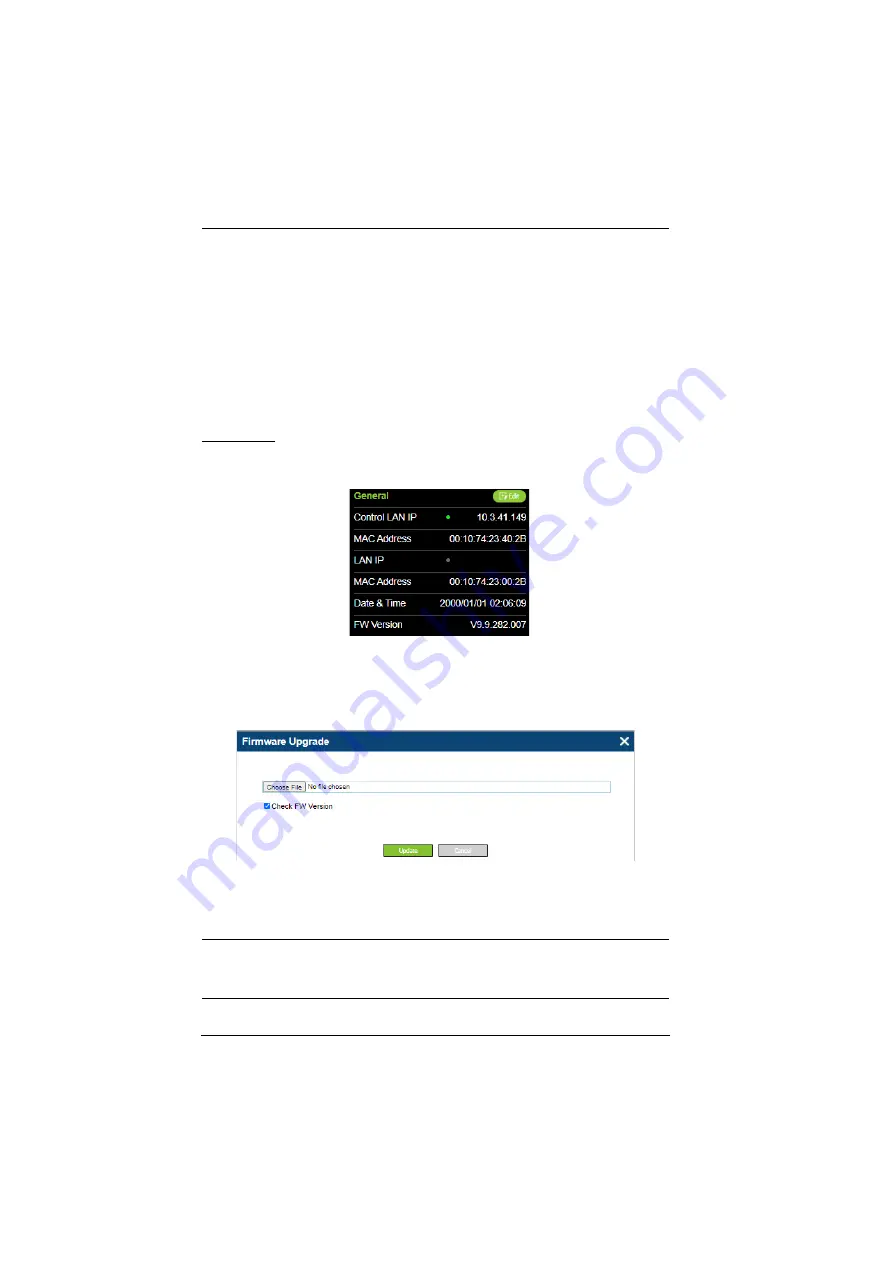
Control Box Gen. 2 Setup Guide
17
1. From the
Get IP Address
drop-down list, select
Enable DHCP Server
,
and optionally change the network settings of the VK1200 / VK2200,
namely IP address, subnet mask, and default gateway.
2. Next to
IP Assigned Range
, define the desired range of IP that can be
used for assigning IP addresses to the connecting IP devices.
3. Next to
Lease Time
, define the amount of time an assigned IP address
becomes available for use after the IP device it is previously assigned
to has been inactive for.
Firmware
The current firmware version of the Control Box is displayed on its web
interface main page, as shown below.
Upgrading Firmware
To upgrade the Control Box’s firmware, download the latest firmware file from
its product web page, and save it on the PC.
On the Control Box’s web interface main page, click
Edit
next to
General
, and
click
Update
under
Firmware
. Then browse for the downloaded firmware file
to upgrade.
Note:
When
Check FW Version
is checked, the unit will compare its current
firmware version with that of the firmware file selected, and only allow
upgrading to a later version.














































