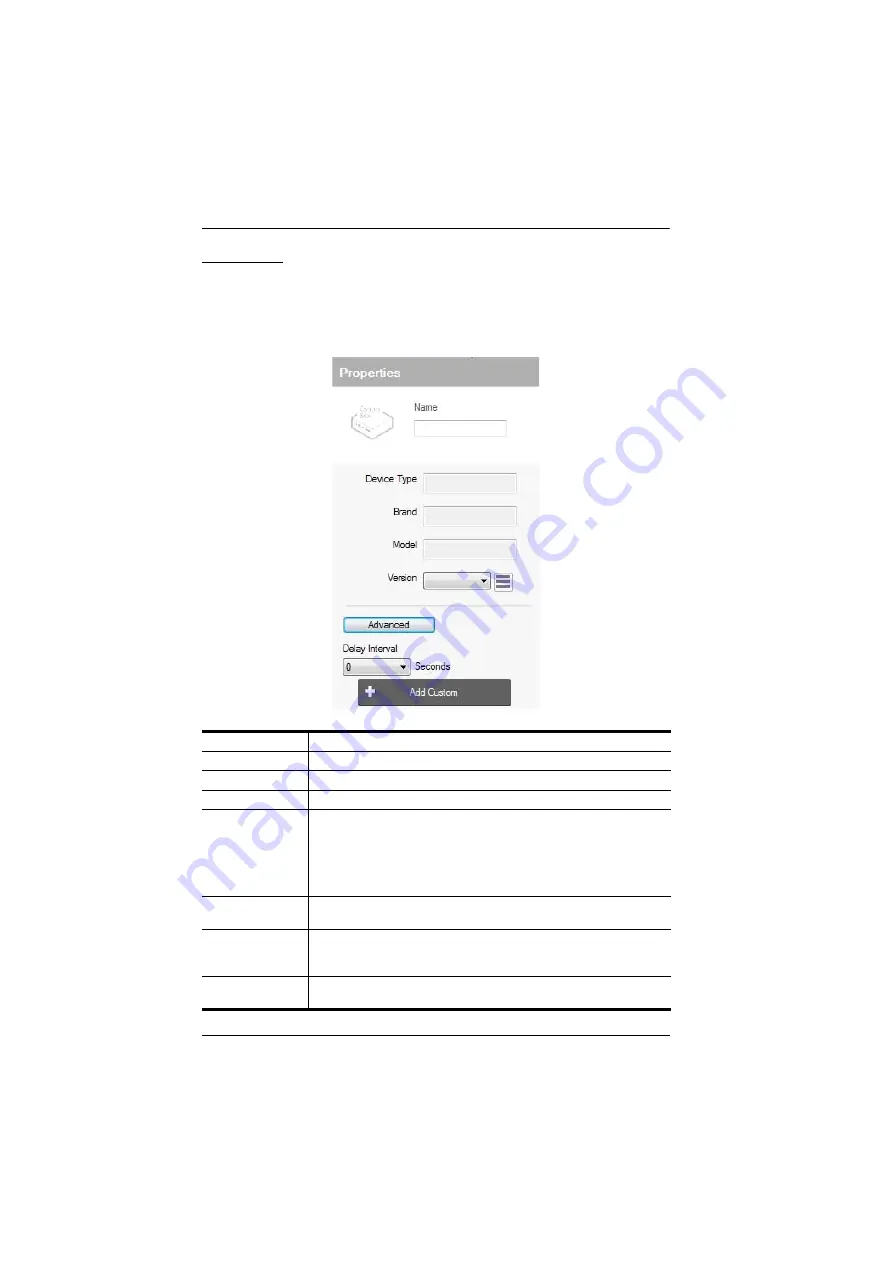
ATEN Control System User Manual
64
Properties
The
Properties
sidebar displays information about the device selected. The
information available depends on the device or port selected. The table below
describes information shown for all types, followed by sections for types that
include additional
Connection Settings
options.
Name
Displays the device name and allows you to edit it.
Device Type
Displays the device of the selected device.
Brand
Displays the brand of the selected device.
Model
Displays the model of the selected device.
Version
Shows the firmware version selected for the device. Use the drop-
down menu to select a different firmware version. Click the menu
box next to the version number to open a PDF with the version
history. The version history and different versions for a device can
be manually added/updated via the Database Generator (see step
3 of
Advanced
Click
Advanced
and use the
Delay Interval
drop-down menu to set
a timed delay for each command before it is sent to the device.
Add Custom
At the bottom of the Properties sidebar is
Add Custom
. Enter the
name for a device and click
Add Custom
to reserve a VK2100 port
for a new custom device.
Arrow Bar
Use the arrow bar on the left window frame to show or hide the
Properties sidebar.
Summary of Contents for VK1100
Page 1: ...ATEN Control System User Manual www aten com ...
Page 24: ...ATEN Control System User Manual 14 This Page Intentionally Left Blank ...
Page 48: ...ATEN Control System User Manual 38 This Page Intentionally Left Blank ...
Page 113: ...Chapter 5 ATEN Configurator VK6000 103 Icon Device Interface ...
Page 134: ...ATEN Control System User Manual 124 This Page Intentionally Left Blank ...
Page 152: ...ATEN Control System User Manual 142 This Page Intentionally Left Blank ...
Page 161: ...Chapter 7 ATEN Control System App 151 Controller PJLink Projector Telnet ...
Page 162: ...ATEN Control System User Manual 152 ONVIF TCP ...






























