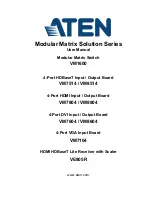Modular Matrix Solution Series
User Manual
Modular Matrix Switch
VM1600
4-Port HDBaseT Input / Output Board
VM7514 / VM8514
4-Port HDMI Input / Output Board
VM7804 / VM8804
4-Port DVI Input / Output Board
VM7604 / VM8604
4-Port VGA Input Board
VM7104
HDMI HDBaseT Lite Receiver with Scaler
VE805R
www.aten.com
Summary of Contents for VE805R
Page 10: ...Modular Matrix Solution User Manual x VM PWR400 133 VM FAN60 133 Limited Warranty 133 ...
Page 38: ...Modular Matrix Solution User Manual 26 This Page Intentionally Left Blank ...
Page 62: ...Modular Matrix Solution User Manual 50 This Page Intentionally Left Blank ...
Page 108: ...Modular Matrix Solution User Manual 96 This Page Intentionally Left Blank ...
Page 134: ...Modular Matrix Solution User Manual 122 This Page Intentionally Left Blank ...