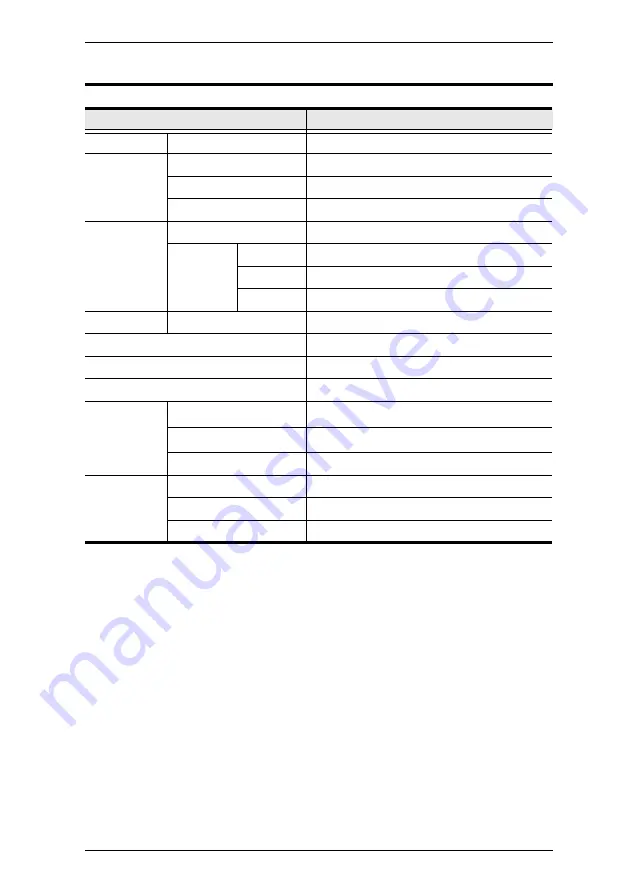
Appendix
21
Specifications
Function
CL1000
Connector
KVM Ports
1 x SPHD-15 Female (Yellow)
Switches
Power
1 x Rocker
LCD Adjust
4 x Pushbutton
Reset
1 x Semi-recessed Pushbutton
LEDs
Power
1 (Dark Green)
Lock
Num
1 (Green)
Caps
1 (Green)
Scroll
1 (Green)
Emulation
Keyboard / Mouse
PS/2
Video
1280 x 1024 @ 75 Hz; DDC2B
IP Rating
100–240 V AC; 50/60 Hz; 1 A
Power Consumption
120 V, 21 W; 230 V, 24 W
Environment
Operating Temp.
0–40
o
C
Storage Temp.
-20–60
o
C
Humidity
0–90% RH Noncondensing
Physical
Properties
Housing
Metal + Plastic
Weight
12.30 kg
Dimensions (L x W x H)
53.40 x 48.00 x 4.40 cm (19”/1U)
Summary of Contents for Slideaway CL1000
Page 1: ...SlideawayTM LCD Console CL1000 User Manual www aten com ...
Page 10: ...CL1000 User Manual x This Page Intentionally Left Blank ...
Page 16: ...CL1000 User Manual 6 This Page Intentionally Left Blank ...
Page 20: ...CL1000 User Manual 10 This Page Intentionally Left Blank ...
Page 26: ...CL1000 User Manual 16 This Page Intentionally Left Blank ...
































