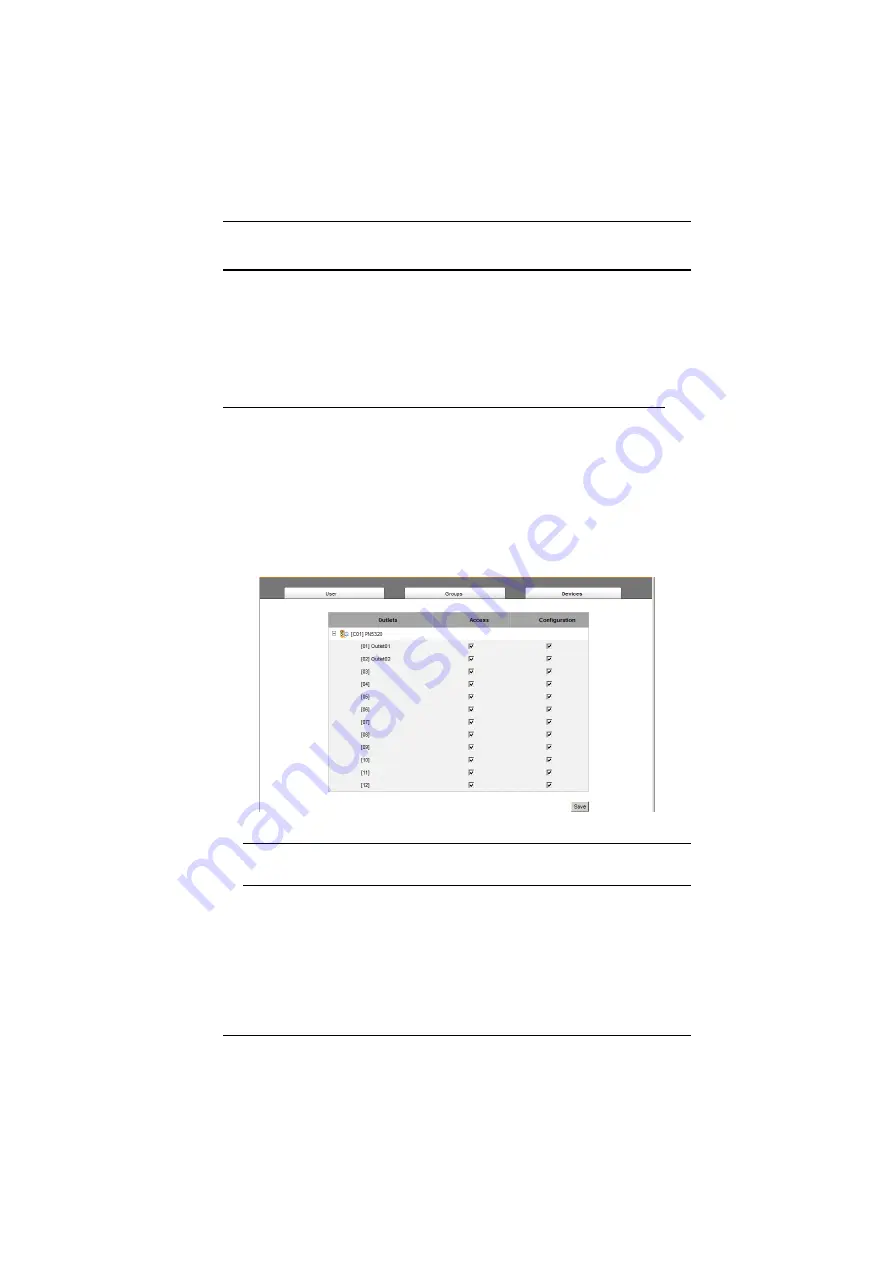
Chapter 6. User Management
61
Device Assignment
When a user logs in to the eco PDU, the interface comes up with the Outlet
Access page displayed. All the outlets that the user is permitted to access are
listed in the Sidebar at the left of the page. Access permissions for those outlets
can be assigned on an outlet-by-outlet basis from the
Accounts
menu for
individual users, or the Groups menu for user groups.
Assigning Device Permissions From the Accounts Menu
To assign device permissions to a user from the Accounts menu, do the
following:
1. In the Sidebar
Users
tree, click the user’s name
– or –
In the main panel, select the user’s name, then click
Modify
.
2. In the that comes up, select the
Devices
tab. A screen, similar to the one
below, appears:
Note:
The page comes up with the outlets nested under the devices. Click
the plus sign in front of a device’s name to show the outlets.
Outlets are listed in the left hand column. Permissions can be set on an
outlet-by-outlet basis.
The
Access
column is where device access rights are set.
The
Configuration
column enables/disables a user from making
configuration changes to the outlet settings.
Summary of Contents for PE7216r
Page 32: ...eco PDU PE Series User Manual 22 This Page Intentionally Left Blank ...
Page 40: ...eco PDU PE Series User Manual 30 This Page Intentionally Left Blank ...
Page 92: ...eco PDU PE Series User Manual 82 This Page Intentionally Left Blank ...
Page 96: ...eco PDU PE Series User Manual 86 This Page Intentionally Left Blank ...






























