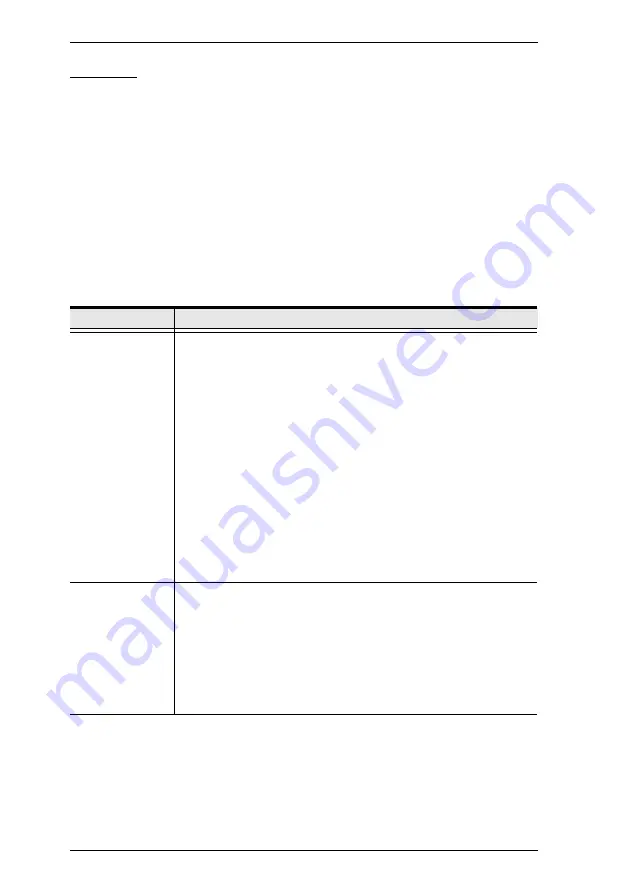
CS-88A User Manual
26
F4: ADM
F4 is an Administrator only function. It allows the Administrator to configure
and control the overall operation of the OSD. To change a setting use the Up
and Down Arrow Keys to move the highlight bar to it then press
[Enter]
.
In order for this item to appear on the OSD Main Screen, a login with the
Administratorís Username and Password is required. See
page 19, for setting the Administrator’s Username and Password the first time
the OSD is invoked.
After you select an item, a submenu with further choices for you to select from
appears. Double Move the Highlight Bar to it then press
[Enter]
. An icon
appears before the selected choice so that you know which one it is. The
settings are explained in the following table:
(Continues on next page.)
Setting
Function
SET USERNAME
AND
PASSWORD
This function is used to set Usernames and Passwords for the
Administrator and Users:
1. One Administrator and four User passwords can be set.
2. After you select the Administrator field or one of the User fields,
a screen that allows you to key in your username and password
appears. The password may be up to 12 characters long, and
can consist of any combination of letters and numbers
(A–Z, 0–9).
3. For each individual, key in the Username and Password, then
press
[Enter]
.
4. To modify or delete a previous Username and/or Password, use
the backspace key to erase individual letters or numbers.
Note:
To clear all Username and Password information and have
the Switch return to its default (empty) state, see
SET LOGOUT
TIMEOUT
If there is no input from the console for the amount of time set with
this function, the Operator is automatically logged out. A login is
necessary before the console can be used again.
This enables other Operators to gain access to the computers
when the original Operator is no longer accessing them, but has
forgotten to log out. To set the timeout value, key in a number from
1–180 minutes, then press
[Enter]
. If the number is 0 [zero], this
function is disabled. Default is 0 (disabled).
Summary of Contents for Master View CS-88A
Page 1: ...Master ViewTM KVM Switch CS 88A User Manual www aten com...
Page 14: ...CS 88A User Manual 6 This Page Intentionally Left Blank...
Page 19: ...Chapter 2 Hardware Setup 11 Two Stage Installation Diagram...
Page 21: ...Chapter 2 Hardware Setup 13 Three Stage Installation Diagram...
Page 22: ...CS 88A User Manual 14 This Page Intentionally Left Blank...
Page 44: ...CS 88A User Manual 36 This Page Intentionally Left Blank...
















































