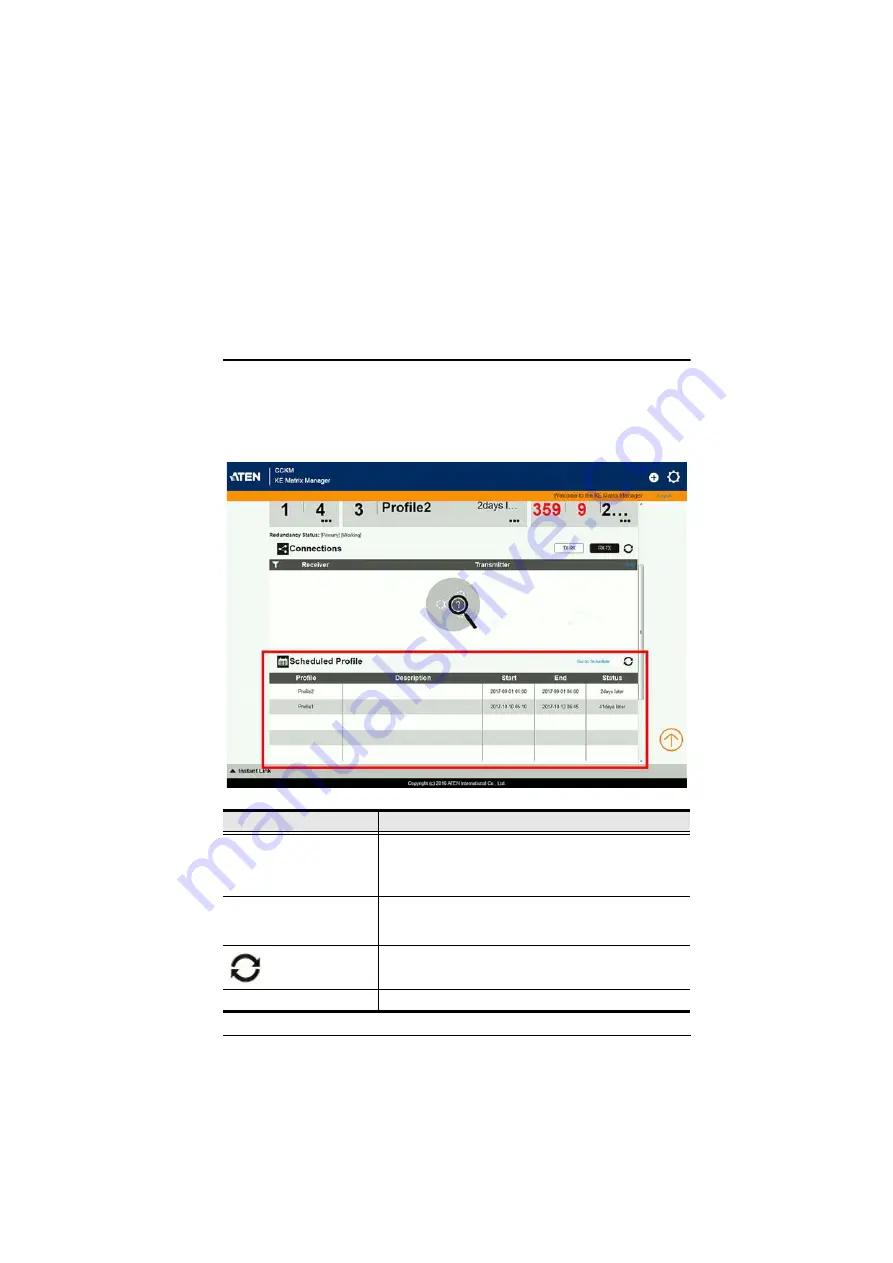
225
Chapter 9
Scheduled Profile
Overview
The
Scheduled Profile
panel is found on the
KE Matrix Manager Main Page
,
just below Connections. Scheduled Profiles displays connection profiles that
have been scheduled. Click
Go to Schedule
to edit and create profile schedules
(page 197). To create Profiles, see page 193.
Item
Description
Headings
The headings provide the schedules:
Name
,
Description
,
Start
,
End
, and
Status
.
Start
and
End
show the time/date
the profile is scheduled to begin and end.
Status
displays
the number of days until to the next scheduled run.
Go to Schedule
Clicking
Go to Schedule
opens the
Profile
settings page
which allows you to create and edit connection profiles.
See
Click this icon to Refresh the connections list in the right
column.
Undo
Click this icon to undo the most recent disconnection.
Summary of Contents for KE6900R
Page 18: ...KVM over IP Matrix System User Manual xviii This Page Intentionally Left Blank...
Page 68: ...KVM over IP Matrix System User Manual 50 This Page Intentionally Left Blank...
Page 74: ...KVM over IP Matrix System User Manual 56...
Page 76: ...KVM over IP Matrix System User Manual 58...
Page 89: ...Chapter 2 Hardware Setup 71 KE6910 Point to Point Installation 1 of 2...
Page 114: ...KVM over IP Matrix System User Manual 96 KE9950 Network Installation Diagram 1 of 2...
Page 115: ...Chapter 2 Hardware Setup 97 KE9950 Network Installation Diagram 2 of 2...
Page 120: ...KVM over IP Matrix System User Manual 102 This Page Intentionally Left Blank...
Page 150: ...KVM over IP Matrix System User Manual 132 This Page Intentionally Left Blank...
Page 160: ...KVM over IP Matrix System User Manual 142 This Page Intentionally Left Blank...
Page 174: ...KVM over IP Matrix System User Manual 156 This Page Intentionally Left Blank...
Page 238: ...KVM over IP Matrix System User Manual 220 This Page Intentionally Left Blank...
Page 242: ...KVM over IP Matrix System User Manual 224 This Page Intentionally Left Blank...
Page 244: ...KVM over IP Matrix System User Manual 226 This Page Intentionally Left Blank...
Page 246: ...KVM over IP Matrix System User Manual 228 This Page Intentionally Left Blank...
Page 252: ...KVM over IP Matrix System User Manual 234 This Page Intentionally Left Blank...
















































