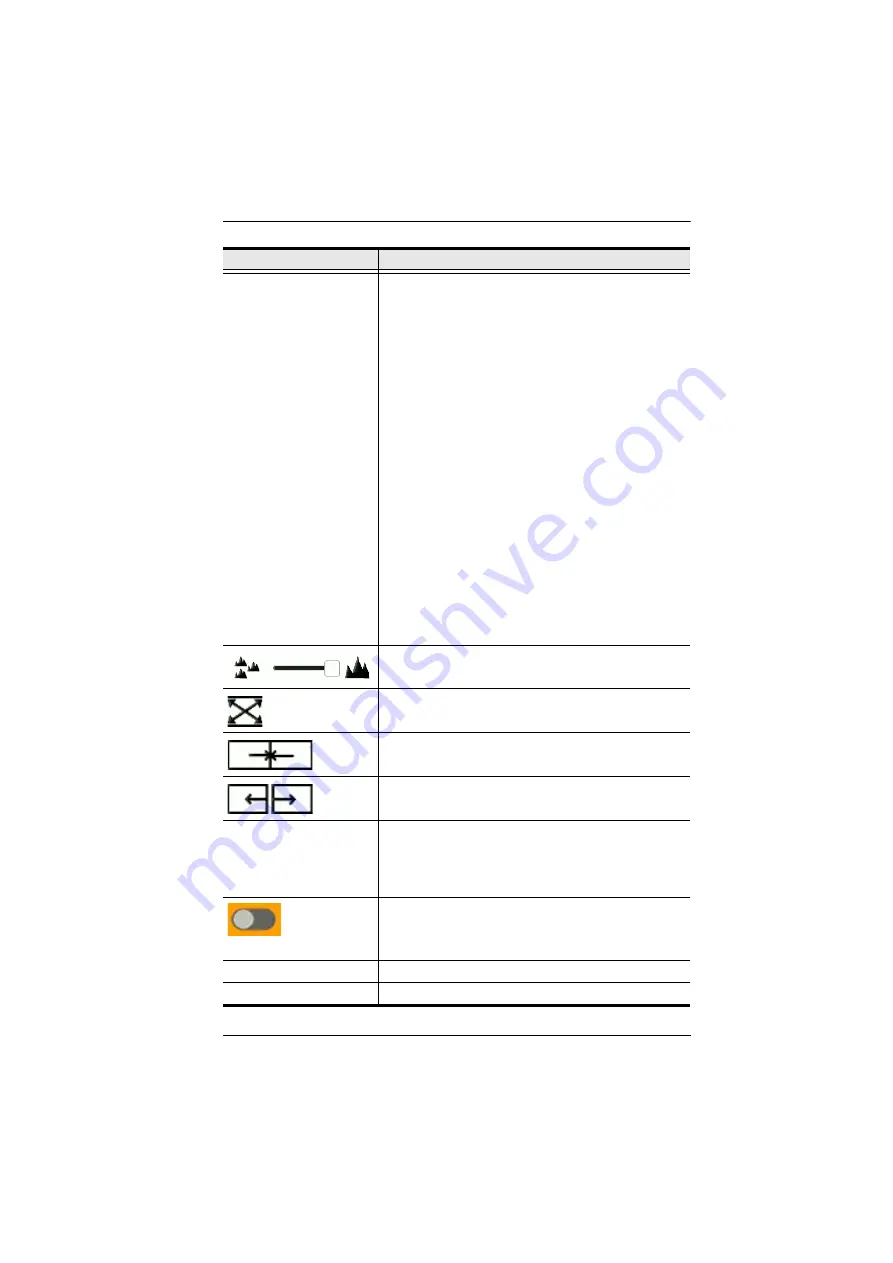
Chapter 6. System Status
183
Boundless Switching
This options allows you to enable the Boundless
Switching feature* which allows you to move the mouse
cursor across the screen boundaries to switch (KVM
control) between different receivers. When the cursor
moves into a new screen the KVM control changes with
it. Select Enable to use Boundless Switching. This option
is disabled by default.
When Boundless Switching is enabled, you must disable
to following:
On the computer, under Control Panel - Mouse
Properties - Pointer Options, uncheck
Enhance
pointer precision
.
On the CCKM Main page, click
Settings
then on the
General
tab scroll down and disable
Fast
Switching
.
Note
:
1. Dual Display Transmitters can be setup as two
independent Virtual Transmitters with
Boundless Switching. The placement of the
KE6940 setup must have DVI-1 as the main
display on the left and DVI-2 as a secondary
display on the right.
2. Boundless Switching only supports single or
dual video outputs from any one computer.
Use the slide bar to zoom in or out for a better view of the
Video Wall layout.
Click this icon to reset the zoom back to full size.
Select multiple display icons and click the
Group
button
to group the displays into one screen.
Select a group and click
Ungroup
to ungroup the
displays.
Fit Mode
Select how the video wall will be displayed:
Height
: Fits the video to the height of the display.
Width
: Fits the video to the width of the display.
Scale
: Fits the video on the entire display.
Use the
RX OSD
button to enable/disable showing the
Receiver’s name and IP address in the top left corner of
the connected display. This helps identify which Receiver
is connected to the display.
Save
Click
Save
to save the changes.
Cancel
Click
Cancel
to exit without saving.
Item
Description
Summary of Contents for KE6900R
Page 18: ...KVM over IP Matrix System User Manual xviii This Page Intentionally Left Blank...
Page 68: ...KVM over IP Matrix System User Manual 50 This Page Intentionally Left Blank...
Page 74: ...KVM over IP Matrix System User Manual 56...
Page 76: ...KVM over IP Matrix System User Manual 58...
Page 89: ...Chapter 2 Hardware Setup 71 KE6910 Point to Point Installation 1 of 2...
Page 114: ...KVM over IP Matrix System User Manual 96 KE9950 Network Installation Diagram 1 of 2...
Page 115: ...Chapter 2 Hardware Setup 97 KE9950 Network Installation Diagram 2 of 2...
Page 120: ...KVM over IP Matrix System User Manual 102 This Page Intentionally Left Blank...
Page 150: ...KVM over IP Matrix System User Manual 132 This Page Intentionally Left Blank...
Page 160: ...KVM over IP Matrix System User Manual 142 This Page Intentionally Left Blank...
Page 174: ...KVM over IP Matrix System User Manual 156 This Page Intentionally Left Blank...
Page 238: ...KVM over IP Matrix System User Manual 220 This Page Intentionally Left Blank...
Page 242: ...KVM over IP Matrix System User Manual 224 This Page Intentionally Left Blank...
Page 244: ...KVM over IP Matrix System User Manual 226 This Page Intentionally Left Blank...
Page 246: ...KVM over IP Matrix System User Manual 228 This Page Intentionally Left Blank...
Page 252: ...KVM over IP Matrix System User Manual 234 This Page Intentionally Left Blank...






























