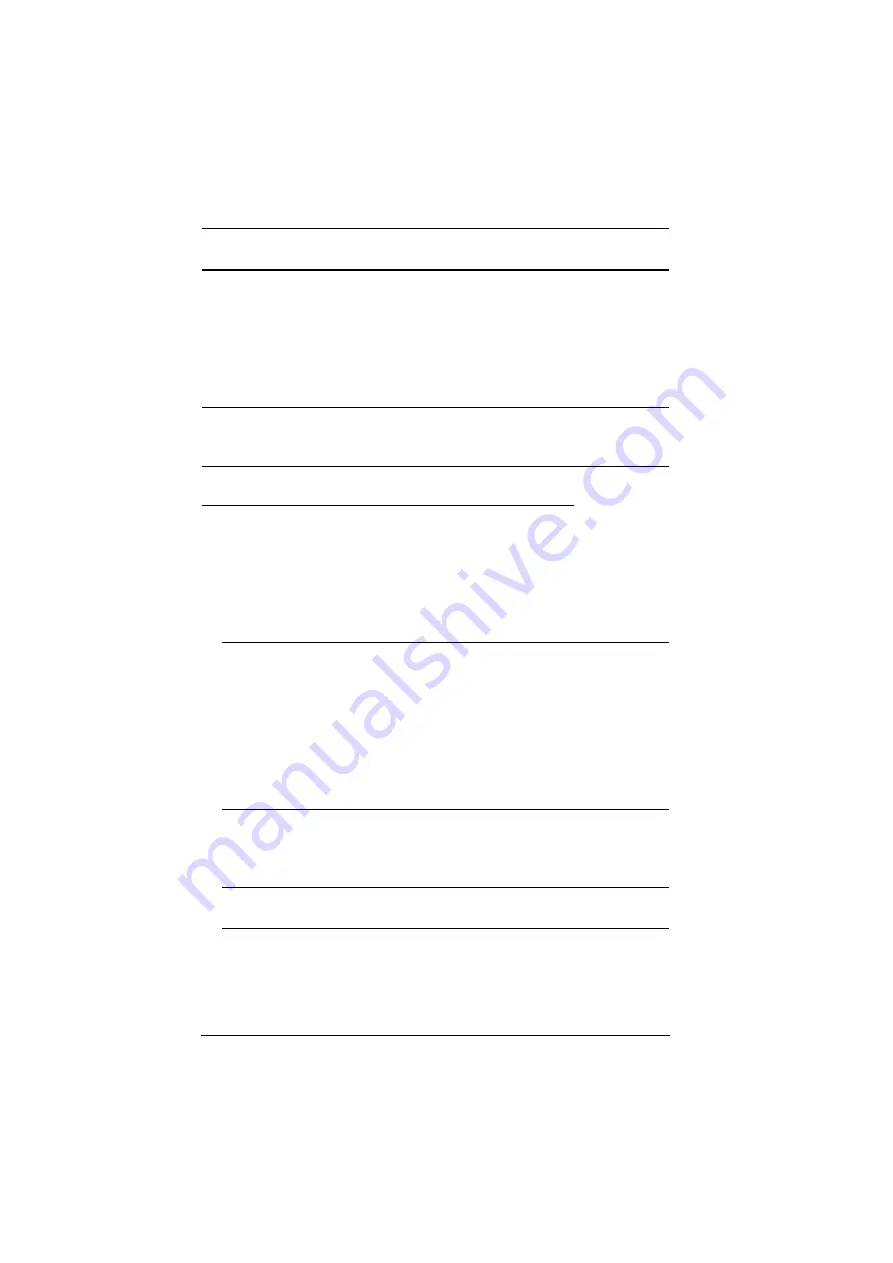
CS18208 / CS18216 User Manual
24
Multi-display Installation
The CS18208 / CS18216’s multi-display feature allows you to stack two, three,
four, or up to 8 units in a dual/triple/quad-display/multi-display installation to
control up to seven (CS18208) or fifteen (CS18216) computers at once. This
installation requires slightly different cabling than the standard cascade and
offers an extra level of switching flexibility for multiple-monitor installations
where each computer is fitted with multiple video cards.
Note:
In a Multi-display installation, the CS18208 can only be connected to
CS18208 units, and the CS18216 can only be connected to CS18216
units.
Cable Connections for Multi-display Installation
To set up your multi-display installation, refer to the installation diagram on the
next page (the numbers in the diagrams correspond to the steps, below), and do
the following:
1. Use a standard USB Type A-to-USB Type B cable to connect the Port 8
USB Type B port on the first stage unit to the USB Type A port in the
Console section of the second switch.
Note:
Port 8 is reserved to connect the units in a multi-display installation, so
up to seven (CS18208) or fifteen (CS18216) computers can be
attached, using KVM ports 1–7 (CS18208) or ports 1–7/9–16
(CS18216).
Plug the USB Type-A connector into the lower USB (keybaord) Port in
the Console Port Section (both USB Ports are marked with a similar
icon to remind you of the correct USB port).
2. Use HDMI cables to connect the HDMI KVM port on the second
CS18208 / CS18216 unit to the second video-in port on the computers.
Note:
Only HDMI video cables are necessary – the other ports in the KVM
section are not required in this installation.
3. Connect a display to the console section of the second switch.
4. Repeat steps 1–3 for any additional units, up to a total of 8 switches.
Summary of Contents for CS18208
Page 20: ...CS18208 CS18216 User Manual 10 This Page Intentionally Left Blank...
Page 31: ...2 Hardware Setup 21 Two Stage Installation Diagram USBHDMI KVM Cable Set...
Page 40: ...CS18208 CS18216 User Manual 30 This Page Intentionally Left Blank...
Page 68: ...CS18208 CS18216 User Manual 58 This Page Intentionally Left Blank...
Page 88: ...CS18208 CS18216 User Manual 78 This Page Intentionally Left Blank...
Page 98: ...CS18208 CS18216 User Manual 88 This Page Intentionally Left Blank...






























