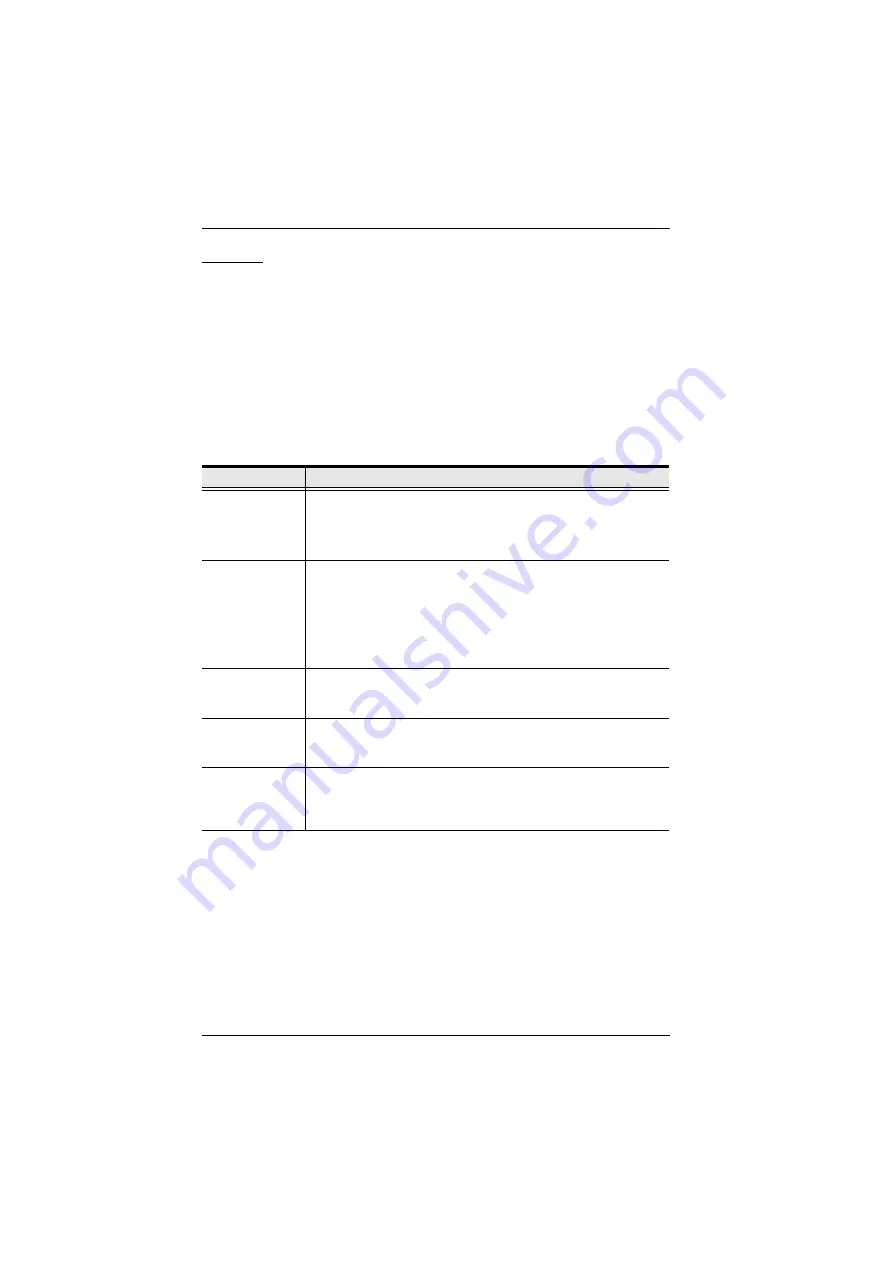
CS1708i / CS1716i User Manual
32
F3: SET
This function allows the administrator and each user to set up his own working
environment. A separate profile for each is stored by the OSD and is activated
according to the username that was provided during login.
To change a setting:
1. Double-click it; or move the highlight bar to it, then press
[Enter]
.
2. After you select an item, a submenu with further choices appears. To make
a selection, either double-click it; or move the highlight bar to it, then
press
[Enter]
. An icon appears before the selected choice to indicate
which one it is. The settings are explained in the following table:
Setting
Function
OSD HOTKEY
Selects which hotkey activates the OSD function:
[Scroll Lock] [Scroll Lock]
or
[Ctrl] [Ctrl]
.
Since the [Ctrl] key combination may conflict with programs running
on the computers, the default is the [Scroll Lock] combination.
PORT ID
DISPLAY
POSITION
Allows each user to customize the position where the Port ID
appears on the screen. The default is the upper left corner, but
users can choose to have it appear anywhere on the screen.
Use the mouse or the arrow keys plus Pg Up, Pg Dn, Home, End,
and 5 (on the numeric keypad with Num Lock off), to position the
Port ID display, then double-click or press
[Enter]
to lock the
position and return to the Set submenu.
PORT ID
DISPLAY
DURATION
Determines how long a Port ID displays on the monitor after a port
change has taken place. The choices are:
3 Seconds
(default) and
Always Off
.
PORT ID
DISPLAY
MODE
Selects how the Port ID is displayed: the port number plus the port
name (
PORT PORT NAME
) (default); the port number
alone (
PORT NUMBER
); or the port name alone (
PORT NAME
).
SCAN
DURATION
Determines how long the focus dwells on each port as it cycles
through the selected ports in Auto Scan Mode (see
page 38). Key in a value from 0–255 seconds, then press
[Enter]
.
Default is 5 seconds; a setting of 0 disables the Scan function.
Summary of Contents for CS1708i
Page 1: ...KVM over IP CS1708i CS1716i Full HD Version User Manual www aten com ...
Page 16: ...CS1708i CS1716i User Manual xvi This Page Intentionally Left Blank ...
Page 26: ...CS1708i CS1716i User Manual 10 Rear Panel CS1708i CS1716i 1 2 3 4 5 6 7 1 2 3 4 5 6 7 ...
Page 28: ...CS1708i CS1716i User Manual 12 This Page Intentionally Left Blank ...
Page 38: ...CS1708i CS1716i User Manual 22 Daisy Chain Installation Diagram ...
Page 64: ...CS1708i CS1716i User Manual 48 This Page Intentionally Left Blank ...
Page 122: ...CS1708i CS1716i User Manual 106 This Page Intentionally Left Blank ...
Page 164: ...CS1708i CS1716i User Manual 148 This Page Intentionally Left Blank ...
Page 166: ...CS1708i CS1716i User Manual 150 This Page Intentionally Left Blank ...
Page 216: ...CS1708i CS1716i User Manual 200 ...






























