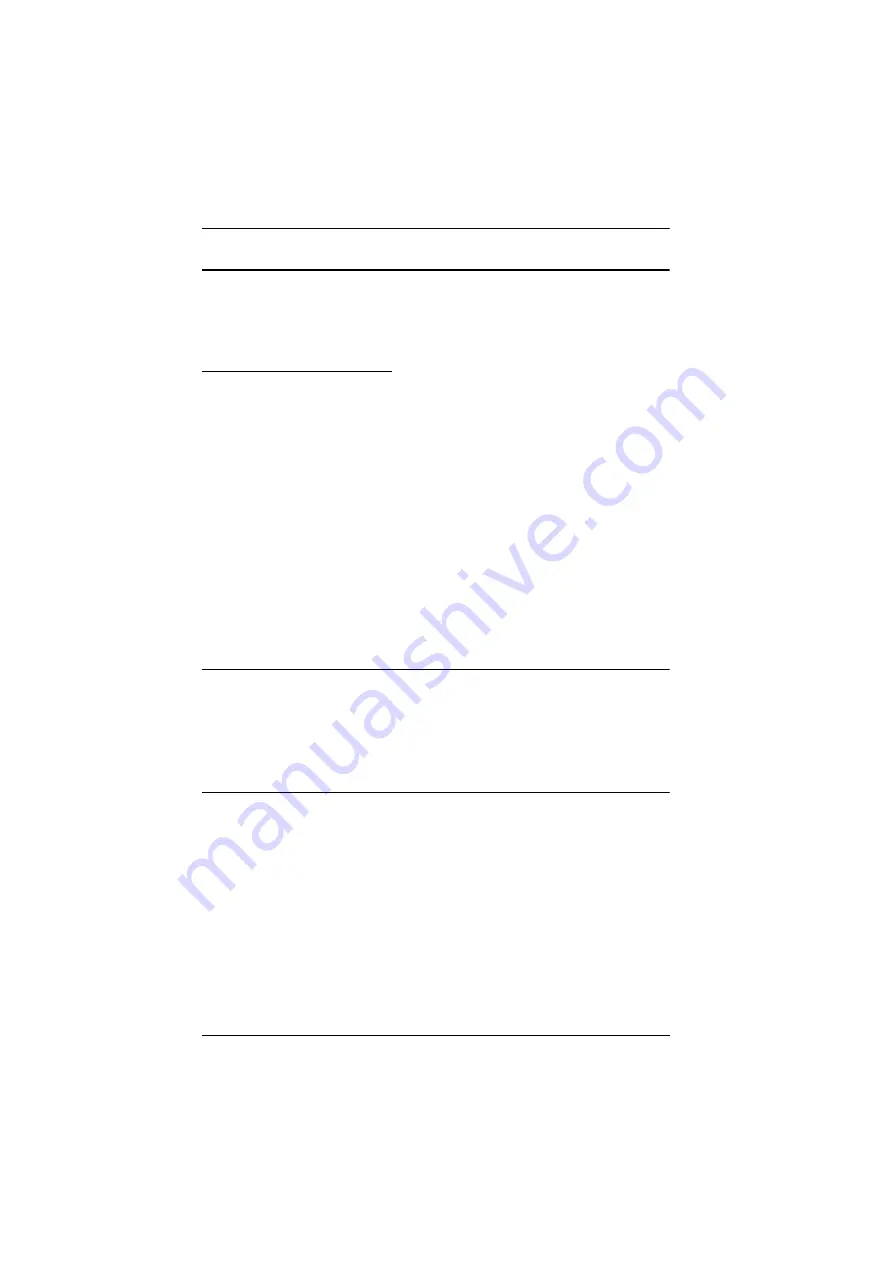
CS1708i / CS1716i User Manual
182
IPv6
At present, the CS1708i / CS1716i supports three IPv6 address protocols:
Link
Local IPv6 Address
,
IPv6 Stateless Autoconfiguration
, and
Stateful
Autoconfiguration (DHCPv6)
.
Link Local IPv6 Address
At power on, the CS1708i / CS1716i is automatically configured with a Link
Local IPv6 Address (for example, fe80::210:74ff:fe61:1ef). To find out what
the Link Local IPv6 Address is, log in with the CS1708i / CS1716i’s IPv4
address and the address is displayed on the
General Information page
.
Once you have determined what the IPv6 address is, you can use it when
logging in from a browser or the Win and Java Client AP programs.
For example:
If you are logging in from a browser, you would key in
http://[fe80::2001:74ff:fe6e:59%5]
for the URL bar.
If you are logging in with the AP program, you would key:
fe80::2001:74ff:fe6e:59%5
Note:
1. To log in with the Link Local IPv6 Address, the client computer must
be on the same local network segment as the CS1708i / CS1716i.
2. The %5 is the %interface used by the client computer. To see your
client computer’s IPv6 address: from the command line issue the
following command:
ipconfig /all
. The % value appears at the
end of the IPv6 address.
Summary of Contents for CS1708i
Page 1: ...KVM over IP CS1708i CS1716i Full HD Version User Manual www aten com ...
Page 16: ...CS1708i CS1716i User Manual xvi This Page Intentionally Left Blank ...
Page 26: ...CS1708i CS1716i User Manual 10 Rear Panel CS1708i CS1716i 1 2 3 4 5 6 7 1 2 3 4 5 6 7 ...
Page 28: ...CS1708i CS1716i User Manual 12 This Page Intentionally Left Blank ...
Page 38: ...CS1708i CS1716i User Manual 22 Daisy Chain Installation Diagram ...
Page 64: ...CS1708i CS1716i User Manual 48 This Page Intentionally Left Blank ...
Page 122: ...CS1708i CS1716i User Manual 106 This Page Intentionally Left Blank ...
Page 164: ...CS1708i CS1716i User Manual 148 This Page Intentionally Left Blank ...
Page 166: ...CS1708i CS1716i User Manual 150 This Page Intentionally Left Blank ...
Page 216: ...CS1708i CS1716i User Manual 200 ...
















































