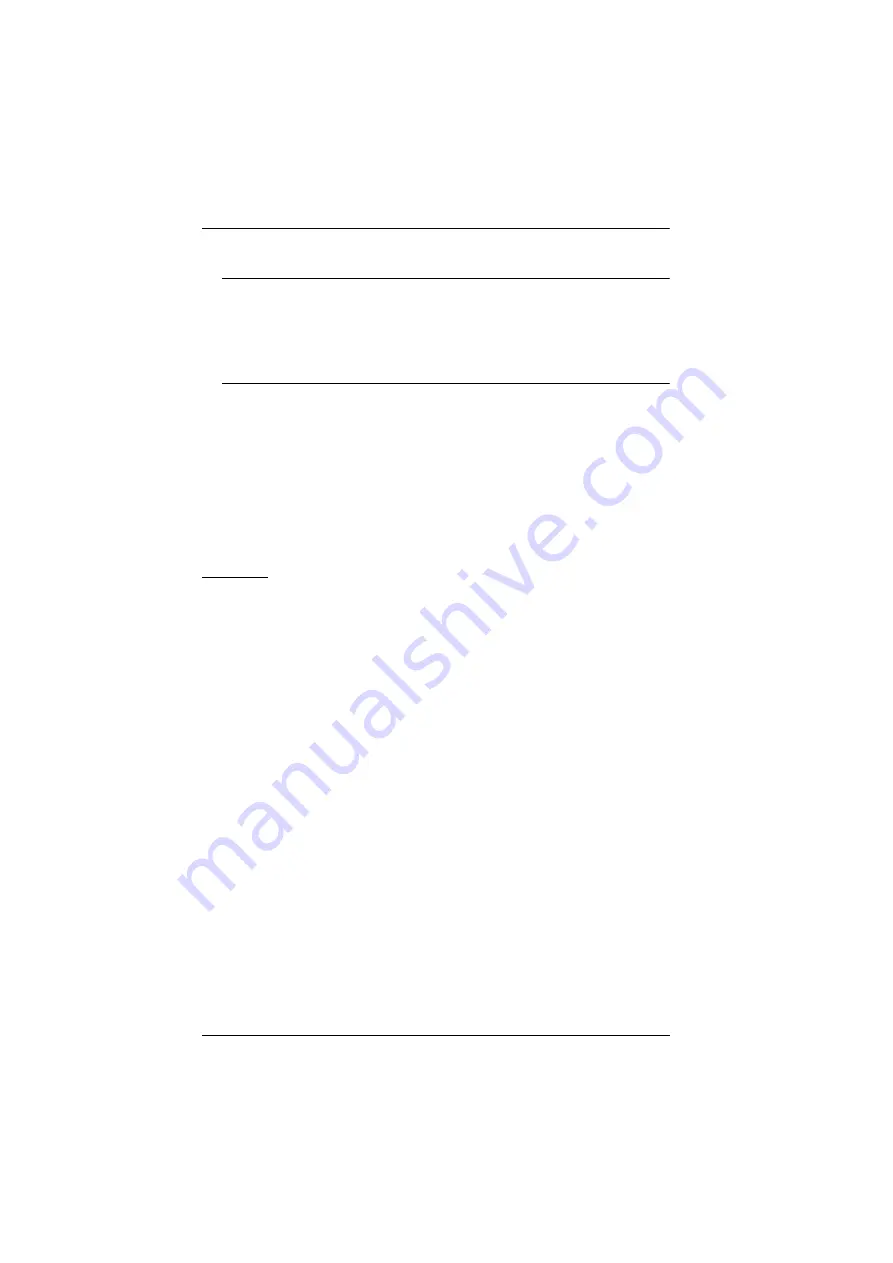
CS1708i / CS1716i User Manual
180
3. Select the CS1708i / CS1716i in the
Device List
.
Note:
1. If the list is empty, or your device doesn't appear, click
Enumerate
to refresh the Device List.
2. If there is more than one device in the list, use the MAC address
to pick the one you want. The MAC address is located on its
bottom panel.
4. Select either
Obtain an IP address automatically (DHCP)
, or
Specify an
IP address
. If you chose the latter, fill the IP Address, Subnet Mask, and
Gateway fields with the information appropriate to your network.
5. Click
Set IP
.
6. After the IP address shows up in the Device List, click
Exit
, page 119 for more information.
Browser
1. Set your client computer's IP address to 192.168.0.
XXX
Where
XXX
represents any number or numbers except 60. (192.168.0.60 is
the default address of the CS1708i / CS1716i.)
2. Specify the switch's default IP address (192.168.0.60) in your browser, and
you will be able to connect.
3. Assign a fixed IP address for the CS1708i / CS1716i that is suitable for the
network segment that it resides on.
4. After you log out, reset your client computer's IP address to its original
value.
Summary of Contents for CS1708i
Page 1: ...KVM over IP CS1708i CS1716i Full HD Version User Manual www aten com ...
Page 16: ...CS1708i CS1716i User Manual xvi This Page Intentionally Left Blank ...
Page 26: ...CS1708i CS1716i User Manual 10 Rear Panel CS1708i CS1716i 1 2 3 4 5 6 7 1 2 3 4 5 6 7 ...
Page 28: ...CS1708i CS1716i User Manual 12 This Page Intentionally Left Blank ...
Page 38: ...CS1708i CS1716i User Manual 22 Daisy Chain Installation Diagram ...
Page 64: ...CS1708i CS1716i User Manual 48 This Page Intentionally Left Blank ...
Page 122: ...CS1708i CS1716i User Manual 106 This Page Intentionally Left Blank ...
Page 164: ...CS1708i CS1716i User Manual 148 This Page Intentionally Left Blank ...
Page 166: ...CS1708i CS1716i User Manual 150 This Page Intentionally Left Blank ...
Page 216: ...CS1708i CS1716i User Manual 200 ...






























