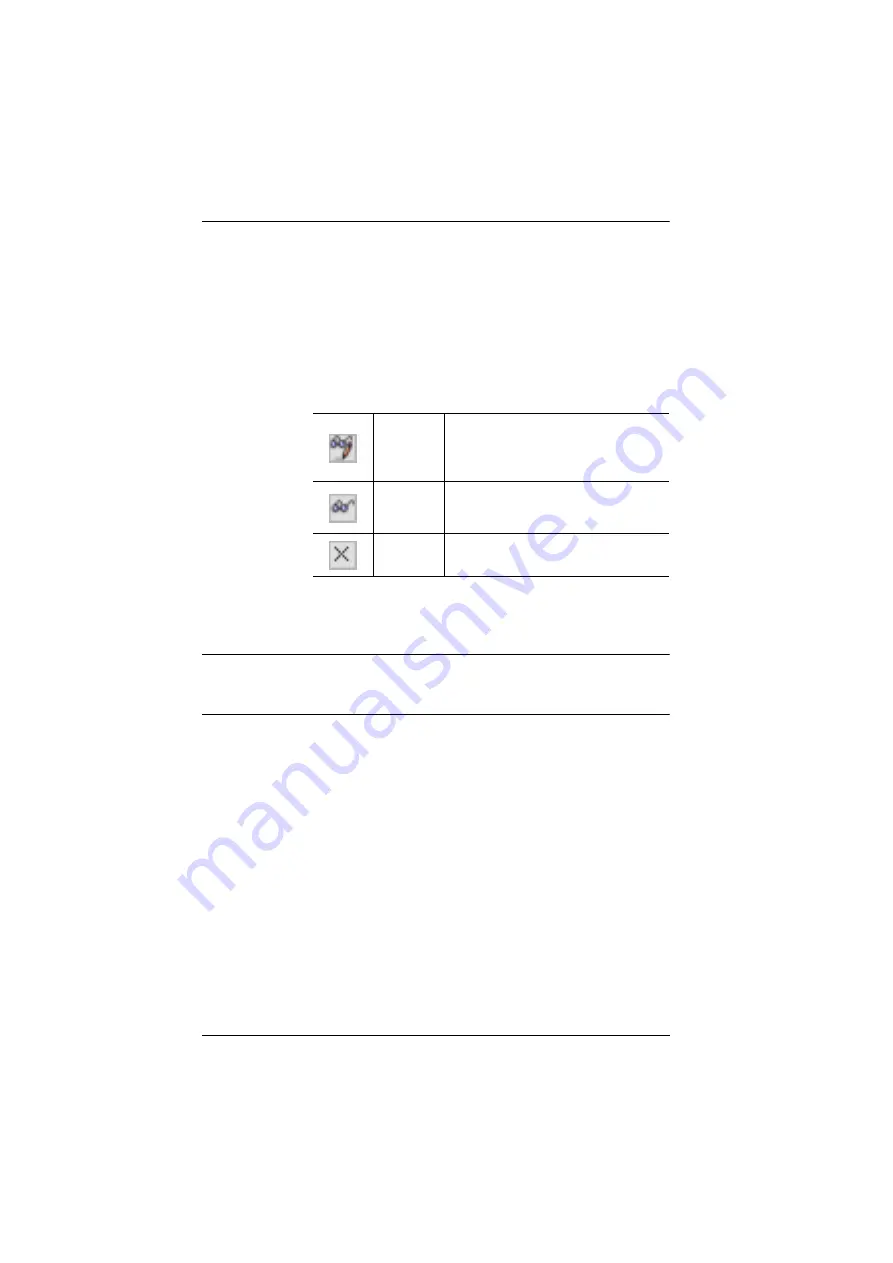
CS1708i / CS1716i User Manual
114
4. Make your permission settings for each port according to the information
provided below:
5. When you have finished making your choices, click
Save
.
6. In the confirmation popup that appears, click
OK
.
Note:
In any of the columns, you can use Shift-Click or Ctrl-Click to select a
group of ports to configure. Clicking to cycle through the choices on
any one of the selected ports causes all of them to cycle in unison.
Name: Each port accessible to the user is listed under the
Names
column.
Access: The
Access
column is where device access rights are set.
Click the icon in the row that corresponds to the port you
want to configure to cycle through the choices. The
meanings of the icons are described in the table, below:
Full Access
The user can view the remote screen
and can perform operations on the
remote server from his keyboard and
monitor.
View Only
The user can only view the remote
screen and cannot perform any
operations on it.
No Access
No access rights – the Port will not show
up on the User's list on the Main Screen.
Summary of Contents for CS1708i
Page 1: ...KVM over IP CS1708i CS1716i Full HD Version User Manual www aten com ...
Page 16: ...CS1708i CS1716i User Manual xvi This Page Intentionally Left Blank ...
Page 26: ...CS1708i CS1716i User Manual 10 Rear Panel CS1708i CS1716i 1 2 3 4 5 6 7 1 2 3 4 5 6 7 ...
Page 28: ...CS1708i CS1716i User Manual 12 This Page Intentionally Left Blank ...
Page 38: ...CS1708i CS1716i User Manual 22 Daisy Chain Installation Diagram ...
Page 64: ...CS1708i CS1716i User Manual 48 This Page Intentionally Left Blank ...
Page 122: ...CS1708i CS1716i User Manual 106 This Page Intentionally Left Blank ...
Page 164: ...CS1708i CS1716i User Manual 148 This Page Intentionally Left Blank ...
Page 166: ...CS1708i CS1716i User Manual 150 This Page Intentionally Left Blank ...
Page 216: ...CS1708i CS1716i User Manual 200 ...






























