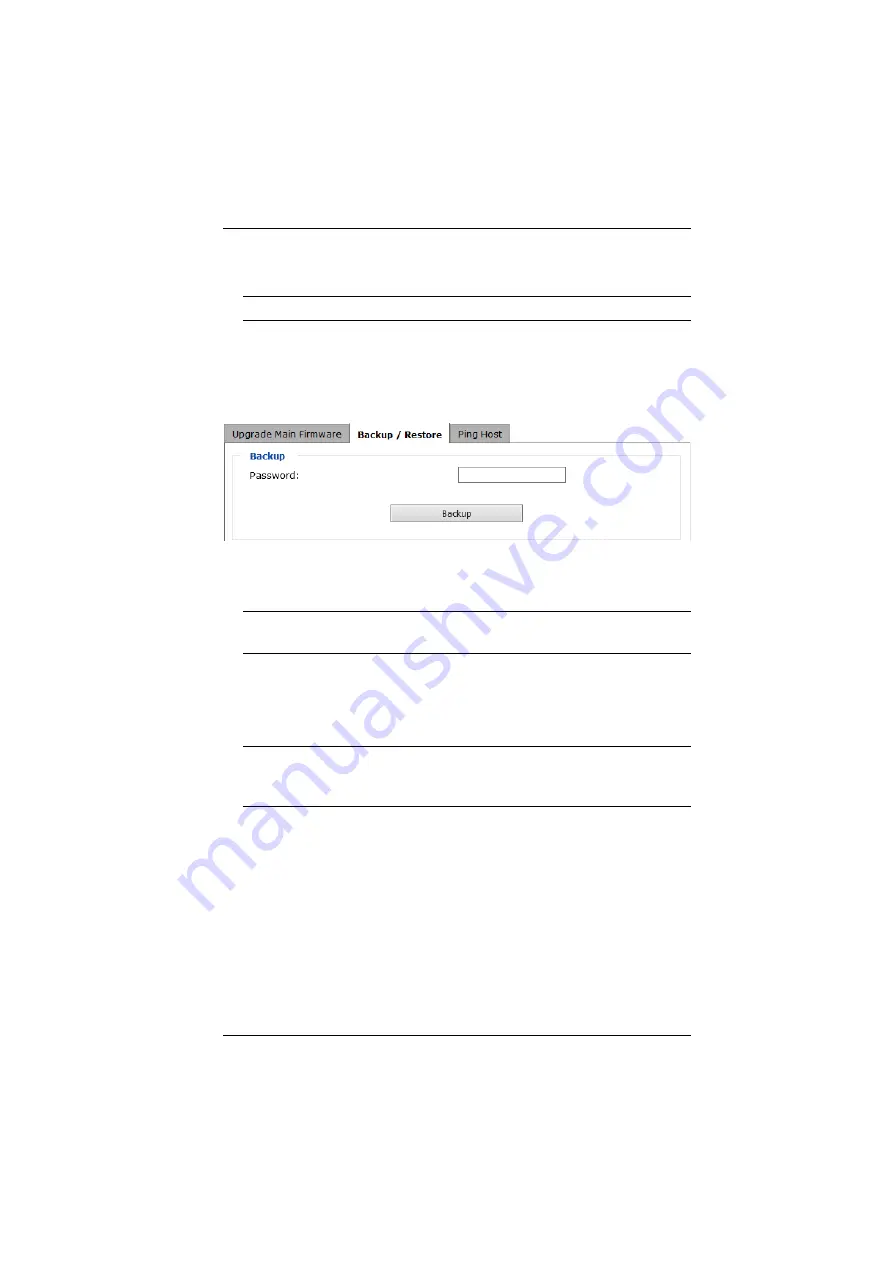
5. Administration
39
6. In the screen that comes up click
Yes
to confirm that you want to exit and
reset the CN8000A.
Note:
You will need to wait a bit before logging back in.
Backup
The
Backup
section of the Backup/Restore page gives you the ability to back
up the CN8000A’s configuration and user profile information.
To perform a backup, do the following:
1. (Optional) In the
Password
field, key in a password for the file.
Note:
If you set a password, make a note of it, since you will need it to be
able to perform restore operations with the file.
2. Click
Backup
.
3. When the browser asks what you want to do with the file, select
Save
; then
save it in a convenient location.
Note:
The CN8000A saves all its backup files as
Sysconfig.cfg
. If you
want to save more than one backup file, simply rename the file to
something convenient when you save it.
Restore
Backed up User Account and Configuration information can be restored in the
Restore
section of the page. Information currently configured on the CN8000A
will be replaced with the information that you choose to restore.
Summary of Contents for CN8000A
Page 1: ...Single Port KVM over IP CN8000A User Manual www aten com...
Page 23: ...1 Introduction 9 DOS 6 2 and higher OS Version...
Page 28: ...CN8000A User Manual 14 This Page Intentionally Left Blank...
Page 34: ...CN8000A User Manual 20 2A 1 CL5708 CL5716 CS1708A CL1716A 2B CN8000A...
Page 40: ...CN8000A User Manual 26 This Page Intentionally Left Blank...
Page 46: ...CN8000A User Manual 32 This Page Intentionally Left Blank...
Page 92: ...CN8000A User Manual 78 This Page Intentionally Left Blank...
Page 126: ...CN8000A User Manual 112 This Page Intentionally Left Blank...
Page 140: ...CN8000A User Manual 126 This Page Intentionally Left Blank...
Page 153: ...9 LDAP Server Configuration 139...
Page 170: ...CN8000A User Manual 156 This Page Intentionally Left Blank...






























