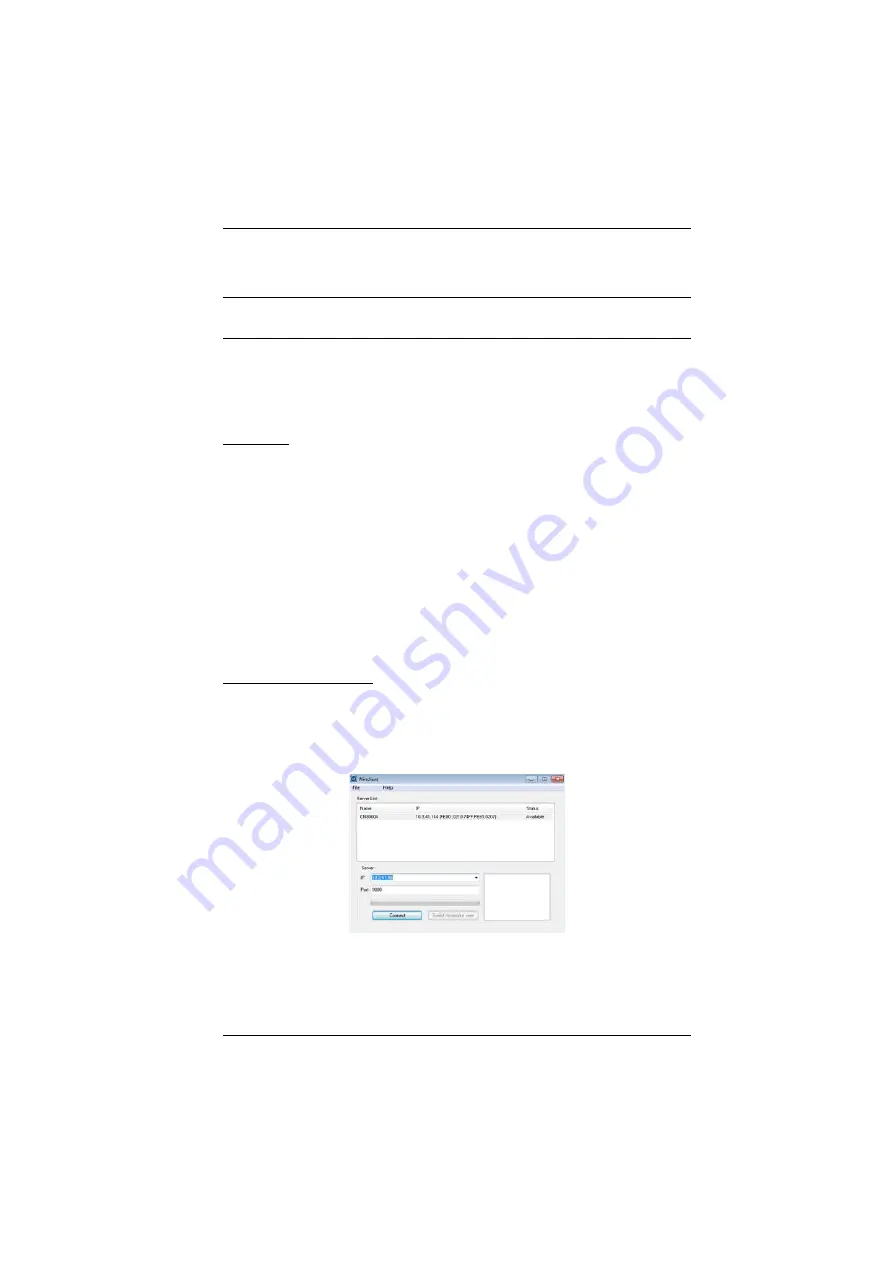
Appendix
167
After you have made your changes, click
Set IP
to set the IP address for the
device you have selected.
Note:
The screen will freeze for a moment or two until the utility has finished
setting the IP.
About
Clicking the
About
button brings up a dialog box with information about the
product – including the current firmware version.
Browser
1. Set your client computer's IP address to 192.168.0.
XXX
Where
XXX
represents any number or numbers except 60. (192.168.0.60 is
the default address of the CN8000A.)
2. Specify the switch's default IP address (192.168.0.60) in your browser, and
you will be able to connect.
3. Assign a fixed IP address for the CN8000A that is suitable for the network
segment that it resides on.
4. After you log out, reset your client computer's IP address to its original
value.
AP Windows Client
For computers running Windows, the CN8000A's IP address can be
determined with the Windows AP program (see
, page 30). When
you run the program it searches the network segment for CN8000A devices,
and displays the results in a dialog box similar to the one below:
You can now use this network address, or you can change it by clicking
Login
,
logging in, or clicking
Admin Utility
, and then clicking
Network
under the
Advanced Settings menu. See
Summary of Contents for CN8000A
Page 1: ...Single Port KVM over IP CN8000A User Manual www aten com...
Page 23: ...1 Introduction 9 DOS 6 2 and higher OS Version...
Page 28: ...CN8000A User Manual 14 This Page Intentionally Left Blank...
Page 34: ...CN8000A User Manual 20 2A 1 CL5708 CL5716 CS1708A CL1716A 2B CN8000A...
Page 40: ...CN8000A User Manual 26 This Page Intentionally Left Blank...
Page 46: ...CN8000A User Manual 32 This Page Intentionally Left Blank...
Page 92: ...CN8000A User Manual 78 This Page Intentionally Left Blank...
Page 126: ...CN8000A User Manual 112 This Page Intentionally Left Blank...
Page 140: ...CN8000A User Manual 126 This Page Intentionally Left Blank...
Page 153: ...9 LDAP Server Configuration 139...
Page 170: ...CN8000A User Manual 156 This Page Intentionally Left Blank...






























