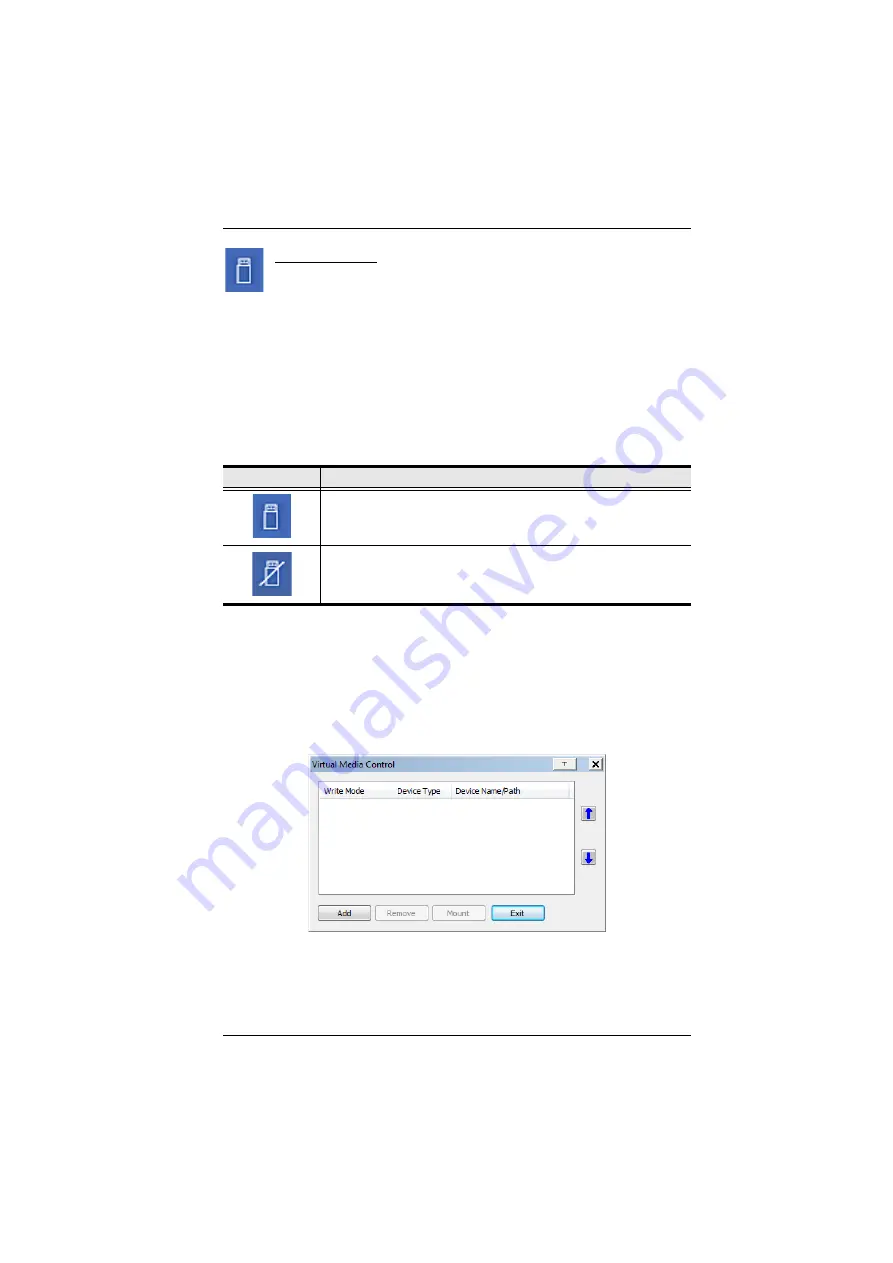
6. The WinClient Viewer
99
Virtual Media
The
Virtual Media
feature allows a drive, folder, image file, or
removable disk on a local client computer to appear and act as if it
were installed on the remote server. Virtual Media also supports a smart card
reader function that allows a reader plugged into a local client computer to
appear as if it were plugged into the remote server.
Virtual Media Icons
The Virtual Media icon on the WinClient Control Panel changes, to indicate
whether the virtual media function is available, or if a virtual media device has
already been mounted on the remote server, as shown in the table below:
Virtual Media Redirection
To implement the virtual media redirection feature, do the following:
1. Click the Virtual Media icon to bring up the
Virtual Media
dialog box:
2. Click
Add
; then select the media source.
Icon
Function
The icon displays in blue to indicate that the virtual media function is
available. Click the icon to bring up the virtual media dialog box.
The icon displays in blue with a
/
to indicate that a virtual media
device has been mounted on the remote server. Click the icon to un-
mount all redirected devices.
Summary of Contents for CN8000A
Page 1: ...Single Port KVM over IP CN8000A User Manual www aten com...
Page 23: ...1 Introduction 9 DOS 6 2 and higher OS Version...
Page 28: ...CN8000A User Manual 14 This Page Intentionally Left Blank...
Page 34: ...CN8000A User Manual 20 2A 1 CL5708 CL5716 CS1708A CL1716A 2B CN8000A...
Page 40: ...CN8000A User Manual 26 This Page Intentionally Left Blank...
Page 46: ...CN8000A User Manual 32 This Page Intentionally Left Blank...
Page 92: ...CN8000A User Manual 78 This Page Intentionally Left Blank...
Page 126: ...CN8000A User Manual 112 This Page Intentionally Left Blank...
Page 140: ...CN8000A User Manual 126 This Page Intentionally Left Blank...
Page 153: ...9 LDAP Server Configuration 139...
Page 170: ...CN8000A User Manual 156 This Page Intentionally Left Blank...






























