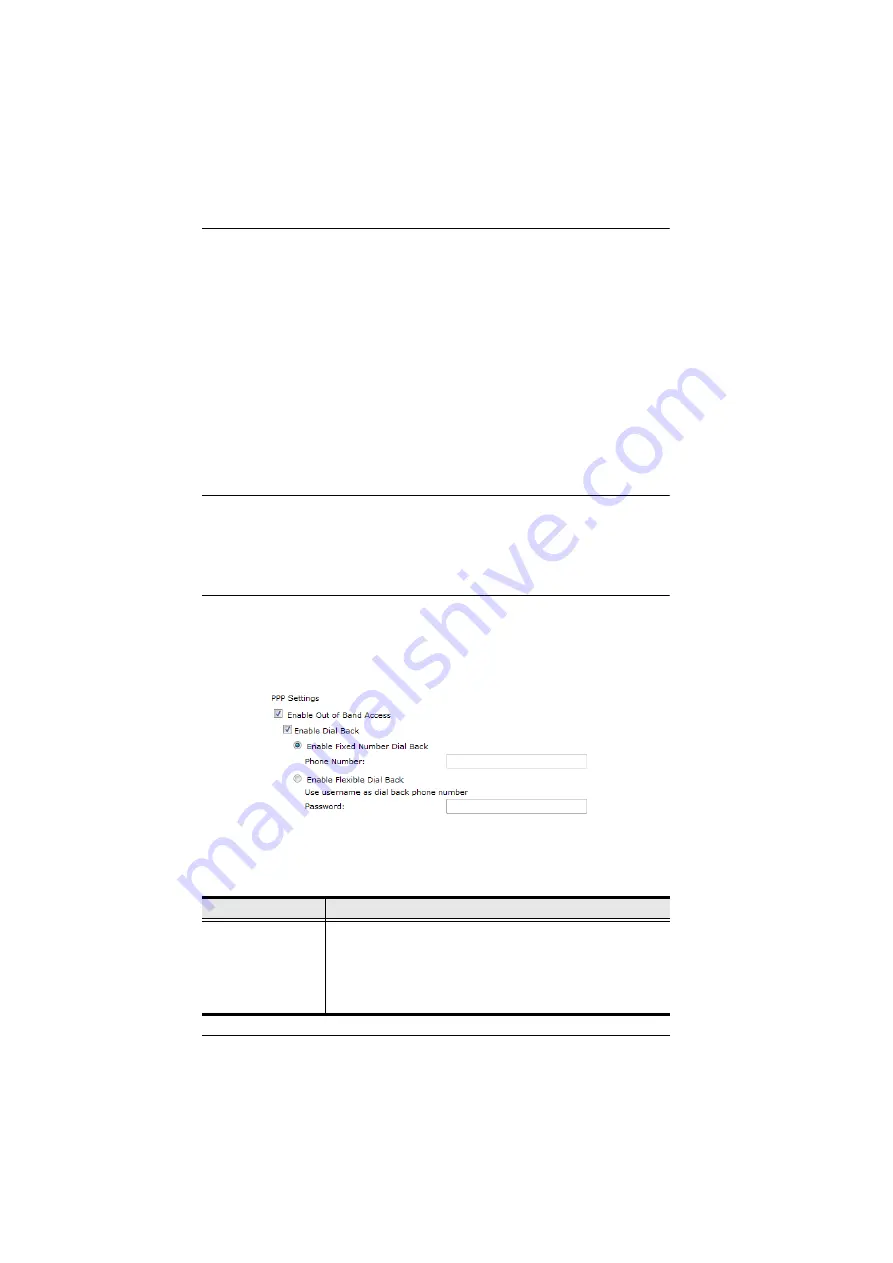
CN8000 User Manual
58
Port Alert Settings
The Port Alert Settings dialog box provides a way for you to be informed about
events that occur on the devices connected to the CN8000's ports.
You can specify up to 10 types of events (e.g., Power On) in the
Alert String
fields. When a specified alert occurs during the serial console session, the
CN8000 writes the event information to the log file.
OOBC
In case the CN8000 cannot be accessed with the usual LAN-based methods, it
can be accessed with an external modem via the switch’s RS-232 port. To
enable support for PPP (modem) operation, click to put a checkmark in the
Enable Out of Band Access
checkbox.
Note:
1. Enabling out of band access automatically enables Dial In operation.
, page 172, for set up and operation
details.
2. For the modem session, the CN8000 has an IP address of
192.168.192.1; the user side has an IP address of 192.168.192.101.
When you enable out of band access, the
Enable Dial Back
, and
Enable Dial
Out
functions become available, as described in the sections that follow.
Enable Dial Back
As an added security feature, if this function is enabled, the switch disconnects
the connections that dial in to it, and dials back to one of the entries described
in the table below:
Item
Action
Enable Fixed
Number Dial Back
If
Fixed Number Dial Back
is enabled, when there is an
incoming call, the CN8000 hangs up the modem and dials back
to the modem whose phone number is specified in the
Phone
Number
field.
Key the phone number of the modem that you want the
CN8000 to dial back to in the
Phone Number
field.
Summary of Contents for CN8000
Page 1: ...KVM On the NETTM CN8000 User Manual www aten com...
Page 31: ...2 Hardware Setup 17 2A 1 CL5708 CL5716 CS1708A CL1716A 2B CN8000...
Page 32: ...CN8000 User Manual 18 This Page Intentionally Left Blank...
Page 38: ...CN8000 User Manual 24 11 After you have successfully logged in the CN8000 Main Screen appears...
Page 42: ...CN8000 User Manual 28 This Page Intentionally Left Blank...
Page 84: ...CN8000 User Manual 70 This Page Intentionally Left Blank...
Page 118: ...CN8000 User Manual 104 This Page Intentionally Left Blank...
Page 150: ...CN8000 User Manual 136 This Page Intentionally Left Blank...
Page 204: ...CN8000 User Manual 190 This Page Intentionally Left Blank...






























