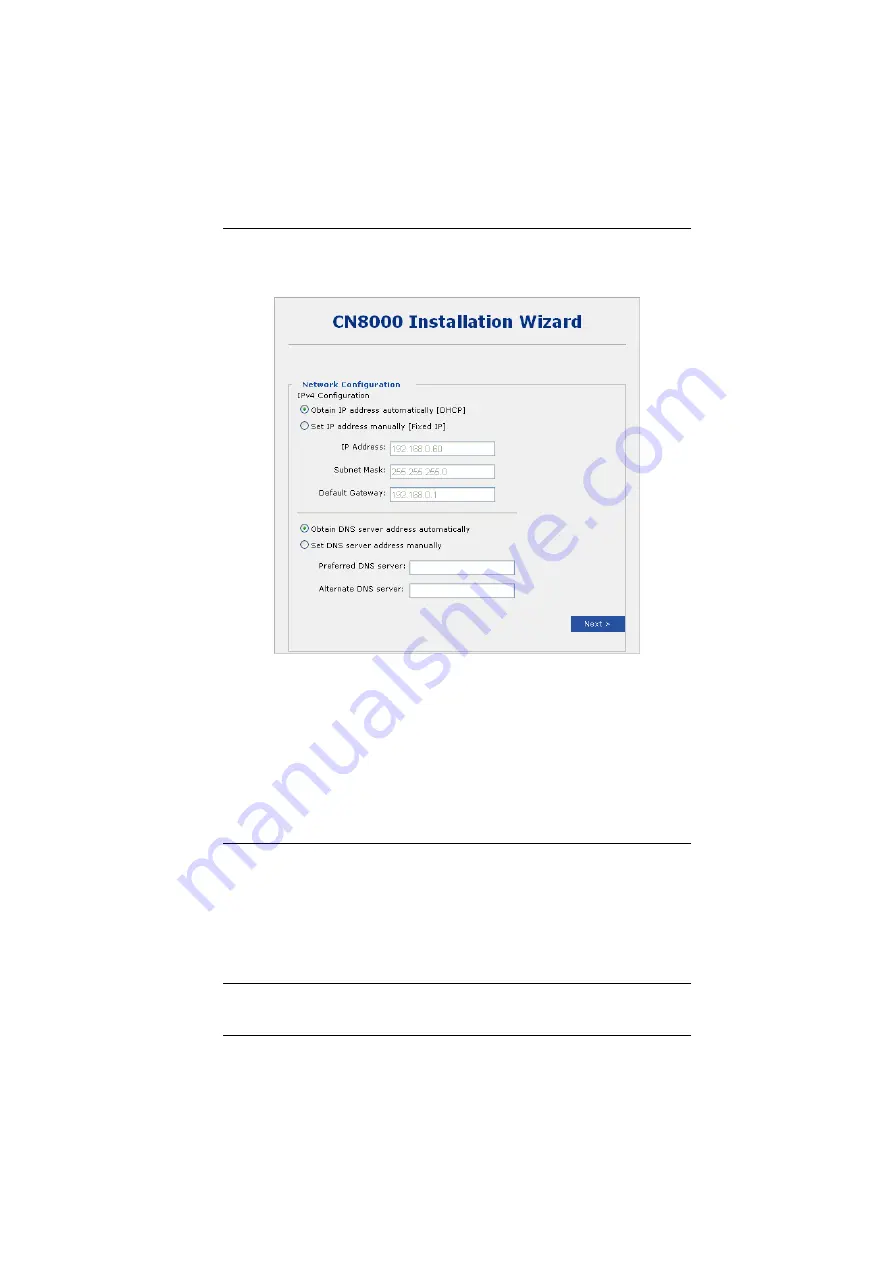
3. Browser Login
21
6. Provide the Network Configuration parameters explained below, and click
Next
:
IP Address
The CN8000 can either have its IP address assigned dynamically (DHCP), or
it can be given a fixed IP address.
For dynamic IP address assignment, select the
Obtain an IP address
automatically
, radio button. (This is the default setting.)
To specify a fixed IP address, select the
Set IP address manually
, radio
button and fill in the IP address, Subnet Mask, and Default Gateway.
Note:
1. If you choose
Obtain IP address automatically
, when the switch starts
up it waits to get its IP address from the DHCP server. If it hasn’t
obtained the address after one minute, it automatically reverts to its
factory default IP address (192.168.0.60).
2. If the CN8000 is on a network that uses DHCP to assign network
addresses, and you need to ascertain its IP address, see
, page 165, for information.
Summary of Contents for CN8000
Page 1: ...KVM On the NETTM CN8000 User Manual www aten com...
Page 31: ...2 Hardware Setup 17 2A 1 CL5708 CL5716 CS1708A CL1716A 2B CN8000...
Page 32: ...CN8000 User Manual 18 This Page Intentionally Left Blank...
Page 38: ...CN8000 User Manual 24 11 After you have successfully logged in the CN8000 Main Screen appears...
Page 42: ...CN8000 User Manual 28 This Page Intentionally Left Blank...
Page 84: ...CN8000 User Manual 70 This Page Intentionally Left Blank...
Page 118: ...CN8000 User Manual 104 This Page Intentionally Left Blank...
Page 150: ...CN8000 User Manual 136 This Page Intentionally Left Blank...
Page 204: ...CN8000 User Manual 190 This Page Intentionally Left Blank...






























