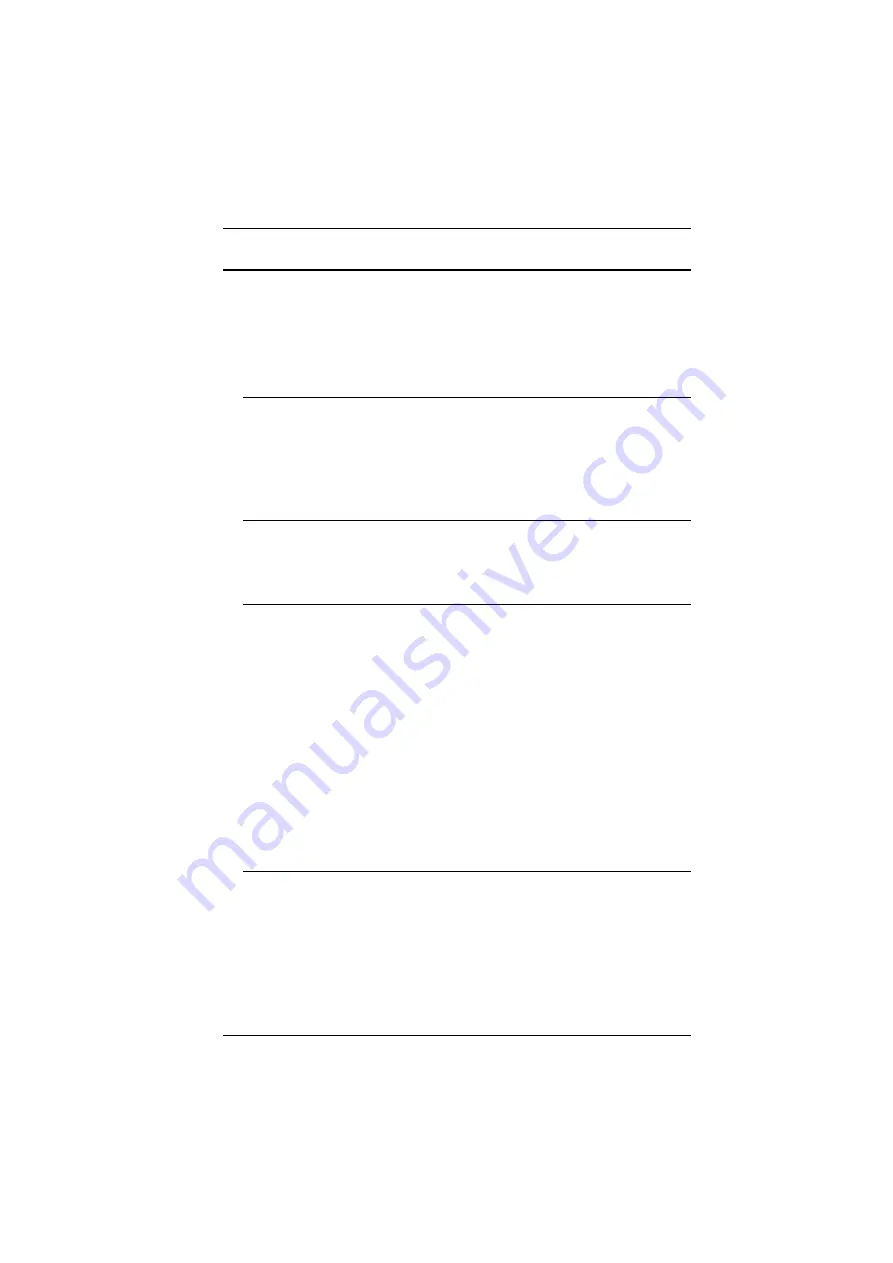
2. Hardware Setup
15
Installation
To install the CN8000, refer to the installation diagrams on the next two pages
(the numbers correspond to the numbers of the steps), and do the following:
1. Use the Console cable provided with this package to connect the
CN8000’s
Console
port, to the local console keyboard, monitor and
mouse.
Note:
1. The Console cable comes with connectors for both PS/2 and USB
mice and keyboards – use the ones appropriate for your
installation.
2. You can use any combination of keyboard and mouse
connections. For example, you can use a PS/2 keyboard with a
USB mouse.
2. Use the KVM cable provided with this package to connect the CN8000’s
PC/KVM
port, to the keyboard, video and mouse ports of the server, or
KVM switch’s port or KVM cable that you are installing.
Note:
1. The diagram shows a connection to a KVM switch with PS/2
mouse and keyboard ports using a PS/2 KVM cable set. The
CN8000 can also connect to a server or KVM switch that uses a
USB connection by using a USB KVM cable set. See
page 7, for cable option information.
2. If you are using a PS/2 configuration KVM cable, refer to
page 184 for mouse pointer synchronization information.
3. If you are using a USB configuration KVM cable, see
, page 98, for mouse pointer synchronization
information.
4. The CN8000’s virtual media features may not be supported,
depending on the functionality of the cascaded KVM switch (see
3. (Optional) If you want to use the virtual media function (see
, page 91), use the USB 2.0
Virtual Media Cable
provided with this
package to connect a USB port on the server to the CN8000's Virtual
Media port.
4. (Optional) If you want to connect a PON device for remote power
management, plug its cable into the PON port.
Summary of Contents for CN8000
Page 1: ...KVM On the NETTM CN8000 User Manual www aten com...
Page 31: ...2 Hardware Setup 17 2A 1 CL5708 CL5716 CS1708A CL1716A 2B CN8000...
Page 32: ...CN8000 User Manual 18 This Page Intentionally Left Blank...
Page 38: ...CN8000 User Manual 24 11 After you have successfully logged in the CN8000 Main Screen appears...
Page 42: ...CN8000 User Manual 28 This Page Intentionally Left Blank...
Page 84: ...CN8000 User Manual 70 This Page Intentionally Left Blank...
Page 118: ...CN8000 User Manual 104 This Page Intentionally Left Blank...
Page 150: ...CN8000 User Manual 136 This Page Intentionally Left Blank...
Page 204: ...CN8000 User Manual 190 This Page Intentionally Left Blank...






























