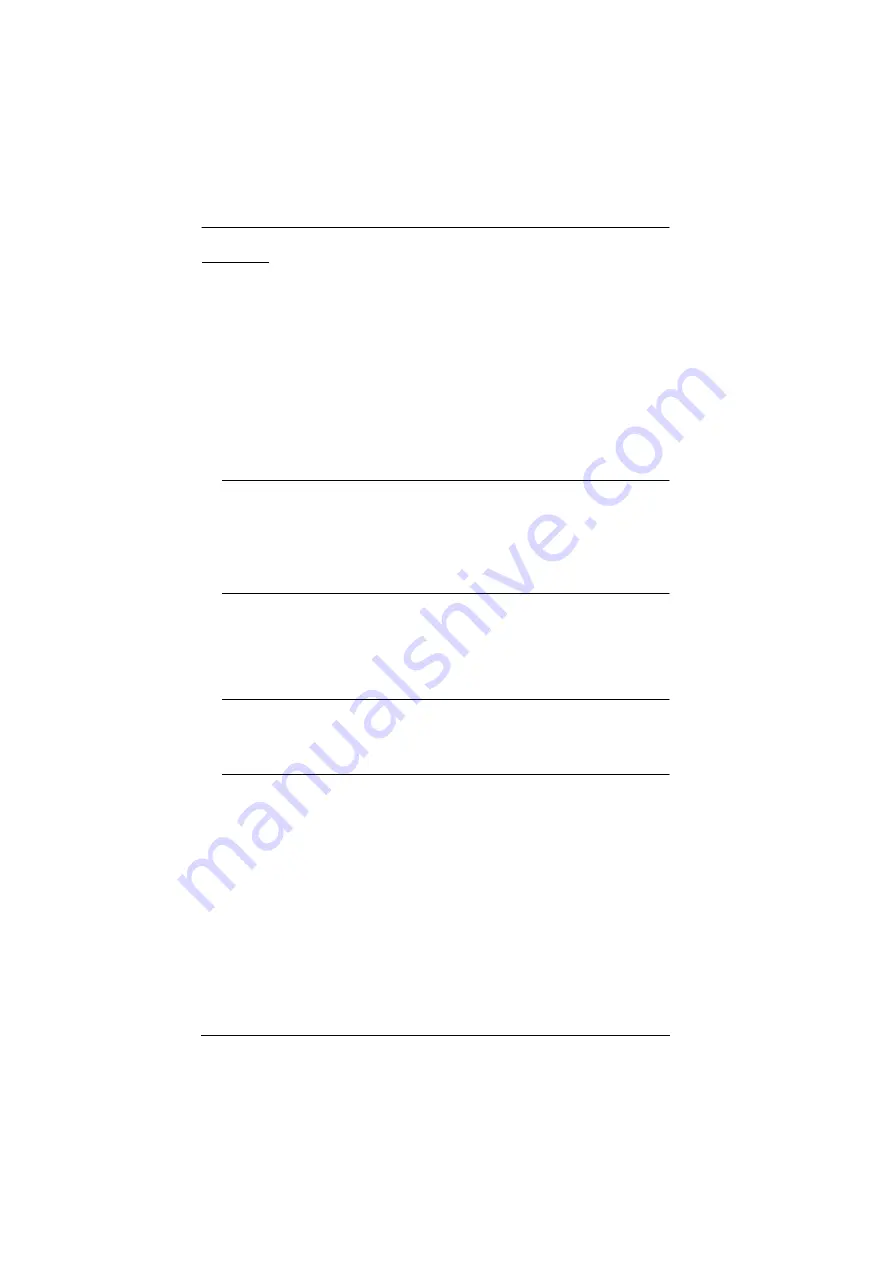
Multi-View KVMP™ Switch User Manual
22
CM1284
You can install the CM1284 as a single station, daisy chain up to 4 CM1284
units, or cascade up to 4 additional CM1284 units to a primary CM1284.
Single Station Installation
To set up a single CM1284 unit, refer to the installation diagram on page 23
(the numbers in the diagrams correspond to the steps below), and do the
following:
1. Ground the CM1284 by connecting one end of a grounding wire to the
grounding terminal, and the other end of the wire to a suitable grounded
object.
Note:
The grounding wire is not included in the package. Please contact your
dealer for the appropriate cable.
Make sure the computers and devices that the CM1284 connects to are
also properly grounded.
2. Plug your USB keyboard and USB mouse into the USB console ports
located on the unit’s rear panel.
3. Plug your main HDMI display to console HDMI port 1 located on the
unit’s rear panel, and the second display to console HDMI port 2.
Note:
The main display here refers to the display that you use to operate
and configure the Multi-View KVMP™ Switch and display multi-
view modes; the second display is limited to displaying a selected
source in full screen only.
4. To use separate microphone and speakers, plug them into the analog audio
ports on the unit’s front or the ones on the rear panel. When the audio ports
on both the front-panel and rear-panel are used, the front panel takes
priority.
5. Using the USB HDMI KVM cables, plug the HDMI connectors and the
accompanying USB and audio connectors to their corresponding ports on
the rear of the KVM switch.
6. At the other end of the USB HDMI KVM cables, plug the HDMI and USB
connectors into their respective ports on the source computer.
7. Plug your USB peripherals into the Type-A ports (one easy-access port is
located on the front for portable devices; the second is located on the rear).
Summary of Contents for CM1164A
Page 1: ...CM1164A CM1284 Mul View KVMP Switch User Manual...
Page 29: ...Chapter 2 Hardware Setup 17 Single Station Installation Diagram 7 8 2 4 3 DVI 7 4 5 9 6 1...
Page 40: ...Multi View KVMP Switch User Manual 28 This Page Intentionally Left Blank...
Page 76: ...Multi View KVMP Switch User Manual 64 This Page Intentionally Left Blank...
Page 132: ...Multi View KVMP Switch User Manual 120 This Page Intentionally Left Blank...






























