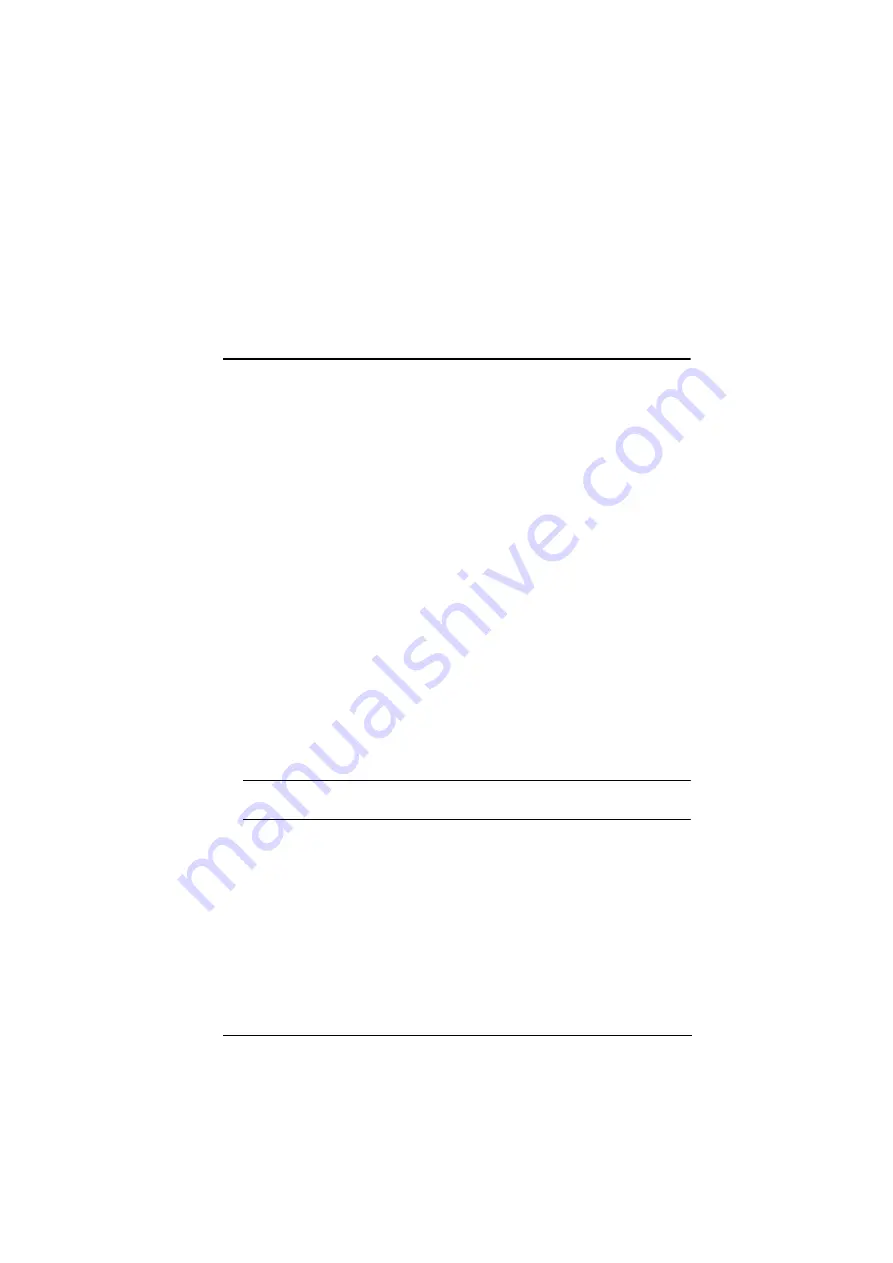
121
Chapter 7
System Maintenance
Firmware Upgrades
New firmware packages are posted on our Website as new firmware revisions
become available. Check the web site regularly to find the latest packages and
information.
To upgrade your Multi-View KVMP™ Switch, follow the steps below.
1. Connect a PC’s USB port to the Multi-View KVMP™ Switch’s
USB
KVM port 1
using the supplied KVM cable.
2. Download the firmware upgrade package.
a) From the computer you just connected to the Multi-View KVMP™
Switch, go to the product web page.
b) Click
Support and Downloads
and download the firmware upgrade
package of your choice.
c) Unzip the downloaded firmware upgrade package.
3. Use one of the following methods to enable the Firmware Upgrade Mode.
From the OSD Menu, set the Firmware Upgrade Mode to
Yes
.
Use the hotkeys: invoke the HSM, press
[u][p][g][r][a][d][e]
, and then
press
[Enter]
.
All the LEDs flash orange to indicate that the Firmware Upgrade Mode is
in effect.
Note:
The console mouse and hotkey functionality are suspended while
the upgrade is in progress.
Summary of Contents for CM1164A
Page 1: ...CM1164A CM1284 Mul View KVMP Switch User Manual...
Page 29: ...Chapter 2 Hardware Setup 17 Single Station Installation Diagram 7 8 2 4 3 DVI 7 4 5 9 6 1...
Page 40: ...Multi View KVMP Switch User Manual 28 This Page Intentionally Left Blank...
Page 76: ...Multi View KVMP Switch User Manual 64 This Page Intentionally Left Blank...
Page 132: ...Multi View KVMP Switch User Manual 120 This Page Intentionally Left Blank...
















































