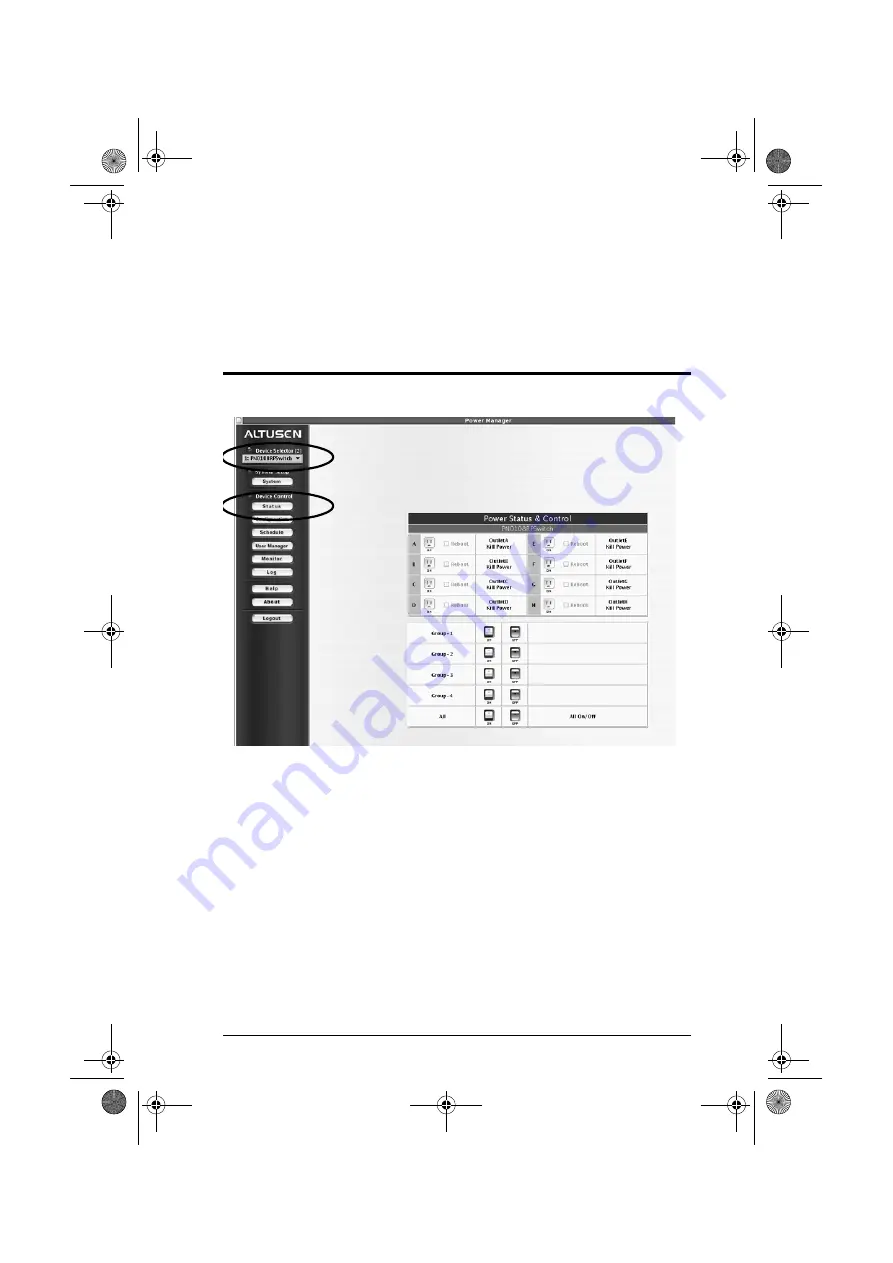
31
Chapter 4
Operation
The PN0108 Main Screen
After you have successfully logged in, the PN0108 Main Screen appears:
When you first start up, the
Power Status & Control
screen of the First
Station appears in the large central panel. The power management
operations for the devices attached to the Station's outlets are made here.
The bar along the left side is used to configure and control each of the
PN0108 Stations on your installation. Regular users manage the devices
they have permission for with the Device Selector and the Status button.
The other buttons in this bar are for the administrator. Administrator
functions are discussed in Chapter 5.
pn0108.book Page 31 Friday, December 14, 2007 4:15 PM






























