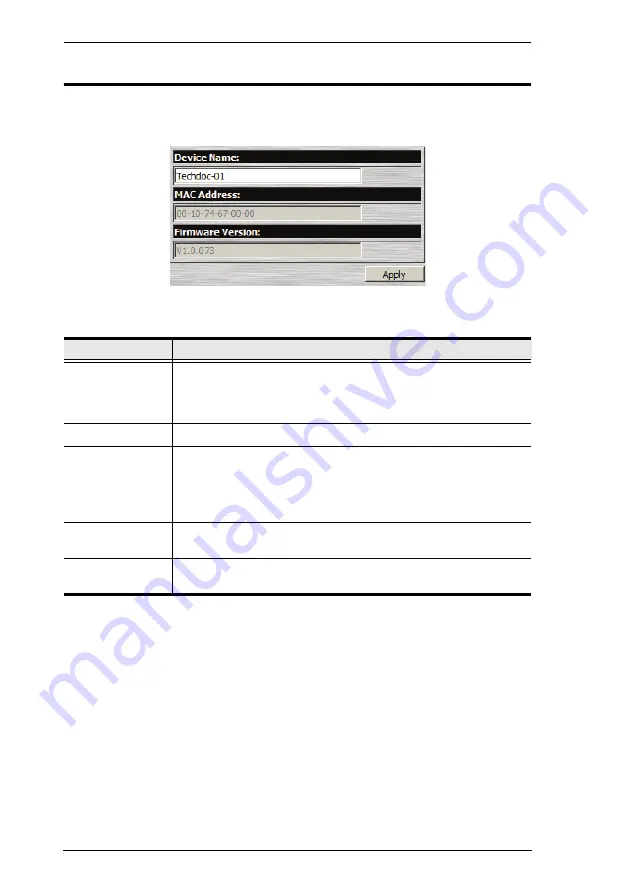
KN9008 / KN9016 User Manual
54
General Information
The
General Information
page is the first of the Administration pages, and
provides information about the KN9008 / KN9016's status.
An explanation of each of the fields is given in the table below:
Field
Explanation
Device Name:
To make it easier to manage installations that have more than one
KN9008 / KN9016, each one can be given a name. To assign a
name for the KN9008 / KN9016, key in one of your choosing here
(16 characters max.), then click
Apply
.
MAC Address:
The KN9008 / KN9016's MAC Address displays here.
Firmware Version: Indicates the KN9008 / KN9016's current firmware version level.
New versions of the KN9008 / KN9016's firmware can be
downloaded from our website as they become available (see
, page 71). You can reference this number to
see if there are newer versions available on the website.
IPV4 Address
Displays the KN9008 / KN9016’s Internet Protocol Version 4 (32
bit) address (in the legacy format).
IPV6 Address
Displays the KN9008 / KN9016’s Internet Protocol Version 6 (128
bit) address (in the new format). See
, page 147 for details.
Summary of Contents for Altusen KN9008
Page 1: ...KVM Over the NET KN9008 KN9016 User Manual www aten com ...
Page 14: ...KN9008 KN9016 User Manual xiv This Page Intentionally Left Blank ...
Page 24: ...KN9008 KN9016 User Manual 10 Rear Panel KN9008 KN9016 1 2 3 4 5 6 7 1 2 6 7 3 4 5 ...
Page 26: ...KN9008 KN9016 User Manual 12 This Page Intentionally Left Blank ...
Page 62: ...KN9008 KN9016 User Manual 48 This Page Intentionally Left Blank ...
Page 88: ...KN9008 KN9016 User Manual 74 This Page Intentionally Left Blank ...
Page 120: ...KN9008 KN9016 User Manual 106 This Page Intentionally Left Blank ...
Page 124: ...KN9008 KN9016 User Manual 110 This Page Intentionally Left Blank ...
Page 126: ...KN9008 KN9016 User Manual 112 This Page Intentionally Left Blank ...
Page 142: ...KN9008 KN9016 User Manual 128 This Page Intentionally Left Blank ...
Page 174: ...KN9008 KN9016 User Manual 160 This Page Intentionally Left Blank ...






























