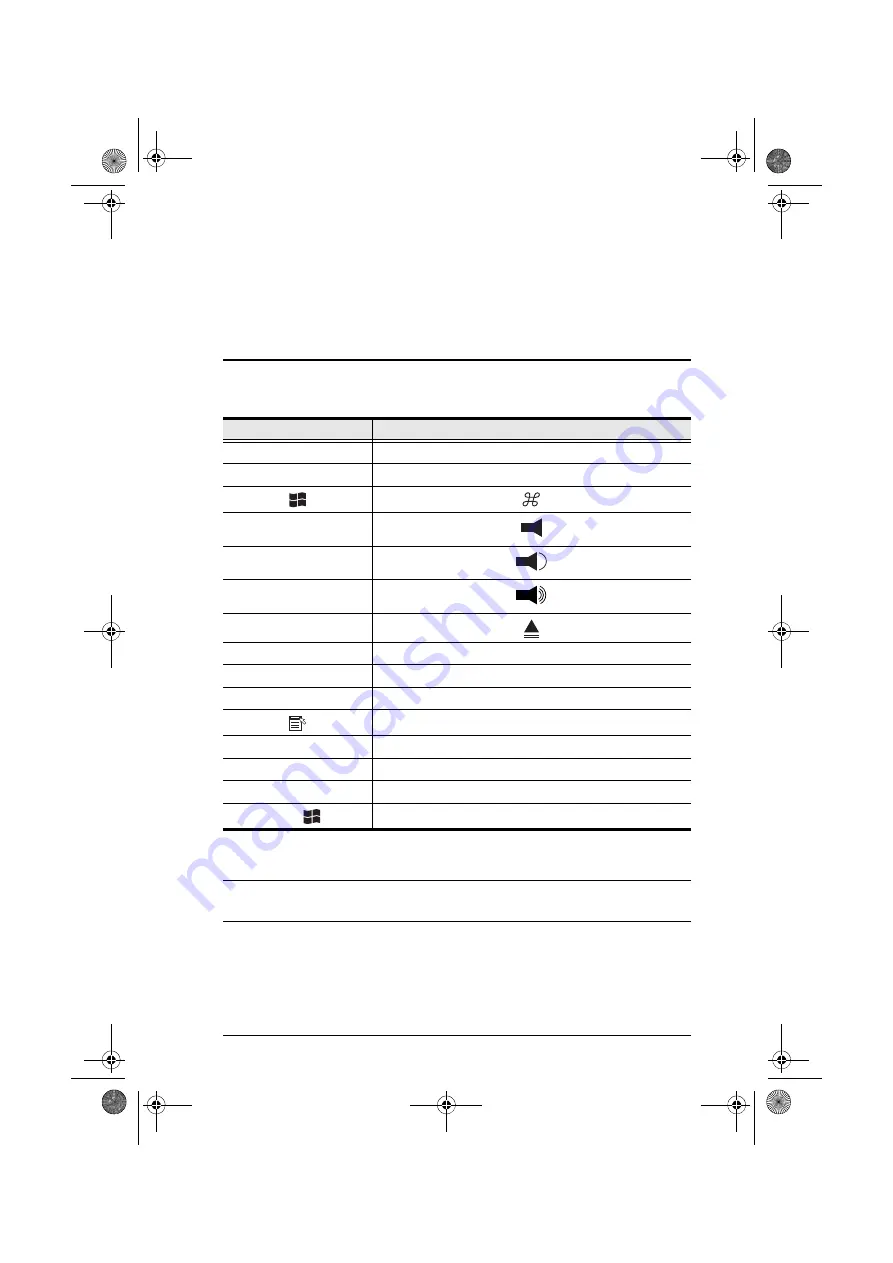
55
Chapter 5
Keyboard Emulation
Mac Keyboard
The PC compatible (101/104 key) keyboard can emulate the functions of the
Mac keyboard. The emulation mappings are listed in the table below.
Note:
When using key combinations, press and release the first key (Ctrl),
then press and release the activation key.
PC Keyboard
Mac Keyboard
[Shift]
Shift
[Ctrl]
Ctrl
[Ctrl] [1]
[Ctrl] [2]
[Ctrl] [3]
[Ctrl] [4]
[Alt]
Alt
[Print Screen]
F13
[Scroll Lock]
F14
=
[Enter]
Return
[Backspace]
Delete
[Insert]
Help
[Ctrl]
F15
km0216-0432.book Page 55 Wednesday, April 14, 2010 3:17 PM
















































