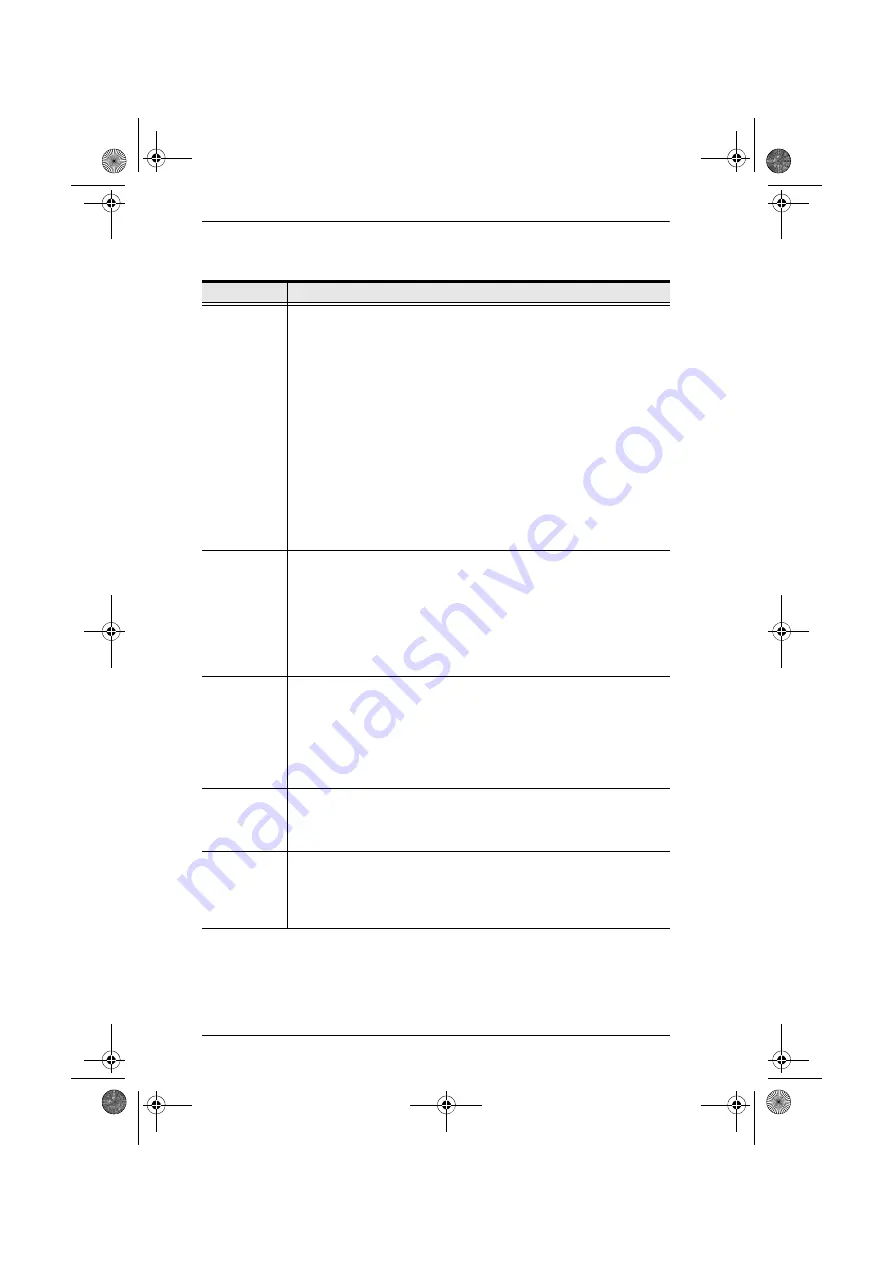
KM0216 / KM0432 User Manual
44
(Continued from previous page.)
(Continues on next page.)
Setting
Function
SET QUICK
VIEW PORTS
This function lets the Administrator select which Ports to include as
Quick View ports.
To select/deselect a port as a Quick View Port, click the port, or use
the Navigation Keys to move the highlight bar to it, then press
[Spacebar]
.
When a port has been selected as a Quick View Port, an arrowhead
displays in the QV column of the LIST on the Main Screen to
indicate so. When a port is deselected, the arrowhead disappears.
If one of the Quick View options is chosen for the LIST view (see
, page 39), only a Port that has been selected here will display
on the List.
If one of the Quick View options is chosen for Auto Scanning (see
, page 41), only a Port that has been selected
here will be Auto Scanned.
The default is for no ports to be selected.
SET
ACCESSIBLE
PORTS
This function allows the Administrator to define Operator access to the
computers on the installation on a Port-by-Port basis.
For each Operator, select the target Port; then press the
[Spacebar]
to
cycle through the choices:
F
(Full access),
V
(View Only), or blank (No
access). Repeat until all access rights have been set, then press
[Enter]
. The default is
F
for all users on all Ports.
Note:
A blank setting means that no access rights are granted. The
Port will not show up on the User's List on the Main Screen.
SET ACCESS
TIMEOUT
If there is no input from the console accessing a particular port for the
amount of time set with this function, the port is released, allowing it to
be accessed by the other consoles.
To set the timeout value, key in a number from 0–255 seconds, then
press
[Enter]
.
If the number is 0 (zero), this function is disabled. The default is 5
seconds.
SET
KEYBOARD
LANGUAGE
This function allows the Administrator to define the keyboard language
layout for each port. To assign a keyboard language, select the target
port; then press the
[Spacebar]
to cycle through the choices: US
English; Japanese; or French. The default is US English.
SET
OPERATING
PLATFORM
This function allows the Administrator to define the operating platform
for the computer connected to each port. To assign an operating
platform, select the target port; then press the
[Spacebar]
to cycle
through the choices: Windows (PC compatible); Mac; and Sun. The
default is Windows (PC compatible).
km0216-0432.book Page 44 Wednesday, April 14, 2010 3:17 PM






























