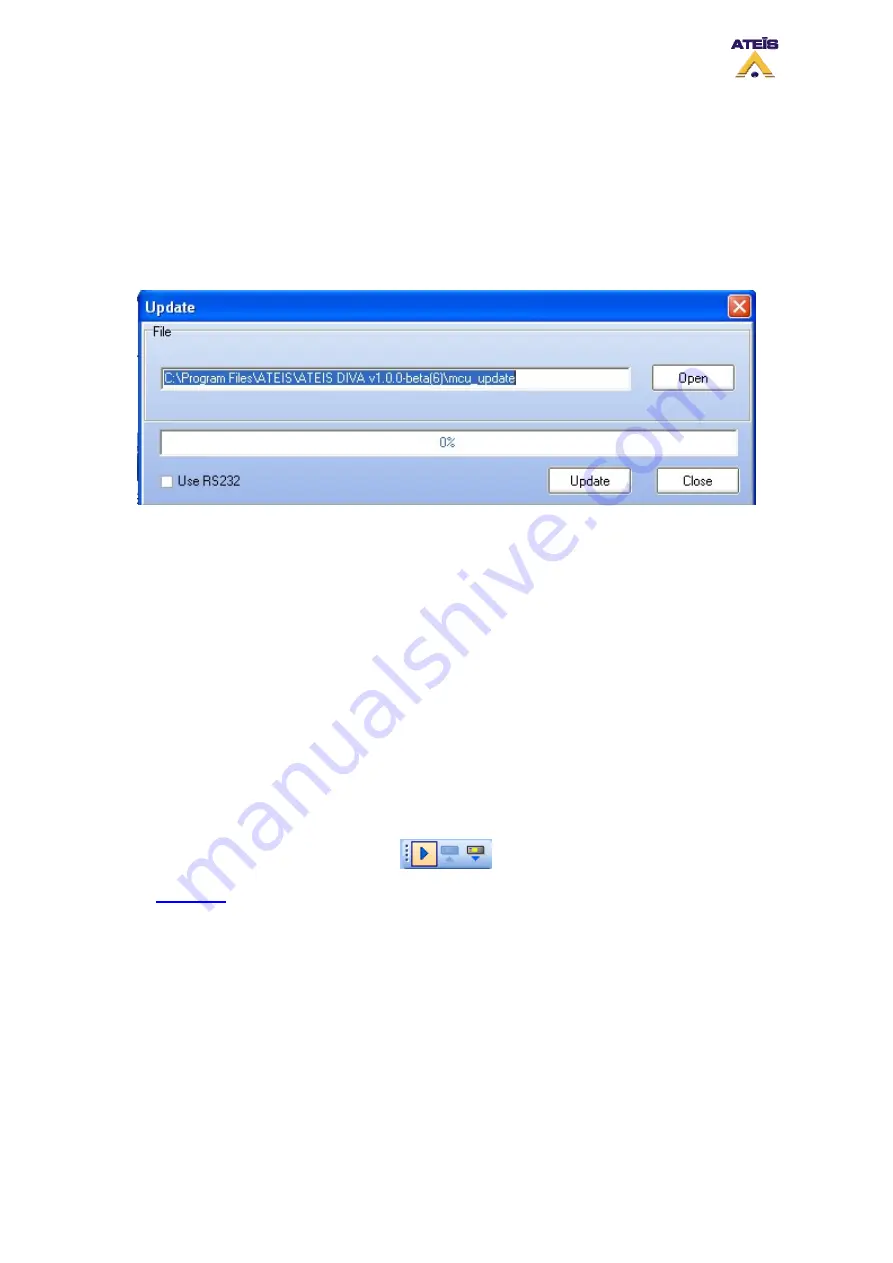
To log out, go to the menu User -> Logout.
8.8 Update Diva
The update command allow user to upgrade the DIVA internal software to the version delivered by the
Windows based software. This is one of the first things to do when starting a new project or using a
DIVA unit for the first time. This could really save time and avoid communication and store problem.
To activate this command, go the menu: Tools -> Update. The Update window look like the one below:
•
Open:
Here you can specify the path of the mcu update file. By default, the path specified
correspond to the software release version.
•
Update:
will start the update process
•
Close:
closes the window
A timeline display shows the update process progression.
Once clicked on update, DIVA will prompt you to enter a valid user name and password. This will
happen the first time you want to update if you are not already log in.
8.9 Compile
Compiling your current project will inform you in case of configuration errors or warnings. In order to
be able to store a configuration into DIVA, you will have to compile your project first.
To compile go in the menu: Operations -> Compile or Click on the Compile icon in the compile toolbar
(view picture below) or even type F9.
On the
, you can permanently see the compile status of your project:
•
Compiled:
means the current state of your project have been checked
•
Not Compiled:
means that your current project has not been checked
8.10 Store
The store command, menu Operations -> Store or the Store shortcut or even F8, open the store
window, see below.
Ateïs International
Ch. du Dévent, 1024 Ecublens, Switzerland.
Phone : +41 21 881 25 10
51






























