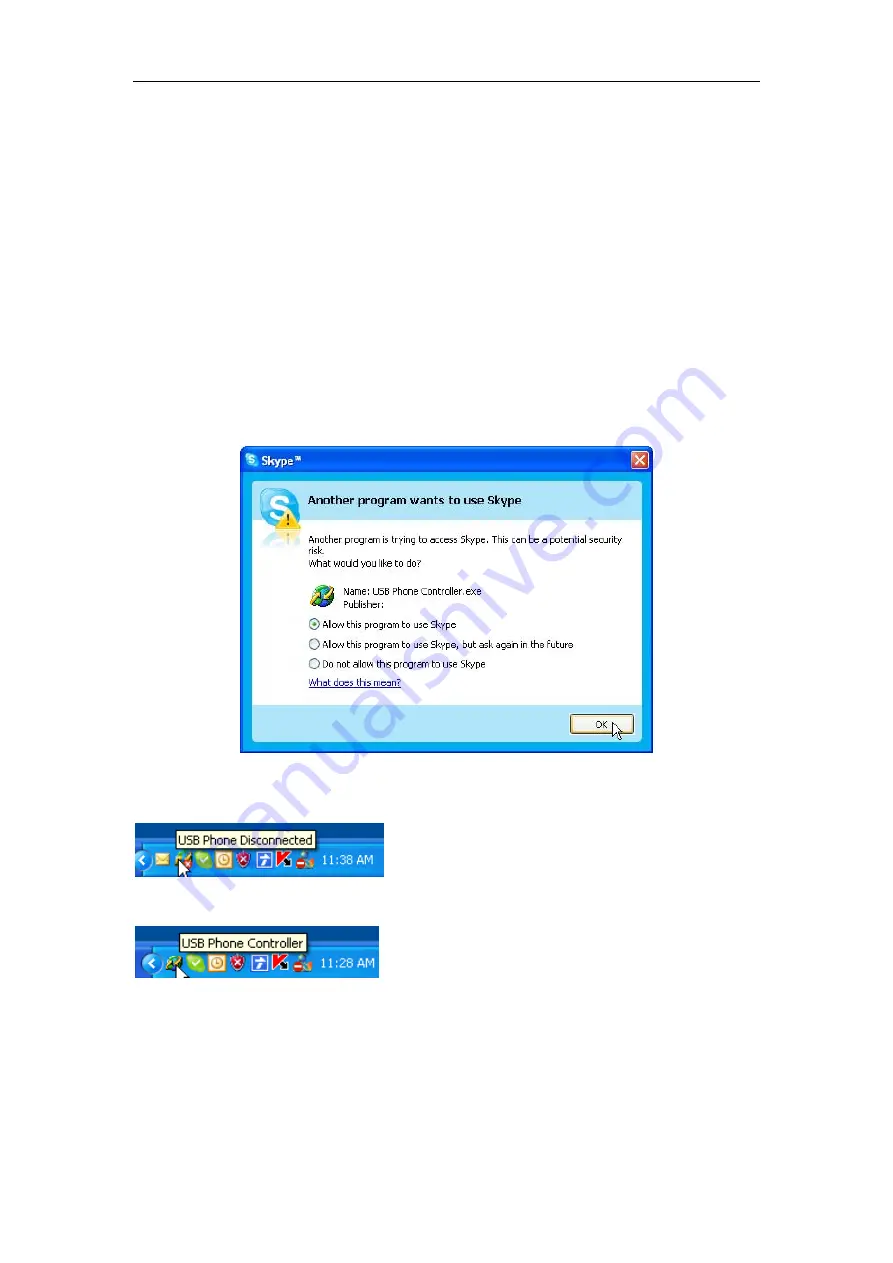
USB Phone User Manual
2
、
Installation and Settings
Installation
a)
Start up the computer and plug USB Phone in the USB port of the computer.
b)
Insert the Installation CD into the CD-ROM Drive.
c)
Locate the installation file on the CD and double-click on it to install the
USB Phone software. The Setup Wizard will guide you through the
installation process.
d)
Click on the Finish button after the installation is over.
e)
(make sure that the Skype software is running before proceeding) Run the
USB phone software by clicking on the “USB Phone Controller” icon in the
Windows Start Menu.
When Skype alerts you that the USB Phone Controller is trying to use it, choose the
“Allow this program to use Skype” option and click on the OK button.
The USB Phone Status icon will appear in the System Tray, located on the bottom
right corner of the screen. If you hover the mouse pointer over the icon, you should be
able to see the following:
“USB Phone Disconnected” status means that USB Phone doesn’t connect you’re
your computer. Please check the connection to make sure it works.
“USB Phone Controller” status means USB Phone is set up correctly and is good to
go.
Settings
¾
Ring tone setting:
USB phone supports customize ring tones, you can easily set the ring tones with our controller. It
supports unlimited ring tones file and multi-language file name, the files format is .wav file.
How to set the ring tones:
4/7







