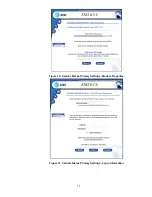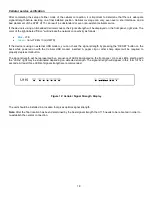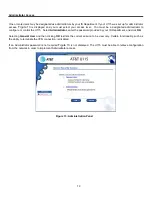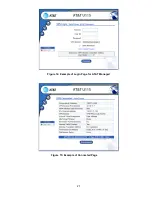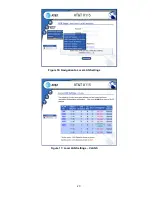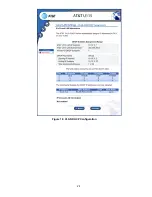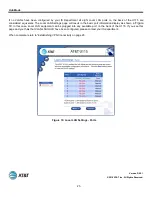20
Establishing VPN Connectivity
The authentication mode of your U115 is determined by the service parameters ordered by your IS Department. All
configurations require a username and password of some form and may also require other information. This information
may be downloaded from the network and the U115 may be set to automatically establish connectivity. To establish a
VPN connection with your U115 follow these steps:
1.
Open your web browser as described under
“Access the U115 Web Interface” on page 8 and if necessary click
the
Home
button to view the Login page. The form of the page will depend on the network and type of
authentication configured
shows a Login page for an AT&T Managed connection where the VPN
Service connection method and Dial Backup VPN Service connection method are configurable by the user.
2. One or more VPN connections may have been defined. Each VPN connection will be represented in a status box
on the left side of the page, showing the current state of each connection. If there is more than one VPN
connection defined, only the first VPN connection can be user controlled. The others will be established and
maintained automatically. The user controllable connection status will always be the top entry in the status box.
3. If user input is required to establish the primary VPN connection, provide the requested information and click
Connect
.
4.
The U115 authenticates your credentials and establishes a secure VPN connection to your network.
5.
A status page will be shown like
until the VPN connection is terminated.
Summary of Contents for U115
Page 1: ...1 AT T U115 Install Guide Version D6 0 1 ...
Page 21: ...21 Figure 14 Example of Login Page for AT T Managed Figure 15 Example of Connected Page ...
Page 23: ...23 Figure 16 Navigation to Local LAN Settings Figure 17 Local LAN Settings VLANS ...