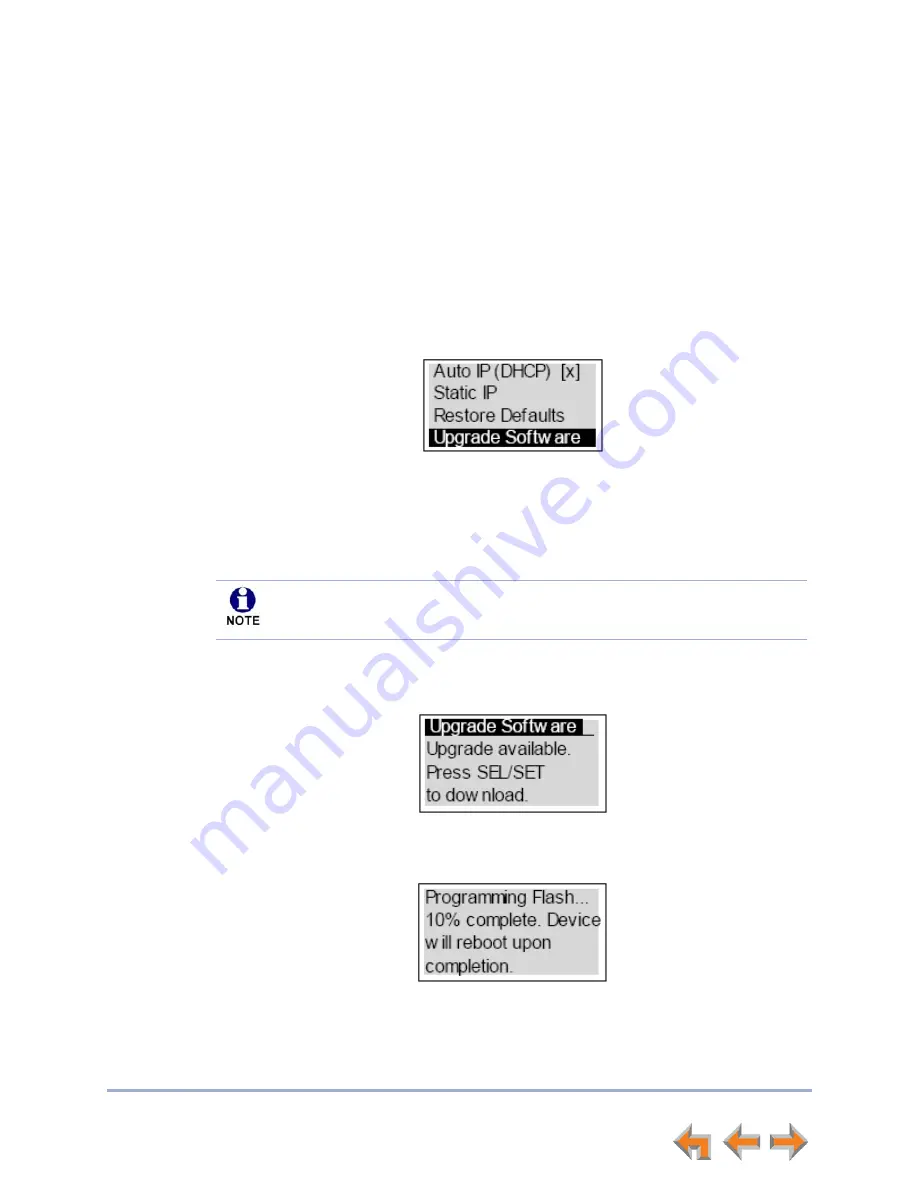
Syn248 Installation and Configuration Guide
Device Configuration
75
Upgrade Gateway Software
If you have system settings that you want to retain, back up the settings before upgrading
the system software.
To upgrade the Gateway software to the latest version:
1. Press
UP
or
DOWN
in the Gateway Main menu until
Configuration
is highlighted
and press
SELECT
to display the Configuration menu.
2. Press
DOWN
to highlight
Upgrade Software
and press
SELECT
to initiate the
software upgrade process. The device initiates a link to the Syn248 Software Updates
web site host and any new software.
If a host cannot be found or the server name cannot be resolved,
Timeout
or
Host Not Found
appears. Upgrade the software from the PC, which can offer
more information about connection issues.
If the host is found, but there is no new software available, then the
No New Version
message appears.
3. If new software is available, you are prompted to initiate the upgrade by pressing
SELECT
, or abort by pressing
CANCEL
.
Once the downloading starts, the display indicates the progress as shown by the
percentage indicator.
If the upgrade process is interrupted by removing the server connection, no
restart occurs. The Gateway remains on the xx% complete screen, until an action
is taken at that Gateway. The process does not resume even after the server
connection is reestablished.
If the device is sluggish or unresponsive during the upgrade process, see






























