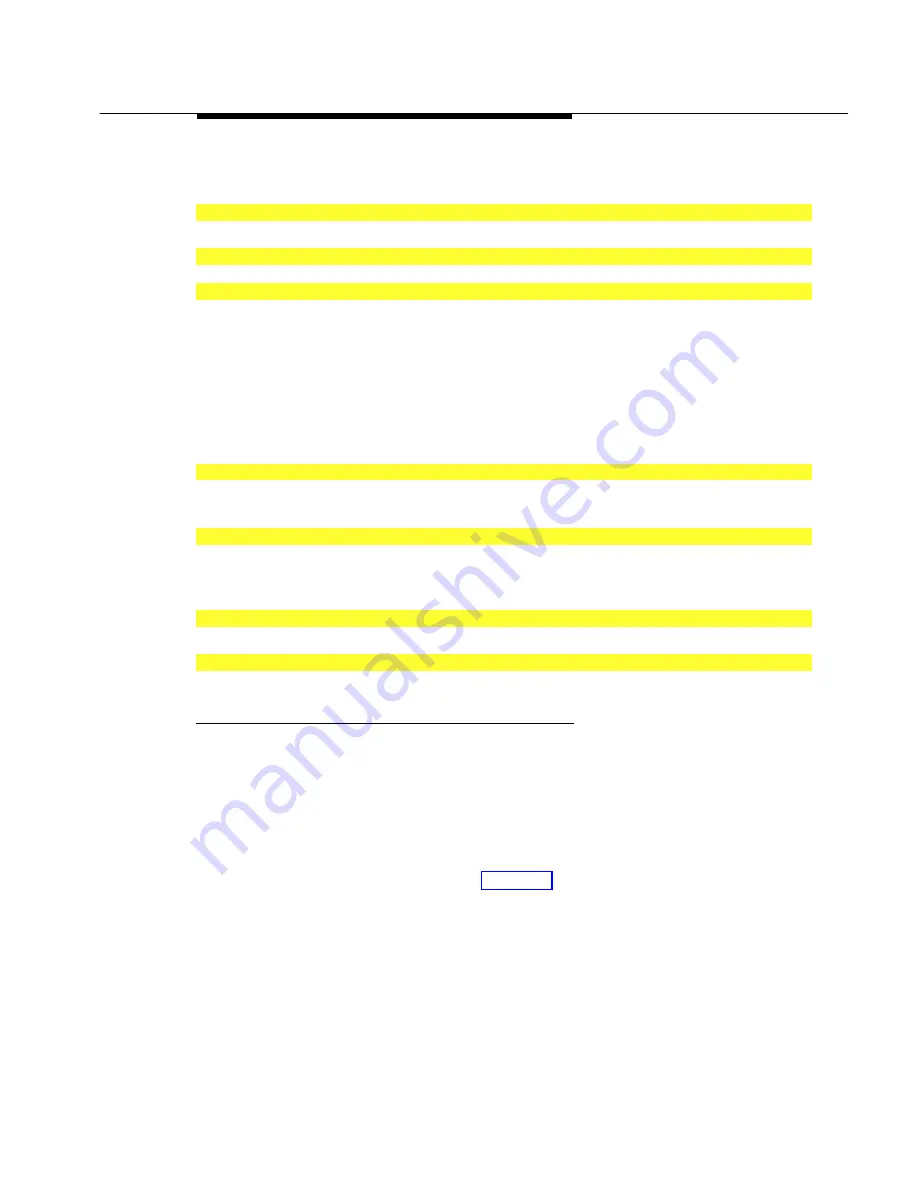
Installing the SPM Software
Programming with SPM
2–5
Follow the steps below to install SPM on the PC’s hard disk.
1
Switch to Drive A, if it is not already the current drive.
A:>
appears on the screen.
2
Insert the backup copy of the SPM diskette into Drive A.
3
Type one of the commands shown below and press
R
.
■
install
■
install
french
■
install
spanish
Because English is the default language,
install
and
install
english
have the
same result. If you do use the language argument (
english
,
french
,
or
spanish)
,
you must type it in lowercase letters as shown. The command
install
may be
upper case or lower case.
4
Wait for the message shown below to appear.
SPM HARD DISK INSTALLATION PROGRAM
Strike a key when ready
5
Press any key to begin the installation.
When the installation is finished, the following message appears:
SPM HARD DISK INSTALLATION IS NOW COMPLETE
YOU MUST REBOOT YOUR SYSTEM BEFORE USING SPM
6
Remove the SPM diskette from Drive A and reboot your system.
The installation procedure is complete. Go to “Initializing the SPM Software.”
Initializing the SPM
Software
To run correctly, the DOS version of SPM requires certain information
(transmission speed, type of monitor, and so on). You need to supply this
information only once, the first time you run SPM.
The information you provide during the initialization process is written to the SPM
configuration file (ams.cfg). If you need to change this information at some later
time, you can do so in either of the following ways:
■
Use any of the options in Table 2–1 to change the information in ams.cfg.
■
Edit the ams.cfg file. (If you are unsure about editing the file, you can
remove it. You are prompted to reinitialize the next time you invoke SPM.
The file is created at that time.)
Summary of Contents for MERLIN LEGEND Release 3.1
Page 372: ...Memory Card 3 236 Common Administrative Procedures...
Page 572: ...Telephones 4 200 Programming Procedures...
Page 715: ...Memory Card Programming Procedures 4 343...
Page 749: ...Feature Quick Reference 5 34 Centralized Telephone Programming...
Page 773: ...Customer Support Information B 2 System Programming...
Page 798: ...Button Diagrams E 6 System Programming...
Page 800: ...Sample Reports F 2 System Programming Continued on next page...






























