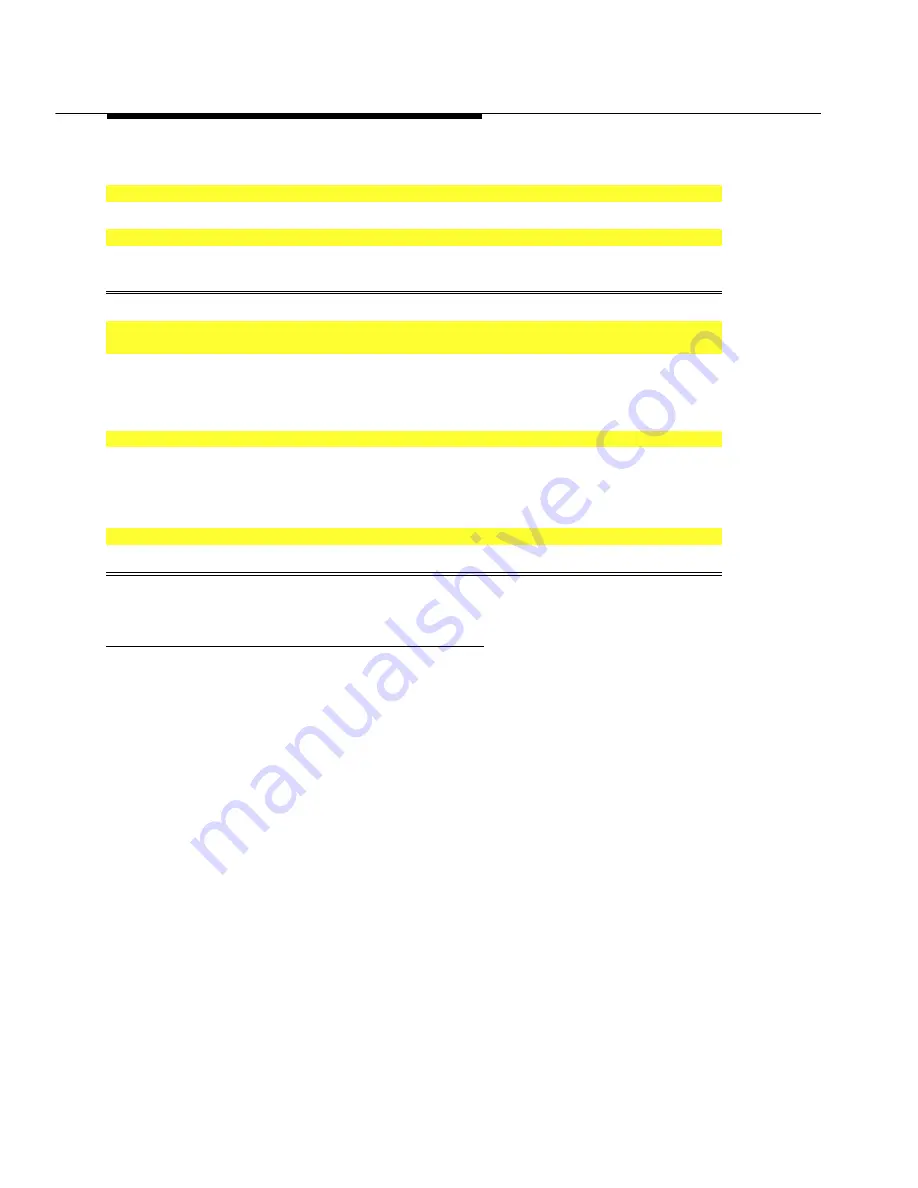
DID Trunks
4–116
Programming Procedures
Console Display/Instructions
Additional Information
PC
5
Save your entry.
Select
Enter
Enter
.
0
6
Return to the System Programming menu.
Select
Exit
Exit
three times.
555
◆
Block Procedure
1
Specify the DID trunks associated with 20 buttons on the system programming
console.
Select
Lines 01-20
Lines 01-20
1
Lines 21-40
Lines 21-40
2
Lines 41-60
Lines 41-60
3
Lines 61-80
Lines 61-80
.
4
2
Assign or remove the trunk.
Toggle the green LED on or
off as required.
On = assign DID trunk to block.
Off = remove DID trunk from block.
3
Return to the System Programming menu.
Select
Exit
Exit
three times.
555
DID Trunk Type
Use this procedure to specify the DID trunk type as either immediate-start or
wink-start. Wink-start is more reliable if the local telphone company supports it.
Summary: DID Trunk Type
Programmable by
System manager
Mode
Hybrid/PBX
Idle Condition
DID trunk idle
Planning Form
Form 3d, Incoming Trunks: DID
Factory Setting
Wink-start
Valid Entries
Immediate-start, Wink-start
Inspect
No
Copy Option
No
Console Procedure
LinesTrunks
®
DID
®
Type
®
Dial trunk block no.
®
Enter
®
Immed
or
Wink
®
Enter
®
Exit
®
Exit
PC Procedure
4
®
4
®
2
®
Type trunk block no.
®
0
®
1
or
2
®
0
®
5
®
5
Summary of Contents for MERLIN LEGEND Release 3.1
Page 372: ...Memory Card 3 236 Common Administrative Procedures...
Page 572: ...Telephones 4 200 Programming Procedures...
Page 715: ...Memory Card Programming Procedures 4 343...
Page 749: ...Feature Quick Reference 5 34 Centralized Telephone Programming...
Page 773: ...Customer Support Information B 2 System Programming...
Page 798: ...Button Diagrams E 6 System Programming...
Page 800: ...Sample Reports F 2 System Programming Continued on next page...






























