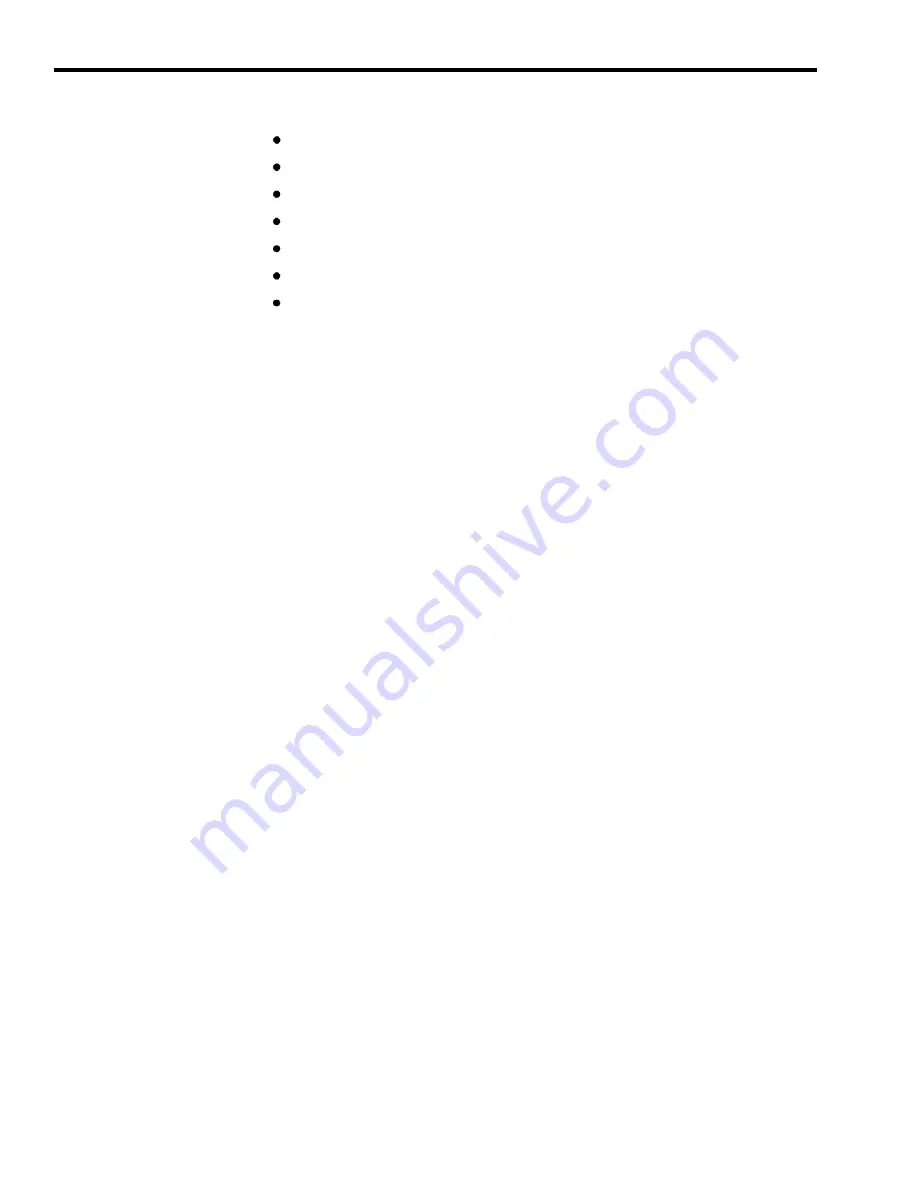
Types of CMS Reports
The CMS reports are described individually in this order:
Daily Agent Split Summary
Cumulative Agent Split Summary
Daily Split Report
Cumulative Split Report
Daily Line Group Report
Cumulative Line Group Report
Events Log Report
Daily reports cover one day’s activities from 12:00 a.m. through 11:59 p.m.
Cumulative reports summarize a specified number of consecutive days as
entered by the CMS administrator when requesting reports. In addition, the
Cumulative Split and Cumulative Line Group reports can show data
summarized by hour or by day, excluding the time when CMS was not being
used.
Many of the report statistics are based on activities completed during one
particular hour. If a call or after-call-work state is in progress at the end of an
hour, those data are not included in that hour’s statistics. Instead, those data
are included in the statistics for the hour in which the activity is completed.
For instance, one line of a daily report might show data collected from 3:00
p.m. through 3:59 p.m. The next line would show data collected from 4:00
through 4:59. If a call was answered at 3:50 and ended at 4:05, that call
would be included in the statistics on the 4:00 line. This makes it possible for
some statistics, such as the holding time of a line, to show more than 60
minutes of activity within a single hour.
In the daily reports, the term ACD (automatic call distributor) calls refers to
incoming calls on CMS lines that were handled by CMS agents.
The Events Log Report is not a daily report. It lists the 50 most recent
exceptions and system messages. Depending on how often exceptions and
system messages occur in your system, this report may span several days or
part of one day.
7-2 Types of CMS Reports






























